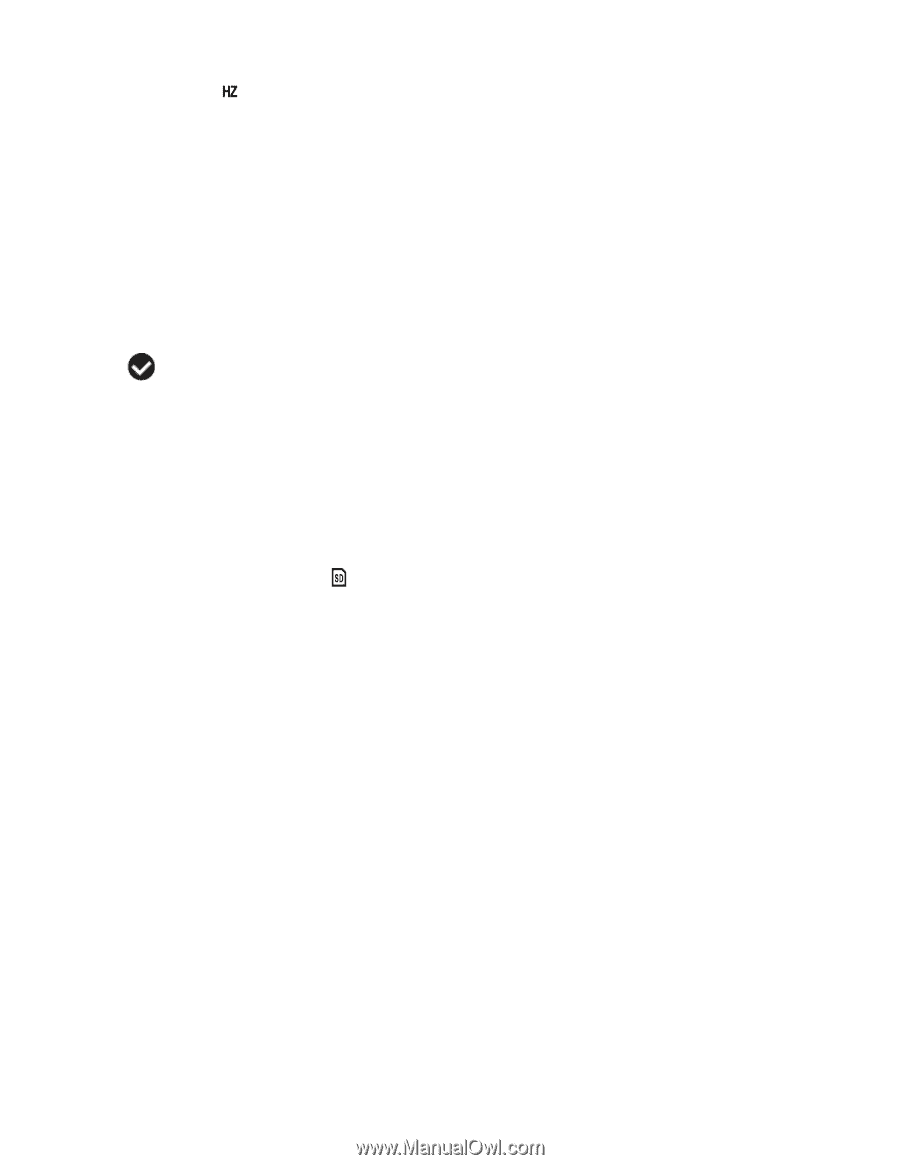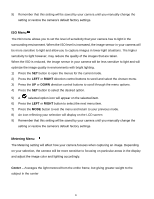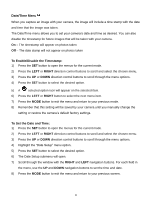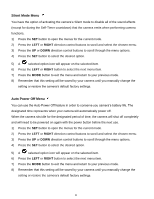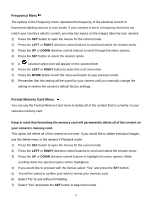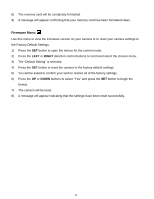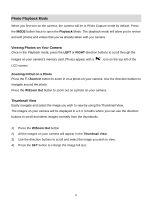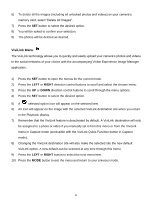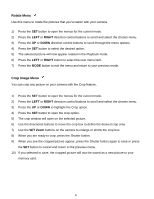Vivitar X014 Camera Manual - Page 28
Frequency Menu, Format Memory Card Menu
 |
View all Vivitar X014 manuals
Add to My Manuals
Save this manual to your list of manuals |
Page 28 highlights
Frequency Menu The options in the Frequency menu represent the frequency of the electrical current in fluorescent lighting sources in your locale. If your camera is set to a frequency that does not match your country‟s electric current, you may see waves on the images taken by your camera. 1) Press the SET button to open the menus for the current mode. 2) Press the LEFT or RIGHT direction control buttons to scroll and select the chosen menu. 3) Press the UP or DOWN direction control buttons to scroll through the menu options. 4) Press the SET button to select the desired option. 5) A selected option icon will appear on the selected item. 6) Press the LEFT or RIGHT button to select the next menu item. 7) Press the MODE button to exit the menu and return to your previous mode. 8) Remember that this setting will be saved by your camera until you manually change the setting or restore the camera‟s default factory settings. Format Memory Card Menu You can use the Format Memory Card menu to delete all of the content that is currently on your camera‟s memory card. Keep in mind that formatting the memory card will permanently delete all of the content on your camera's memory card. This option will delete all of the content at one time. If you would like to delete individual images, use the delete menu in the camera‟s Playback mode. 1) Press the SET button to open the menus for the current mode. 2) Press the LEFT or RIGHT direction control buttons to scroll and select the chosen menu. 3) Press the UP or DOWN direction control buttons to highlight the menu options. While scrolling down the selected option will be highlighted. 4) If you would like to proceed with the format, select "Yes" and press the SET button. 5) You will be asked to confirm your wish to format your memory card. 6) Select "No" to exit without formatting. 7) Select "Yes" and press the SET button to begin the format. 27