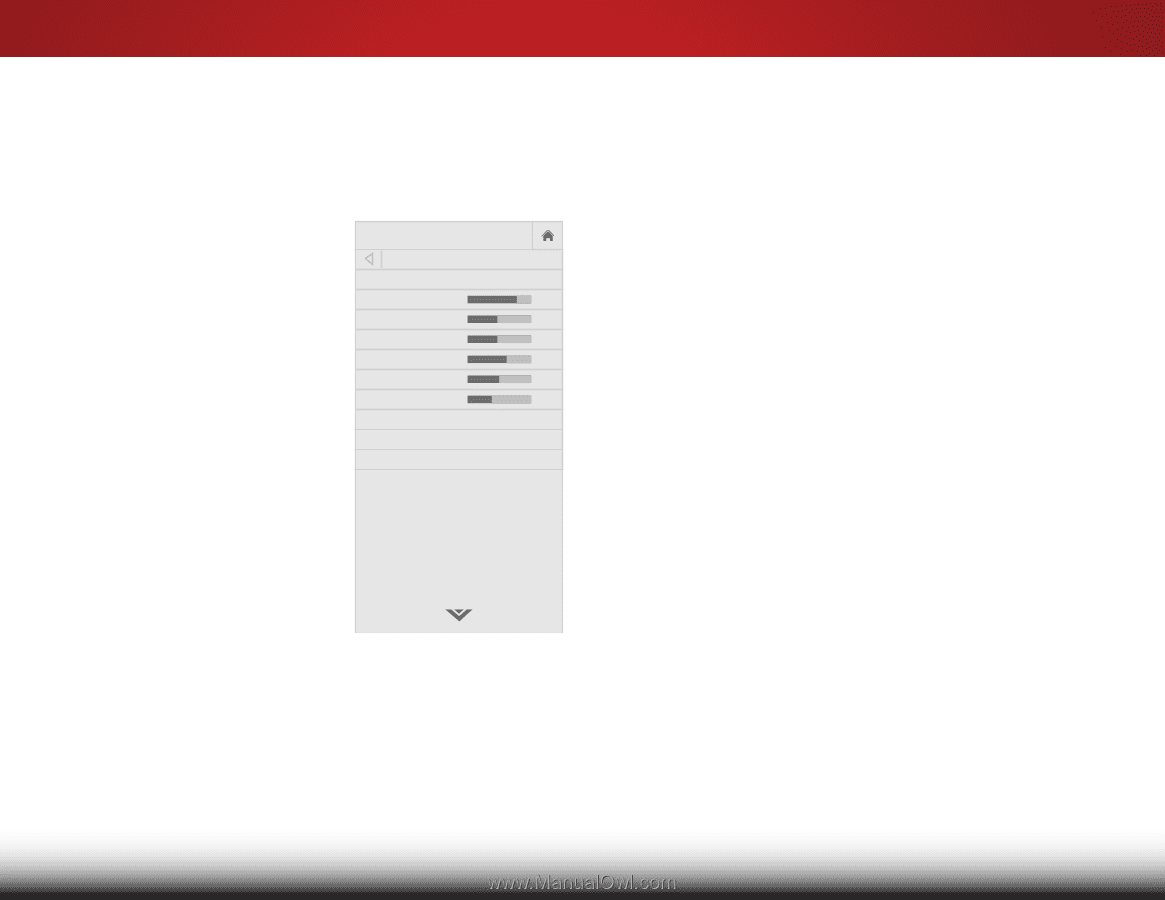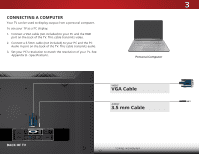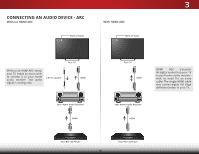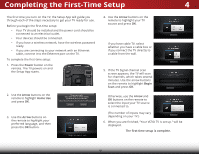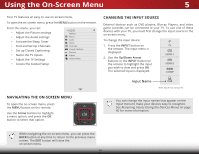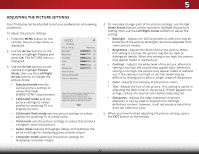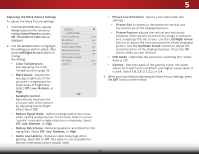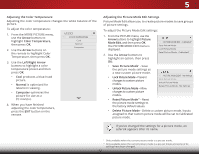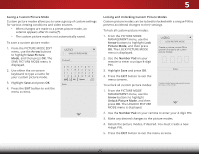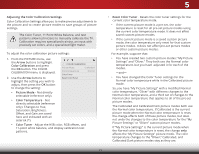Vizio D28h-C1 User Manual (English) - Page 28
Adjusting the Picture Settings, Left/Right Arrow
 |
View all Vizio D28h-C1 manuals
Add to My Manuals
Save this manual to your list of manuals |
Page 28 highlights
5 ADJUSTING THE PICTURE SETTINGS Your TV display can be adjusted to suit your preferences and viewing conditions. To adjust the picture settings: 1. Press the MENU button on the remote. The on-screen menu is displayed. 2. Use the Arrow buttons on the remote to highlight Picture and press OK. The PICTURE menu is displayed. 3. Use the Arrow buttons on the remote to highlight Picture Mode, then use the Left/Right Arrow buttons to change the picture mode: VIZIO PICTURE Picture Mode Backlight - Brightness - Contrast - Color - Tint - Sharpness - More Picture Picture Mode Edit Color Calibration Standard + 85 + 50 + 52 + 60 +0 +9 • Standard mode sets the various picture settings to values that meet ENERGY STAR® requirements. • Calibrated mode sets the picture settings to values perfect for watching TV in a brightly-lit room. Select from preset picture modes. Standard picture mode meets ENERGY STAR® requirements. For the best picture, use Calibrated mode. To reduce video delay (lag) when gaming, use Game mode. • Calibrated Dark mode sets the picture settings to values perfect for watching TV in a dark room. • Vivid mode sets the picture settings to values that produce a brighter, more vivid picture. • Game mode reduces throughput delays and optimizes the picture settings for displaying game console output. • Computer mode optimizes the picture settings for displaying computer output. 4. To manually change each of the picture settings, use the Up/ Down Arrow buttons on the remote to highlight that picture setting, then use the Left/Right Arrow buttons to adjust the setting: • Backlight - Adjusts the LED brightness to affect the overall brilliance of the picture. Backlight cannot be adjusted from some picture modes. Wide Zoom Normal Panoramic • Brightness - Adjusts the black level of the picture. When this setting is too low, the picture may be too dark to distinguish details. When this setting is too high, the picture Exit ma2yD appea3Dr faded or washed out. • Contrast - Adjusts the white level of the picture. When this setting is toABoC low, the picture may appear dark. When this setting is too high, the picture may appear faded or washed out. If the setting is too high or too low, detail may be Input Wide CC difficult to distinguish in dark or bright areas of the picture. • Color - Adjusts the intensity of the picture colors. • Tint - Adjusts the hue of the picture. This setting is useful in Sleep Timer adPjuicstutrieng tAhudeioflesh tones in the picture. If flesh appears too orange, reduce the level of color before adjusting tint. • Sharpness - Adjusts the edge sharpness of picture elements. It can be used to sharpen non-HD (high NetworkdeSfeitntinitgios n) Hceolpntent; however, it will not produce detail that does not otherwise exist. 5. When you have finished adjusting the picture settings, press the EXIT button on the remote. 22