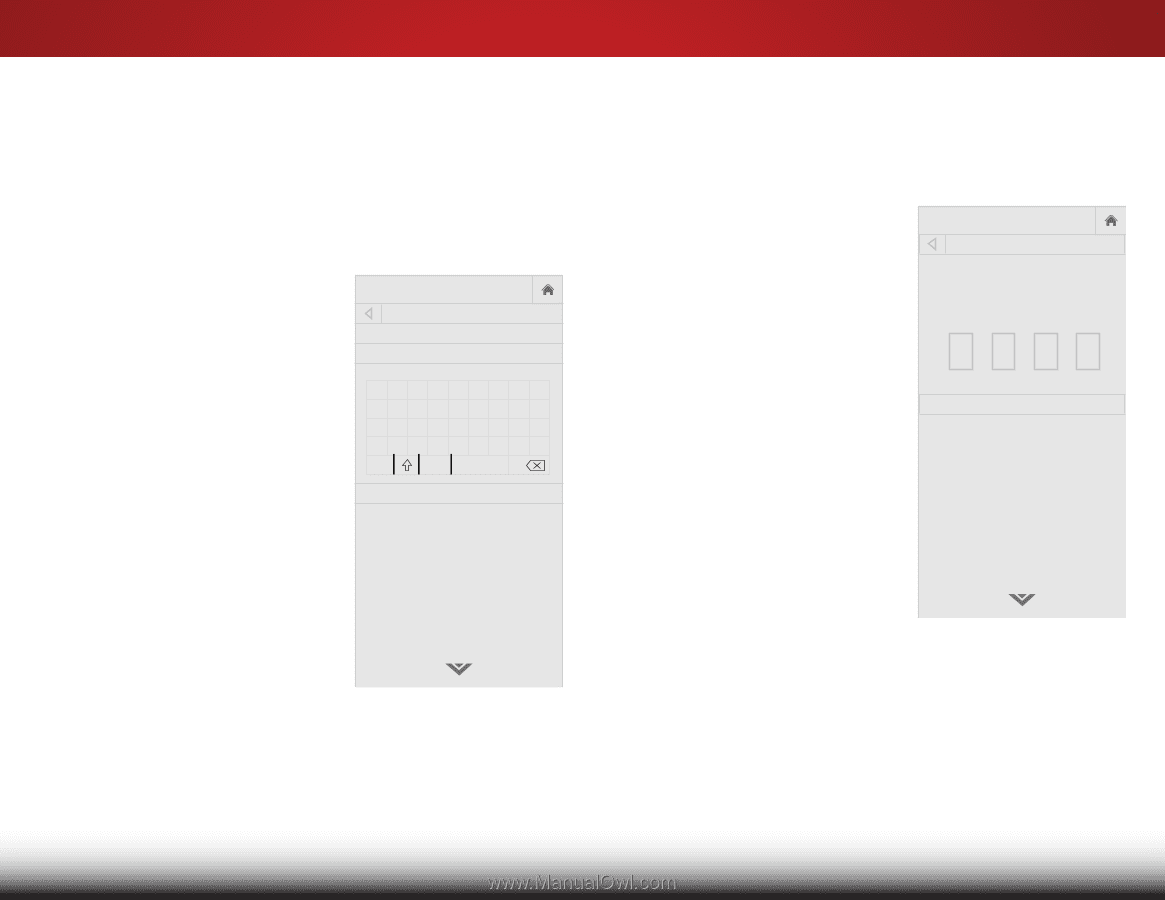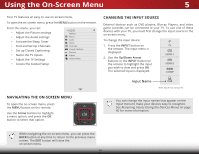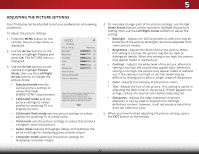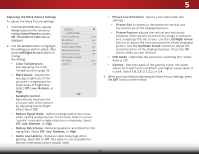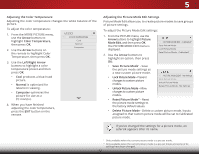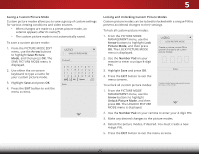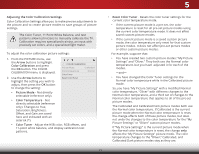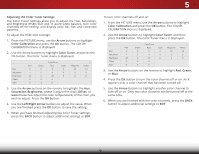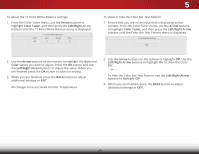Vizio D28h-C1 User Manual (English) - Page 31
Saving a Custom Picture Mode, Locking and Unlocking Custom Picture Modes, SAVE PICTURE MODE menu is
 |
View all Vizio D28h-C1 manuals
Add to My Manuals
Save this manual to your list of manuals |
Page 31 highlights
5 Saving a Custom Picture Mode Custom picture modes allow you to save a group of custom settings for various viewing conditions and video sources. • When changes are made to a preset picture mode, an asterisk appears after its name(*). • The custom picture mode is not automatically saved. To save a custom picture mode: 1. From the PICTURE MODE EDIT menu, use the Arrow buttons to highlight Save Picture Mode, and then press OK. The SAVE PICTURE MODE menu is displayed. 2. Use either the on-screen keyboard to type a name for your custom picture mode. 3. Highlight Save and press OK. 4. Press the EXIT button to exit the menu screens. VIZIO SAVE PICTURE MODE Custom1_ abcdef ghi j k l mn o p q r s t u v wx y z 0 123456789 .@# äêí Space Save Locking and Unlocking Custom Picture Modes Custom picture modes can be locked/unlocked with a unique PIN to prevent accidental changes to their settings. To lock all custom picture modes: 1. From the PICTURE MODE MANAGEMENT menu, use the Arrow buttons to highlight Lock Picture Mode, and then press OK. The LOCK PICTURE MODE menu is displayed. Wide Zoom Normal Panoramic 2. Use the Number Pad on your remote to enter a unique 4-digit PIN. 3. ExHit ighlig2hD t Save3Dand press OK. VIZIO LOCK PICTURE MODE Create a picture control PIN to prevent change to all custom picture modes. Save 4. Press the EXIT button to exit the menu screens.ABC ToInupnutlock WaildlecustoCmC picture modes: Create a 4 digit passcode using the number keys on the remote. 1. From the PICTURE MODE MANAGEMENT menu, use the STliAUm eeernprrloowcPkibcPtuuirtcettounrAseudtMoioohdigeh, laignhdt then press OK. The UNLOCK PICTURE MODE menu is displayed. 2.NeUtwsorek thSeettiNngus mbHeelrp Pad on your remote to enter your 4-digit PIN. 3. Make any desired changes to the picture modes. 4. Relock the picture modes, if desired. You must create a new 4-digit PIN. 5. Press the EXIT button to exit the menu screens. 25