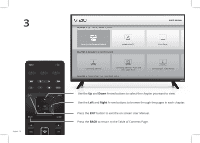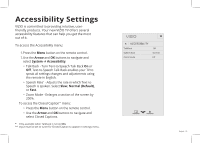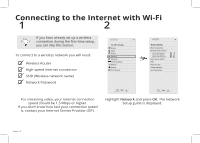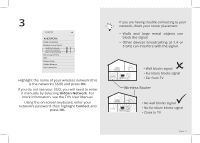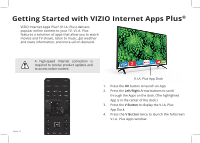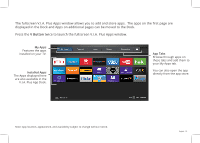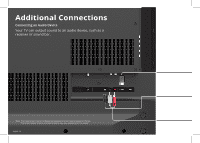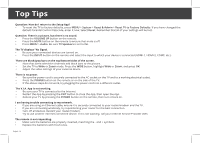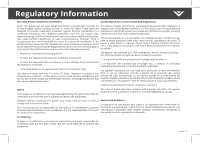Vizio D32f-E1 Installation Guide - Page 23
V Button
 |
View all Vizio D32f-E1 manuals
Add to My Manuals
Save this manual to your list of manuals |
Page 23 highlights
The fullscreen V.I.A. Plus Apps window allows you to add and store apps. The apps on the first page are displayed in the Dock and Apps on additional pages can be moved to the Dock. Press the V Button twice to launch the fullscreen V.I.A. Plus Apps window. My Apps Features the apps installed on your TV. Installed Apps The Apps displayed here are also available in the V.I.A. Plus App Dock. App Tabs Browse through apps on these tabs and add them to your My Apps tab. You can also open the app directly from the app store. Note: App location, appearance, and availability subject to change without notice. English - 23

English - 23
Note: App location, appearance, and availability subject to change without notice.
App Tabs
Browse through apps on
these tabs and add them to
your My Apps tab.
You can also open the app
directly from the app store.
Installed Apps
The Apps displayed here
are also available in the
V.I.A. Plus App Dock.
My Apps
Features the apps
installed on your TV.
The fullscreen V.I.A. Plus Apps window allows you to add and store apps.
The apps on the first page are
displayed in the Dock and Apps on additional pages can be moved to the Dock.
Press the
V Button
twice to launch the fullscreen V.I.A. Plus Apps window.