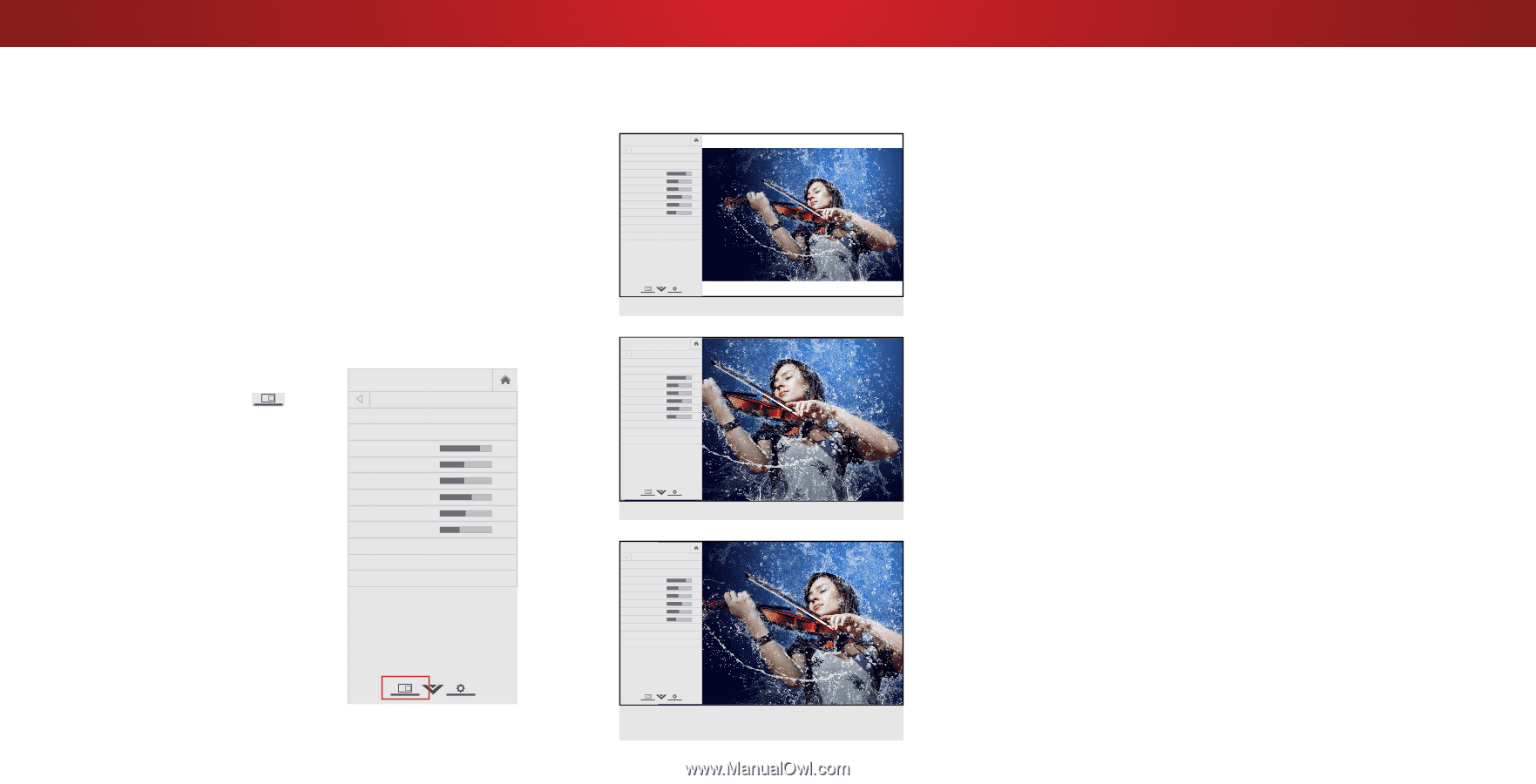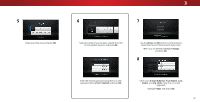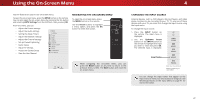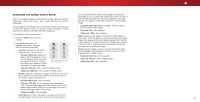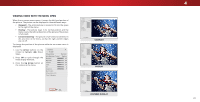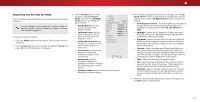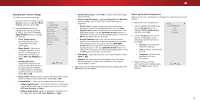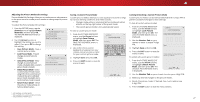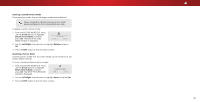Vizio D50-D1 User Manual English - Page 24
Viewing Video With The Menu Open - 50
 |
View all Vizio D50-D1 manuals
Add to My Manuals
Save this manual to your list of manuals |
Page 24 highlights
VIZIO VIEWING VIDEO WITH THE MENU OPENWide Zoom Normal Panoramic When the on-screen menu opens, it covers the left-hand portion of the picture. The picture can be displayed in three different ways: • Viewport - The entire picture is resized to fitEixnit to th2eD space3D to the right of the menu • Overlay - The picture stays in its normal postion and theABC menu covers the left-hand portion of the picture. (The picture is full-sized) Input Wide CC VIZIO PICTURE Picture Mode Standard Auto Brightness Control Backlight - Brightness - Contrast - Color - Tint - Sharpness - Off + 85 + 50 + 50 + 59 +0 +9 More Picture Picture Mode Edit Color Calibration Wide Zoom Normal Panoramic Exit 2D 3D ABC Input Wide CC Sleep Timer Picture Audio • Centered Overlay - The picture is full-sized and centered in the area next to the menu, so that the right and left edges are cut off. Sleep Timer Picture Audio To change the position of the picture while the on-screen menu is displayed: 1. Use the Arrow buttons on the remote to highlight Resize Video. 2. Press OK to cycle through the three display methods. 3. Press the Up Arrow button on the remote to the menu. VIZIO Network Settings PICTURE Help Picture Mode Standard Auto Brightness Control Backlight - Brightness - Contrast - Color - Tint - Sharpness - Medium + 85 + 50 + 50 + 59 +0 +9 More Picture Picture Mode EDIT Color Calibration Network Settings Help VIEWPORT Wide Exit VIZIO PICTURE Picture Mode Standard Wide Auto Brightness Control Backlight - Brightness - Contrast - Color - Tint - ZoomSharpness Norm- al Off + 85 + 50 + 50 Exit + 59 +0 + Pa9 noramic More Picture Picture Mode Edit Input Color Calibration Zoom 2D Wide Normal 3D ABC CC Panoramic Sleep Timer Picture Audio 2D 3D Network Settings Help ABC OVERLAY Input Sleep Timer WidVeIZIO PICTURE CC Picture Mode Standard Auto Brightness Control Backlight - Brightness - Contrast - Color - P i c t u re Tint Sharpness Au--dio Off + 85 + 50 + 50 + 59 +0 +9 More Picture Picture Mode Edit Color Calibration Wide Zoom Normal Panoramic Exit 2D 3D ABC Input Wide CC Sleep Timer Picture Audio Network Settings Help Network Settings Help CENTERED OVERLAY 4 24