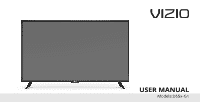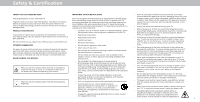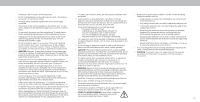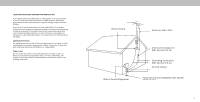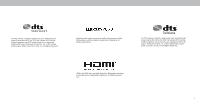Vizio D55x-G1 User Manual
Vizio D55x-G1 Manual
 |
View all Vizio D55x-G1 manuals
Add to My Manuals
Save this manual to your list of manuals |
Vizio D55x-G1 manual content summary:
- Vizio D55x-G1 | User Manual - Page 1
FPO USER MANUAL Models:D55x-G1 - Vizio D55x-G1 | User Manual - Page 2
or has been dropped. • Unplug the power cord before cleaning your TV. • services for your VIZIO product, visit our website at www.VIZIO.com or call toll free at (877) 698-4946. We recommend that you register your VIZIO product at www.VIZIO.com. • Read these instructions. • Keep these instructions - Vizio D55x-G1 | User Manual - Page 3
from damage due to power surges. • This apparatus shall not be exposed to dripping or splashing and no objects filled with liquids, such as vases, shall be placed on the may be located between the television set and the supporting furniture. • Do not attempt to repair or service your TV yourself - Vizio D55x-G1 | User Manual - Page 4
information with regard to proper grounding of the mast and supporting structure, grounding of the lead-in wire to an antenna wall outlet and disconnect the antenna or cable system. Power Lines Do not locate the antenna near overhead light or power circuits, or where it could fall into such power - Vizio D55x-G1 | User Manual - Page 5
For DTS patents, see http://patents.dts.com. Manufactured under license from DTS, Inc. DTS, the Symbol, DTS and the Symbol together, and DTS Studio Sound II are registered trademarks and/or tradmarks of the DTS, Inc. in the United States and/or other countries. © DTS, Inc. All Rights Reserved. - Vizio D55x-G1 | User Manual - Page 6
9 Wall-mounting the TV 11 Using the remote 12 Completing The First-Time Setup 13 Using the On-Screen Menu 14 Navigating the On-Screen Menu 14 Changing the Input Source 14 Changing the Screen Aspect Ratio 15 Adjusting the Picture Settings 16 Adjusting More Picture Settings 16 - Vizio D55x-G1 | User Manual - Page 7
TV 1 FRONT PANEL Remote Sensor and Power Indicator When using the remote, aim it directly at this sensor. The power indicator flashes on when the TV turns on, then goes out after several seconds. To keep the power indicator on as long as the TV is on, see Turning the Power Indicator On or Off - Vizio D55x-G1 | User Manual - Page 8
, or video. Optical Audio Out - Connect to an optical/SPDIF audio device, such as home audio receiver. Ethernet - Connect an Ethernet cable to modem/ router. Power - Press to turn on the TV. Press and hold to turn the TV off. VOL Volume - Press to increase or decrease the TV volume level - Vizio D55x-G1 | User Manual - Page 9
on the TV (HDMI, Component, etc.). 2. Connect the appropriate cable (not included) to the TV and the device. 3. Turn the TV and your device on. Set the TV's input to match the connection you used (HDMI-1, HDMI-2, etc.). RCA To 3 5mm Standard RCA Optical HDMI CABLE HDMI HDMI HDMI RCA To - Vizio D55x-G1 | User Manual - Page 10
1 CONNECTING A DEVICE - AUDIO CABLE TYPES Your TV can be output sound to an audio device, such as a receiver or sound bar. 1. Verify that your device has audio port that matches an available port on the TV (Optical, RCA, etc). HDMI RCA To 3 Standard Optical 2. Connect the appropriate cable ( - Vizio D55x-G1 | User Manual - Page 11
and removing the screws. 4. Attach your TV and wall mount to the wall, carefully following the instructions that came with your mount. Use only with a UL-listed wall mount bracket rated for the weight/load of this TV. Installing a TV on a wall requires lifting. To prevent injury or damage to the - Vizio D55x-G1 | User Manual - Page 12
Button - Launch SmartCast TV/Return to SmartCast TV Home Screen P4IC 5 6 13. Pic - Cycle through the different picture setting Manually enter a channel 0 18. Wide - Change the Television mode 19. Dash - Use with number pad to manually www.vizio.com/environment WARNING: keep the remote control - Vizio D55x-G1 | User Manual - Page 13
our TV? The first time you turn on the TV, the on-screen instructions will guide you through each of the steps necessary to get your TV ready for use: ultimate remote. The VIZIO SmartCastTM App brings together TV Shows, movies, and more from multiple apps into one simple experience. Let's set up - Vizio D55x-G1 | User Manual - Page 14
adjust Inputs • Adjust TV settings TV Settings Picture Audio Network Timers Channels Closed Captions Input Settings System User Manual • View user manual NAVIGATING THE ON-SCREEN MENU To open the on-screen menu: 1. Press the Menu button on the remote. 2. Use the Arrow buttons to highlight a menu - Vizio D55x-G1 | User Manual - Page 15
picture so that the picture keeps its original shape. Examples include wide-screen movies and older television programs. To change the screen aspect ratio: 1. Press the Wide button on the remote. 2. Use the Arrow buttons Panoramic Wide Zoom Note: Aspect ratio settings may vary by Input source. 3 15 - Vizio D55x-G1 | User Manual - Page 16
on the remote. Adjusting More Picture Settings To adjust more picture settings: 1. From the PICTURE menu, use the Arrow buttons to highlight More Picture, and then press OK. More Picture Color Temperature Black Detail Back Normal Off 2. Use the Arrow buttons to highlight Backlight Control Low - Vizio D55x-G1 | User Manual - Page 17
press the Exit button on the remote. Adjusting the Picture Mode Edit Settings Picture Mode Edit Settings allow you to make precise adjustments to the picture and to create picture modes to save groups of picture settings. To adjust the Picture Mode Edit settings: 1. From the PICTURE menu, use the - Vizio D55x-G1 | User Manual - Page 18
to prevent accidental changes to their settings. To lock all custom picture modes: 1. From the PICTURE MODE EDIT menu, use the Arrow buttons to highlight Lock Picture Mode, and then press OK. The LOCK PICTURE MODE menu is displayed. 2. Use the Number Pad on your remote to enter a unique 4-digit PIN - Vizio D55x-G1 | User Manual - Page 19
to adjust the value. When you are finished, press the OK button to save the setting. 3. When you have finished, press the Exit button. 2. Use the Arrow buttons on the remote to highlight Off. Use the Left/Right Arrow buttons to select the percentage brightness for the flat test pattern. Selecting - Vizio D55x-G1 | User Manual - Page 20
until the UNIFORMITY ANALYZER TEST PATTERN menu is displayed. Uniformity Analyzer Test Pattern Off 2. Use the Arrow buttons on the remote to highlight Off. Use the Left/Right Arrow buttons to highlight On to show the Uniformity Analyzer Test Pattern. -or- To hide the Uniformity Analyzer Test Pattern - Vizio D55x-G1 | User Manual - Page 21
THE AUDIO SETTINGS To adjust the audio settings: 1. Press the Menu button on the remote. The on-screen menu is displayed. Audio Back 2. Use the Arrow buttons on the remote to highlight Audio and press OK. The Audio menu is displayed. 3. Use the Arrow buttons to highlight the setting you wish - Vizio D55x-G1 | User Manual - Page 22
OK. 6. Press the Exit button on the remote. Changing the Manual Setup Settings Advanced users can fine-tune the network settings using the Manual Setup feature. To change advanced network settings: 1. From the NETWORK menu, highlight Manual Setup and press OK. The MANUAL SETUP menu is displayed - Vizio D55x-G1 | User Manual - Page 23
highlight Connect and press OK. 3. Using the on-screen keyboard, enter your network's password, then highlight Connect and press OK. 4. Press the Exit button on the remote. Back Enter Acces Point Name Enter your access point name. This is used to connect to an access point with a hidden SSID. abc - Vizio D55x-G1 | User Manual - Page 24
without a video or audio signal. This feature can be deactivated. To set the Auto Power Off feature: 1. From the TIMERS menu, use the Up/Down Arrow buttons on the remote to highlight Auto Power Off. 2. Use the Left/Right Arrow buttons on the remote to change whether the TV will turn off. If you don - Vizio D55x-G1 | User Manual - Page 25
the language for Digital Audio • Set Parental Controls Channels Find Channels Skip Channels antenna) and cable channels from an outof-the-wall connection (without a cable box). Moving the you wish to remove, use the Up/Down Arrow buttons on the remote to highlight the channel and press OK. A P - Vizio D55x-G1 | User Manual - Page 26
LANGUAGE menu is displayed. 2. Select your preferred language: English, Spanish/Video Description, French. Press OK. 3. Press the Exit button on the remote. Digital Audio Back English Spanish/ Video Description French To use the Analog Audio feature: 1. From the Channels menu, highlight Analog - Vizio D55x-G1 | User Manual - Page 27
signals or when connected to cable TV directly from the wall (no cable box). • You have a device connected buttons on the remote to highlight Parental Controls and press OK. 6. Enter your set System PIN. To set a custom PIN passcode, see Setting a System Pin. Enabling or Disabling Program Ratings - Vizio D55x-G1 | User Manual - Page 28
. 3. Use the Up/Down Arrow buttons on the remote to highlight the setting you wish to change, then use the Left/Right Arrow buttons to change the setting: • Caption Style - Choose As Broadcast to keep default settings or Custom to manually change each setting. • Text Style - Change the font - Vizio D55x-G1 | User Manual - Page 29
3 Typical choices include: • Opaque background, transparent window-Only a strip of background appears behind the text, expanding as the text appears. This is the typical "As Broadcast" mode. • Opaque background and window in the same color-When text appears, the entire line fills with color at once - Vizio D55x-G1 | User Manual - Page 30
Input Source. To change the name of an input: 1. Press the Menu button on the remote. The on-screen menu is displayed. 2. Use the Arrow buttons on the remote to highlight Input Settings and press OK. The INPUT SETTINGS menu is displayed. 3. Highlight the input device that you want to rename and - Vizio D55x-G1 | User Manual - Page 31
settings • Adjust the CEC settings • Adjust the power mode settings • Adjust to preserve Aspect Ratio or fill the screen • Name the TV • Review and maintain the list of paired devices • Adjust accessibility settings • Reset the TV settings Use the Arrow buttons on the remote to highlight Menu - Vizio D55x-G1 | User Manual - Page 32
(ARC) input with the included remote, without any programming. Using CEC, your VIZIO TV remote can control: • Power On/Off • Volume • Mute Not all HDMI devices support CEC. See your device's user manual for details. To enable, disable, or adjust CEC settings: 1. Set up your audio device and connect - Vizio D55x-G1 | User Manual - Page 33
wx y z 0 1 2 3 4 5 6 7 8 9 .@# äêí Space Ok Cancel 5. Press the Exit button on the remote. Managing Mobile Devices Accessibility settings Your TV can be paired with a mobile device so you can easily control your VIZIO is committed to providing intuitive, user-friendly products. Your TV across - Vizio D55x-G1 | User Manual - Page 34
. If you restore the TV to the factory default settings, all changes you have made to the settings will be lost! This includes any wireless or picture settings To restore the TV to its factory default settings: 1. Press the Menu button on the remote. The on-screen menu is displayed. 2. Use the Arrow - Vizio D55x-G1 | User Manual - Page 35
& ADMIN menu. If you have trouble enabling or disabling Viewing Data, please contact VIZIO customer service by emailing [email protected] or calling (855) 472-8817. For more information, see https://www.vizio.com/viewingdata and review VIZIO's privacy policy at https://www.vizio.com/privacy 35 - Vizio D55x-G1 | User Manual - Page 36
THE INFO WINDOW The Info Window can be displayed by pressing the Info button on the remote: • Press the Info button one time to display the TV name, current input, picture mode, network name, and time. Current Input Picture Mode Network Name TV Name Living Room HDMI-1 Wide HomeWiFi 5:00 pm - Vizio D55x-G1 | User Manual - Page 37
new shows and movies. Plus, you can quickly set up and adjust settings right on the TV using the included remote control. What can you do with SmartCast TV • Press the V-Logo button ( ) on your remote -OR • Select SmartCast from the list of inputs. Home Movies TV Shows Support Extra 1 Discover 2 - Vizio D55x-G1 | User Manual - Page 38
drive must be formatted as FAT32. • Files on the USB thumb drive must end in a supported file extension ( .mp3, .mp4, .jpg, etc). • The player is not designed to 2. The TV will recognize the USB stick. Use the Arrow Keys on the remote to select the content you'd like to play. -OR 3. Select USB from - Vizio D55x-G1 | User Manual - Page 39
Back Button Highlight this button and press OK to return to the previous screen. Connected Sources displays connected USB devices. VIZIO Music . You can browse files and folders using the Arrow and OK buttons on the remote. Toggle between viewing all content and only viewing folders. Page 1 - Vizio D55x-G1 | User Manual - Page 40
Back Button Highlight this button and press OK to return to the previous screen. Connected Sources displays connected USB devices. Current Folder VIZIO Video USB1: MyFlashDrive My Videos MyFlashDrive\Video\ You can browse among files using the Arrow and OK buttons on the remote. VIDEO PLAYER 40 - Vizio D55x-G1 | User Manual - Page 41
VIZIO Photo USB1: Current Folder root Start Fullscreen Slideshow Sort by Date or File Name View Thumbnails/Folders Adjust Slideshow Settings selected folder. You can browse files and folders using the Arrow and OK buttons on the remote. H.jpg I.jpg Page 1 of 1 Page Information If your USB thumb - Vizio D55x-G1 | User Manual - Page 42
Troubleshooting & Technical Support A Do You Have Questions? Find Answers At SUPPORT.VIZIO.COM Find help with: • New Product Setup • Connecting Your Devices • Technical Problems • Product Updates • And More Live Chat Support Available You can also contact our award-winning support team at: - Vizio D55x-G1 | User Manual - Page 43
A Take A Moment To Register Your Product At VIZIO.COM/PRODUCT-REGISTRATION Why Register? Customized Support Get assistance quickly with your information on-hand. News & Offers Take advantage of the latest news and special offers from VIZIO. Safety & Satisfaction Stay up to date with important - Vizio D55x-G1 | User Manual - Page 44
user manual for details. • Adjust Brightness, Contrast, or Backlight. See Adjusting the Picture Settings. • Press the INPUT button on the remote to Tint settings in the Picture menu. See Adjusting the Picture Settings. • Select a pre-set picture mode. See Adjusting the Picture Settings. VIZIO - Vizio D55x-G1 | User Manual - Page 45
follow the on-screen instructions to download the VIZIO SmartCast™ App. How do I change the Inputs? • Press the Input button on the back of the TV to cycle through the Inputs. • Press the Input button on the basic remote to cycle through the Inputs. • Make sure the VIZIO SmartCast™ App is installed - Vizio D55x-G1 | User Manual - Page 46
Stand Mounting Screw Size PICTURE QUALITY Maximum Resolution LCD Backlight Refresh Rate Dynamic Contrast Ratio INPUTS / OUTPUTS HDMI Inputs Composite Video and Stereo Audio Ethernet Input RF Atenna Input USB SPDIF Digital Audio Output Analog Stereo Output OTHER Remote Control Model Power Consumption - Vizio D55x-G1 | User Manual - Page 47
installed and used in accordance with the instructions, may cause harmful interference to radio to operate the equipment. Shielded interface cables and AC power cord, if any, must be used in order user seek to obtain protection from other radio services operating in the same TV bands, a radio - Vizio D55x-G1 | User Manual - Page 48
in accordance with VIZIO's user guides and manuals. Except where Service Before obtaining warranty service, you may visit www.vizio.com for additional help and troubleshooting. To obtain warranty service, contact VIZIO Technical Support via email at [email protected] or via phone at 877 MY VIZIO - Vizio D55x-G1 | User Manual - Page 49
PARTICULAR PURPOSE, WILL BE LIMITED IN DURATION TO THE WARRANTY PERIOD SET FORTH ABOVE. SOME STATES AND PROVINCES DO NOT ALLOW LIMITATIONS ON the greatest extent permitted by applicable law. General No employee or agent of VIZIO may modify this warranty. If any term of this warranty, other than the - Vizio D55x-G1 | User Manual - Page 50
and content of the applications pictured herein or described in accompanying Manual is subject to change without notice. To review the most updated version of this User Manual and the associated Quick Start Guide, go to http://www.vizio.com. © 2018 VIZIO, Inc. All Right Reserved. This User Manual - Vizio D55x-G1 | User Manual - Page 51
© 2018 VIZIO INC. ALL RIGHTS RESERVED. 180712AD
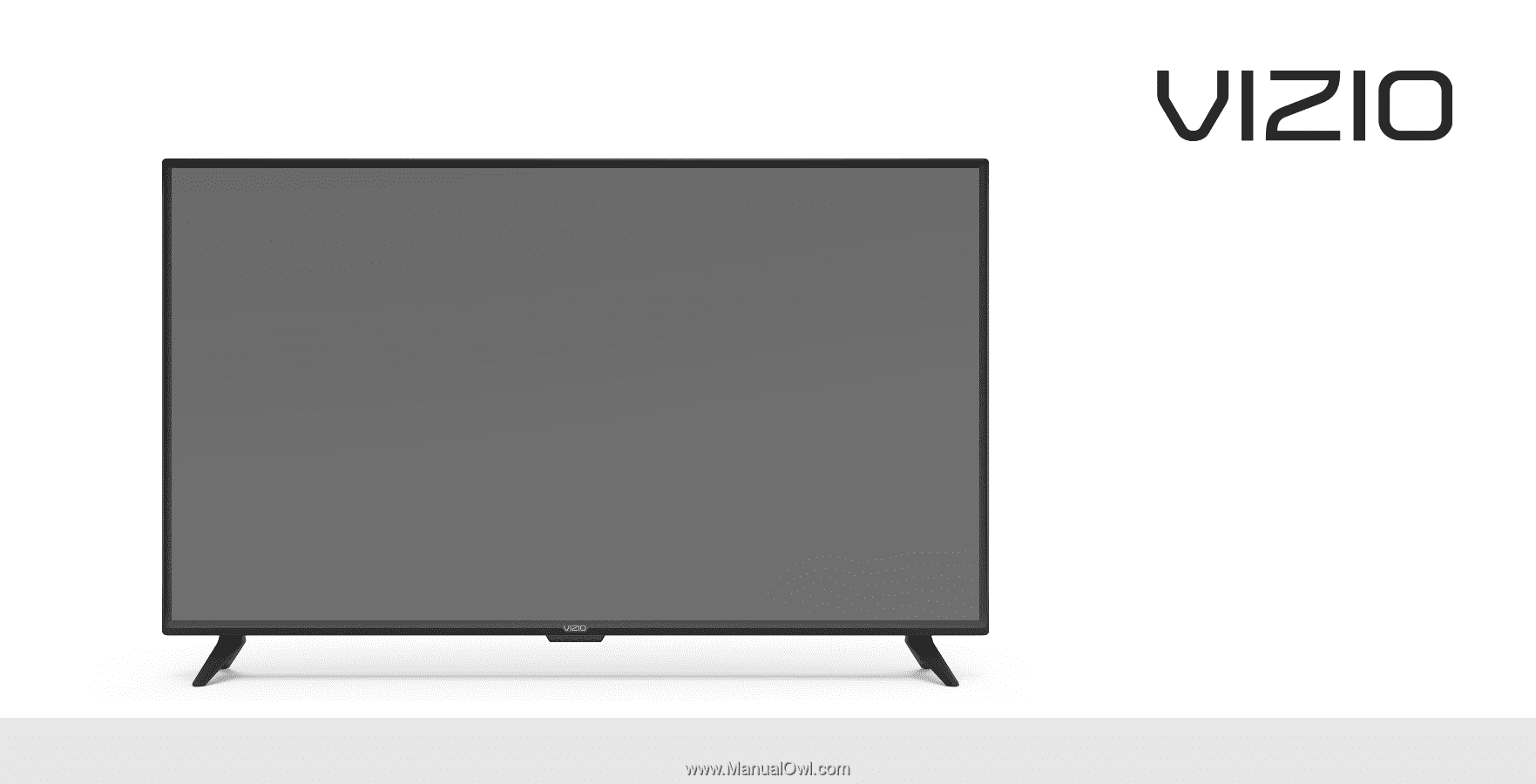
FPO
USER MANUAL
Models:D55x-G1