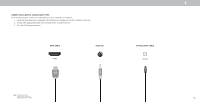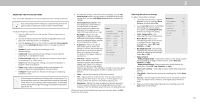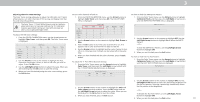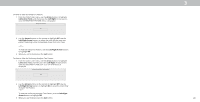Vizio D55x-G1 User Manual - Page 15
Changing The Screen Aspect Ratio
 |
View all Vizio D55x-G1 manuals
Add to My Manuals
Save this manual to your list of manuals |
Page 15 highlights
CHANGING THE SCREEN ASPECT RATIO The TV can display images in four different modes: Normal, Panoramic, Wide, and Zoom. Each mode displays the picture differently. Some programs have black bars on the top or sides of the picture so that the picture keeps its original shape. Examples include wide-screen movies and older television programs. To change the screen aspect ratio: 1. Press the Wide button on the remote. 2. Use the Arrow buttons to highlight the aspect ratio you wish to view and press OK. • Normal preserves the content's original aspect ratio and size. • Panoramic stretches a 4:3 aspect ratio picture to the left and right edges of the screen. The center of the image is not stretched, but the sides of the image are extremely stretched. If you are watching widescreen (1.85:1 or 2.35:1) content with black bars on the top and bottom, the black bars will still appear on the top and bottom of the display image. • Wide stretches a 4:3 aspect ratio picture to the edges of the screen. Since the picture is being stretched, the display image may appear distorted-figures appear short and fat. If the program is already formatted for widescreen viewing (1.85:1 or 2.35:1), then black bars will appear on the top and bottom of the display image. • Zoom expands images evenly in all directions (33% taller and 33% wider) with black bars to fit the screen. A 720p image will fill a 1080p screen. Tip: The aspect ratio cannot be changed for Ultra HD content or HDR content. Normal Panoramic Wide Zoom Note: Aspect ratio settings may vary by Input source. 3 15