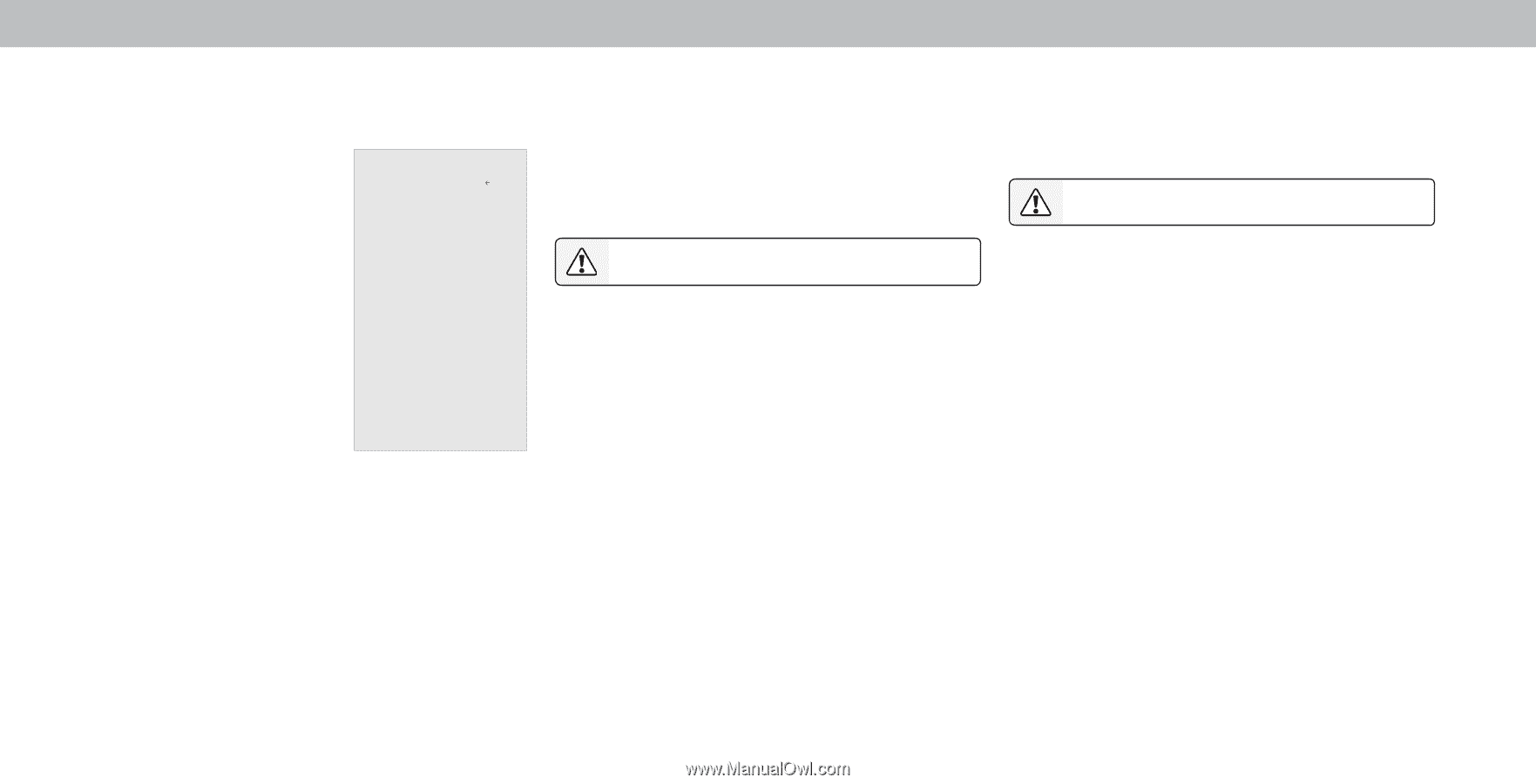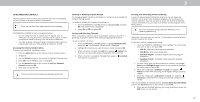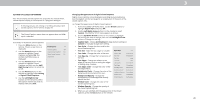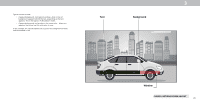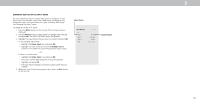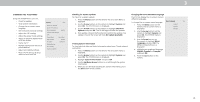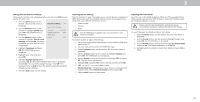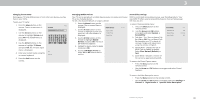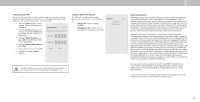Vizio D55x-G1 User Manual - Page 32
Setting the Time and Local Settings
 |
View all Vizio D55x-G1 manuals
Add to My Manuals
Save this manual to your list of manuals |
Page 32 highlights
3 Setting the Time and Local Settings To ensure the correct time is displayed when you press the Info button, set the TV's time zone: 1. Press the Menu button on the remote. The on-screen menu is displayed. 2. Use the Arrow buttons on the remote to highlight System and press OK. The SYSTEM menu is displayed. Time and Local Settings Back June 11, 2015 11:48AM Time Zone Pacific (-8) Daylight Savings Time Auto Time Format 3. Use the Arrow buttons on the Country USA remote to highlight Time & Local Settings and press OK. The menu headed by the local date and time is displayed. 4. Highlight Time Zone and press OK. The TIME ZONE menu is displayed. 5. Highlight your time zone and press OK. 6. Highlight Daylight Saving Time and press OK. The DAYLIGHT SAVING TIME menu is displayed. Choose On if it is currently Daylight Savings Time, Off if it is Standard Time, or Auto to have the system automatically detect Daylight Savings Settings. 7. Press the Exit button on the remote. Adjusting the CEC Settings The CEC function on your TV enables you to control devices connected to HDMI (ARC) input with the included remote, without any programming. Using CEC, your VIZIO TV remote can control: • Power On/Off • Volume • Mute Not all HDMI devices support CEC. See your device's user manual for details. To enable, disable, or adjust CEC settings: 1. Set up your audio device and connect it to the HDMI-1(HDMI Arc) input on the TV 2. On your audio device, select the HDMI ARC input. 3. Press the Menu button on the remote. The on-screen menu is displayed. 4. Use the Arrow buttons on the remote to highlight System and press OK. The SYSTEM menu is displayed. 5. Use the Arrow buttons on the remote to highlight CEC and press OK. The CEC menu is displayed. 6. Highlight CEC and press OK. Select a setting and then press OK. • CEC - To use CEC, you must select Enable. • Device Discovery - To determine if your device is connected and supports CEC, select Device Discovery and then press OK. 7. Press the Exit button on the remote. Adjusting the Power Mode Your TV is set to Eco Mode by default. When the TVis powered off, Eco Mode setting uses less than 0.5W of power. Quick Start Mode enables your Display to power on faster. Please note that by changing this setting the energy consumption required to operate this device will change. To switch between Eco Mode and Quick Start Mode: 1. Press the Menu button on the remote. The on-screen Menu is displayed. 2. Use the Arrow buttons on the remote to highlight System and press OK. The SYSTEM Menu is displayed. 3. Use the Arrow buttons on the remote to highlight Power Mode and press OK. The Power Mode Menu is displayed. 4. Highlight either Eco Mode or Quick Start Mode and press OK to select. 32