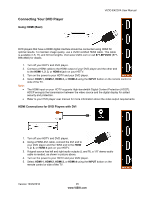Vizio E422VA E422VA User Manual - Page 25
Connecting Your DVD Player - no signal
 |
UPC - 845226004773
View all Vizio E422VA manuals
Add to My Manuals
Save this manual to your list of manuals |
Page 25 highlights
Connecting Your DVD Player Using HDMI (Best) VIZIO E422VA User Manual DVD players that have a HDMI digital interface should be connected using HDMI for optimal results. To maintain image quality, use a VIZIO certified HDMI cable. This cable is available in 6, 15, and 30 foot lengths. Visit www.VIZIO.com or call 877-MYVIZIO (877698-4946) for details. 1. 2. 3. 4. Note: • • Turn off your HDTV and DVD player. Connect a HDMI cable to the HDMI output of your DVD player and the other end to the HDMI 1, 2, 3, or HDMI-4 jack on your HDTV. Turn on the power to your HDTV and your DVD player. Select HDMI-1, HDMI-2, HDMI-3, or HDMI-4 using the INPUT button on the remote control or side of the TV. The HDMI input on your HDTV supports High-bandwidth Digital Content Protection (HDCP). HDCP encrypts the transmission between the video source and the digital display for added security and protection. Refer to your DVD player user manual for more information about the video output requirements. HDMI Connections for DVD Players with DVI 1. Turn off your HDTV and DVD player. 2. Using a HDMI-DVI cable, connect the DVI end to your DVD player and the HDMI end to the HDMI 1, 2, 3, or HDMI-4 jack on your HDTV. 3. If signal source has left and right audio outputs (L and R), a 1/8" stereo audio cable is needed, as shown in picture above. 4. Turn on the power to your HDTV and your DVD player. 5. Select HDMI-1, HDMI-2, HDMI-3, or HDMI-4 using the INPUT button on the remote control or side of the TV. Version 10/29/2010 25 www.VIZIO.com