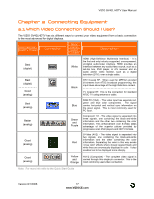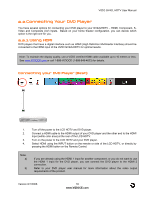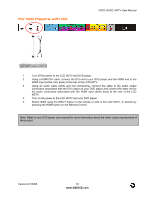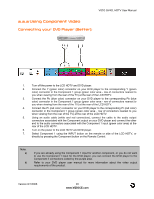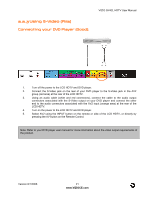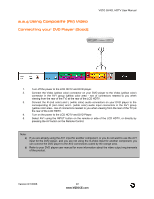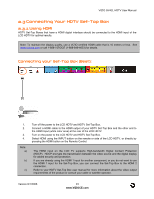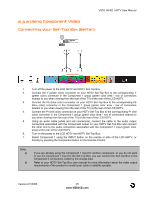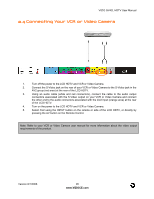Vizio GV42L User Manual - Page 22
Using Composite AV Video - hdtv remote
 |
View all Vizio GV42L manuals
Add to My Manuals
Save this manual to your list of manuals |
Page 22 highlights
2.2.4 Using Composite (AV) Video Connecting your DVD Player (Good): VIZIO GV42L HDTV User Manual 1. Turn off the power to the LCD HDTV and DVD player. 2. Connect the Video (yellow color) connector on your DVD player to the Video (yellow color) connector in the AV1 group (yellow color area - row of connectors nearest to you when viewing from the rear of the TV) at the rear of the LCD HDTV. 3. Connect the R (red color) and L (white color) audio connectors on your DVD player to the corresponding R (red color) and L (white color) audio input connectors in the AV1 group (yellow color area - row of connectors nearest to you when viewing from the rear of the TV) at the rear of the LCD HDTV. 4. Turn on the power to the LCD HDTV and DVD Player. 5. Select AV1 using the INPUT button on the remote or side of the LCD HDTV, or directly by pressing the AV button on the Remote Control. Note: a) b) If you are already using the AV1 input for another component, or you do not want to use the AV1 input for the DVD player, and you are not using the S-Video input for another component, you can connect the DVD player to the AV2 connections coded by the orange area. Refer to your DVD player user manual for more information about the video output requirements of the product. Version 8/1/2006 22 www.VIZIOCE.com