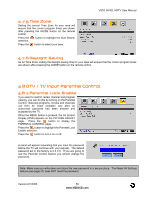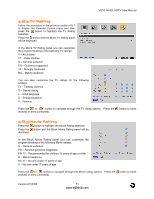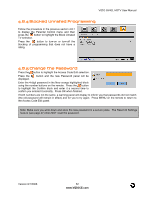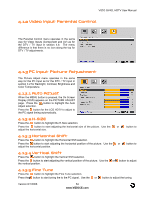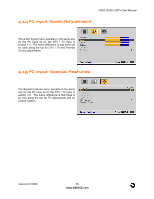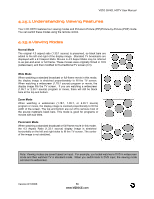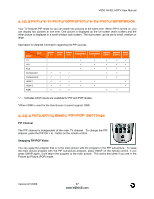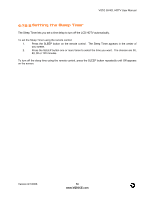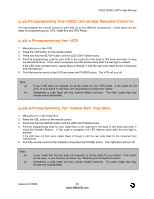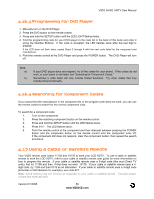Vizio GV42L User Manual - Page 55
PC Input Audio Adjustment, PC Input Special Features
 |
View all Vizio GV42L manuals
Add to My Manuals
Save this manual to your list of manuals |
Page 55 highlights
VIZIO GV42L HDTV User Manual 4.14 PC Input Audio Adjustment The Audio Adjust menu operates in the same way for the PC Input as for the DTV / TV input in section 4.4. The menu difference is that there are no icons along the top for DTV / TV and Parental Control adjustments. 4.15 PC Input Special Features The Special Features menu operates in the same way for the PC Input as for the DTV / TV input in section 4.5. The menu difference is that there is no icon along the top for TV adjustments and no Closed Caption. Version 8/1/2006 55 www.VIZIOCE.com

VIZIO GV42L HDTV User Manual
Version 8/1/2006
55
www.VIZIOCE.com
4.14
PC Input Audio Adjustment
The Audio Adjust menu operates in the same way
for the PC Input as for the DTV / TV input in
section 4.4.
The menu difference is that there are
no icons along the top for DTV / TV and Parental
Control adjustments.
4.15
PC Input Special Features
The Special Features menu operates in the same
way for the PC Input as for the DTV / TV input in
section 4.5.
The menu difference is that there is
no icon along the top for TV adjustments and no
Closed Caption.