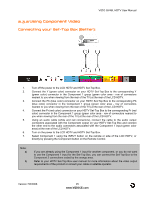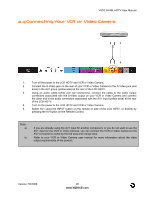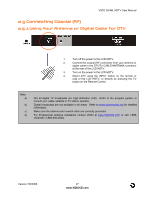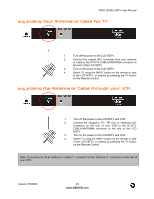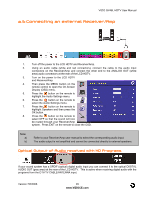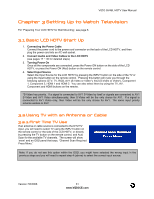Vizio GV46LHDTV10A User Manual - Page 26
Connecting Your VCR or Video Camera
 |
View all Vizio GV46LHDTV10A manuals
Add to My Manuals
Save this manual to your list of manuals |
Page 26 highlights
VIZIO GV46L HDTV User Manual 2.4 Connecting Your VCR or Video Camera 1. Turn off the power to the LCD HDTV and VCR or Video Camera. 2. Connect the S-Video jack on the rear of your VCR or Video Camera to the S-Video jack (red area) in the AV1 group (yellow area) at the rear of the LCD HDTV. 3. Using an audio cable (white and red connectors), connect the cable to the audio output connectors associated with the S-Video output on your VCR or Video Camera and connect the other end to the audio connectors associated with the AV1 input (yellow area) at the rear of the LCD HDTV. 4. Turn on the power to the LCD HDTV and VCR or Video Camera. 5. Select AV1 using the INPUT button on the remote or side of the LCD HDTV, or directly by pressing the AV button on the Remote Control. Note: a) b) If you are already using the AV1 input for another component, or you do not want to use the AV1 input for the VCR or Video Camera, you can connect the VCR or Video Camera to the AV2 connections coded by the red area and orange area. Refer to your VCR or Video Camera user manual for more information about the video output requirements of the product. Version 7/6/2006 26 www.VIZIOCE.com