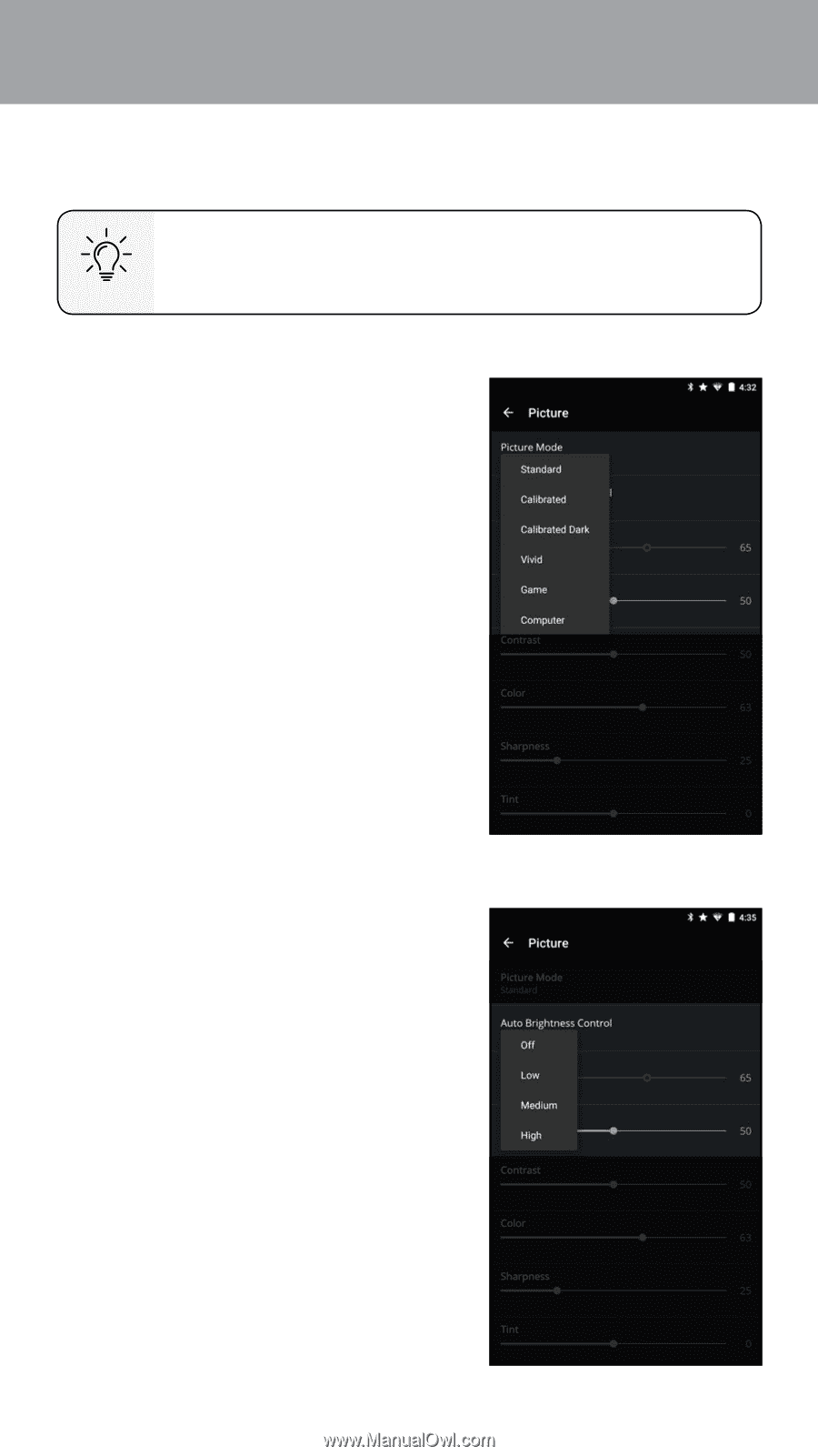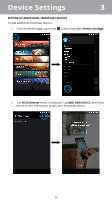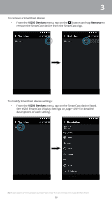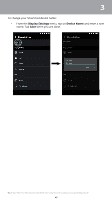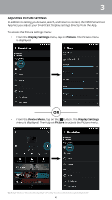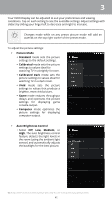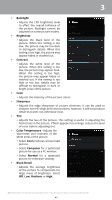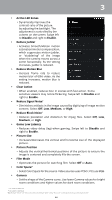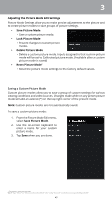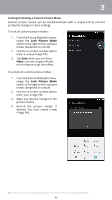Vizio M65-D0 User Manual English - Page 42
Picture Mode, Auto Brightness Control, Medium, picture settings for displaying - calibration
 |
View all Vizio M65-D0 manuals
Add to My Manuals
Save this manual to your list of manuals |
Page 42 highlights
3 Your VIZIO Display can be adjusted to suit your preferences and viewing conditions. Tap on each setting to see the available settings. Adjust settings with sliders by sliding your finger left to decrease and right to increase. Changes made while on any preset picture mode will add an asterisk on the top right corner of the preset mode. To adjust the picture settings: • Picture Mode • Standard mode sets the picture settings to the default settings. • Calibrated mode sets the picture settings to values ideal for watching TV in a brightly-lit room. • Calibrated Dark mode sets the picture settings to values ideal for watching TV in a dark room. • Vivid mode sets the picture settings to values that produce a brighter, more vivid picture. • Game mode reduces throughput delays and optimizes the picture settings for displaying game console output. • Computer mode optimizes the picture settings for displaying computer output. • Auto Brightness Control • Select Off, Low, Medium, or High. The auto brightness control feature detects the light levels in the room (using the ambient light sensor) and automatically adjusts the backlight for the best picture. Note: The images shown here are for illustrative purposes only and may be subject to change. The actual on-screen image and text may vary, depending on the model. 42