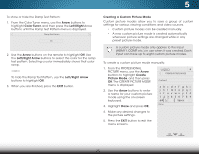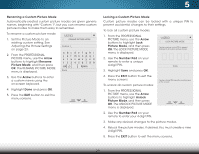Vizio M801d-A3R Download - Page 31
Adjusting the Advanced Picture Settings, Activates Motion Estimation
 |
View all Vizio M801d-A3R manuals
Add to My Manuals
Save this manual to your list of manuals |
Page 31 highlights
5 Adjusting the Advanced Picture Settings To adjust the advanced picture settings: 1. From the PICTURE menu, use the Arrow buttons to highlight More, and then press OK, the ADVANCED PICTURE menu is displayed. 2. Use the Arrow buttons to highlight the setting you wish to adjust, then press the Left/ Right Arrow buttons to change the setting: • Color Temperature Adjusts the 'warmness' and 'coolness' of the white areas of the picture. Select Cool, Normal, or Computer. VIZIO ADVANCED PICTURE Color Temperature Black Detail Smart Dimming Smooth Motion Effect Reduce Signal Noise Reduce Block Noise Picture Size Picture Position Film Mode 3D Cool Medium On Medium Low Low Auto • Cool produces a blue-hued picture. • Computer optimizes the picture for use as a PC monitor. • Normal is optimized for television viewing. • Black Detail - Adjusts the average brightness of the picture to compensate for large areas of brightness. Select Off, Low, Medium, or High. • Smart Dimming - Dynamically improves the contrast ratio of the picture by adjusting the backlight. The adjustment is controlled by the content on the screen. Select On or Off. • Smooth Motion Effect - Activates Motion Estimation/ Motion Compensation (ME/MC) to ensure that on-screen motion is crisp and clear. Select Off, Low, Medium, or High. • Reduce Signal Noise - Diminishes artifacts in the image caused by the digitizing of image motion content. Select Off, Low, Medium, or High. • Reduce Block Noise - Reduces pixelation and distortion for mpeg files. Select Off, Low, Medium, or High. • Picture Size - Increase or decrease the vertical and horizontal size of the displayed picture. Use the Left/ Right Arrow buttons to adjust the horizontal size of the Wide diZsopomlayeNdorpmiacl tuPraeno. rUamseic the Up/Down Arrow buttons to adjust the vertical size of the displayed picture. Press the OK button when you are finished. • Picture Position - Adjust the vertical and horizontal Exit pos2Ditions o3Df the picture to ensure the image is centered and completely fills the screen. Use the Left/Right Arrow buttons to adjust the horizontal position of the displayed picture. UseABCthe Up/Down Arrow buttons to adjust the vertical position of the displayed picture. Press the OK Input butWtoidne wheCnC you are finished. • Film Mode - Optimizes the picture for watching film. Select Auto or Off. • Sleep Timer 3DPi-ctDuriesplaAuydsiothe menu to turn 3D mode On or Off. 3. When you have finished adjusting the Advanced Picture Settings, press the EXIT button on the remote. Network Settings Help 24