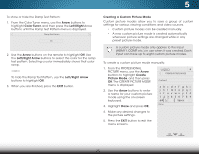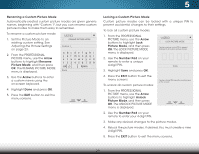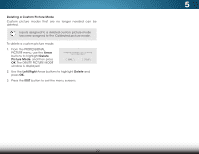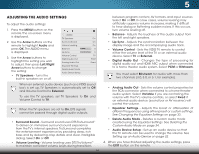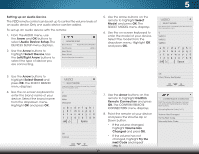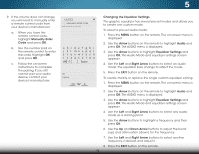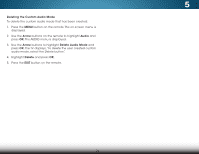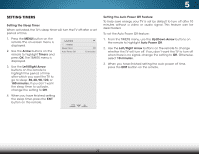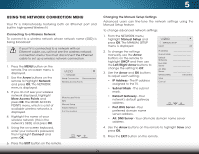Vizio M801d-A3R Download - Page 38
Adjusting the Audio Settings, Changing the Equalizer Settings, Deleting
 |
View all Vizio M801d-A3R manuals
Add to My Manuals
Save this manual to your list of manuals |
Page 38 highlights
5 ADJUSTING THE AUDIO SETTINGS To adjust the audio settings: 1. Press the MENU button on the remote. The on-screen menu is displayed. 2. Use the Arrow buttons on the remote to highlight Audio and press OK. The AUDIO menu is displayed. 3. Use the Arrow buttons to highlight the setting you wish to adjust, then press Left/Right Arrow buttons to change the setting: • TV Speakers - Turns the built-in speakers on or off. VIZIO AUDIO TV Speakers Surround Sound Volume Leveling Balance - Lip Sync - Volume Control Digital Audio Out Analog Audio Out Equalizer Settings Delete Audio Mode Audio Device Setup On On On +0 +0 TV PCM Fixed When an external audio device (such as a VIZIO sound bar) is set up, TV Speakers is automatically set to Off and Volume Control to External. To use the TV speakers, set TV Speakers to On and Volume Control to TV. When the TV speakers are set to On, DTS signals cannot be passed through digital audio outputs. • Surround Sound - Surround sound uses DTS TruSurround™ to deliver an immersive surround sound experience from the TV's internal speakers. TruSurround completes the entertainment experience by providing deep, rich bass and by delivering crisp details and clear, intelligible dialog. Select On or Off. • Volume Leveling - Volume leveling uses DTS TruVolume™ to maintain consistent volume levels during transitions 31 between program content, AV formats, and input sources. Select On or Off. In a few cases, volume leveling may artificially suppress volume increases, making it difficult to hear dialog or flattening sudden noises. If this occurs, turn volume leveling off. • Balance - Adjusts the loudness of the audio output from Wide thZeoolmeft aNnordmarlighPatnosrpameiac kers. • Lip Sync - Adjusts the synchronization between the display image and the accompanying audio track. • Volume Control - Sets the VIZIO TV remote to control Exit eith2Der the 3vDolume level of the TV or an external audio device. Select TV or External. • Digital AudABiCo Out - Changes the type of processing for digital audio out and HDMI ARC output when connected Input to aWihdeomeCtCheater audio system. Select PCM or Bitstream. Sleep Timer You must select Bitstream for audio with more than two channels (3.0, 5.0, or 5.1, for example). Picture Audio • Analog Audio Out - Sets the volume control properties for the RCA connector when connected to a home theater NetworkauSdettiiongssystHeemlp . Select Variable if you are controlling the volume with the TV's volume controls, or select Fixed if an external audio device (sound bar or AV receiver) will control the volume. • Equalizer Settings - Adjusts the boost or attenuation of different frequencies using either preset or custom settings. See Changing the Equalizer Settings on page 33. • Delete Audio Mode - Deletes a custom audio mode created using the Equalizer Settings. See Deleting the Custom Audio Mode on page 34. • Audio Device Setup - Set up an audio device so that the TV remote can be used to change the volume. See Setting up an Audio Device on page 32. 4. When you have finished adjusting the audio settings, press the EXIT button on the remote.