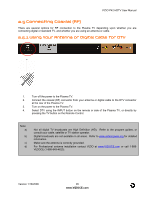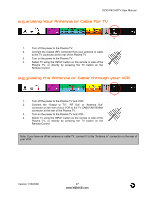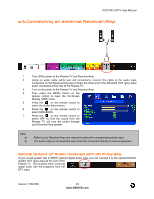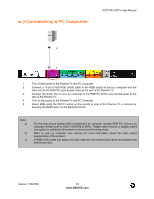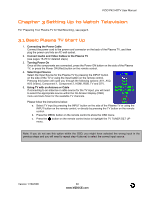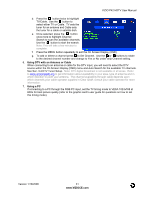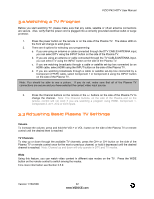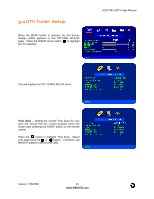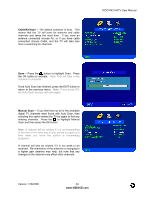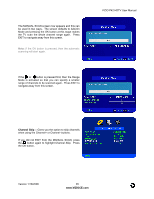Vizio P42 HDe User Manual - Page 30
Setting Up to Watch Television
 |
View all Vizio P42 HDe manuals
Add to My Manuals
Save this manual to your list of manuals |
Page 30 highlights
VIZIO P42 HDTV User Manual Chapter 3 Setting Up to Watch Television For 'Preparing Your Plasma TV for Wall Mounting', see page 6. 3.1 Basic Plasma TV Start Up 1. Connecting the Power Cable Connect the power cord to the power cord connector on the back of the Plasma TV, and then plug the power cord into an AC wall socket. 2. Connect Audio and Video Cables to the Plasma TV (see pages 16-29 for detailed steps) 3. Turning Power On Once all the components are connected, press the Power ON button on the side of the Plasma TV, or press the Power ON (Red) button on the remote control. 4. Select Input Source Select the Input Source for the Plasma TV by pressing the INPUT button on the side of the TV or using the Input button on the remote control. Pressing this button will cycle you through the following options: AV1, AV2, AV3 (Video), Component 1, Component 2, HDMI, RGB, TV and DTV. 5. Using TV with an Antenna or Cable If connecting to an antenna or cable source for the TV input, you will need to select the appropriate source within the On-Screen Display (OSD) menu and Auto Scan for the available TV channels. Please follow the instructions below: a. Select TV input by pressing the INPUT button on the side of the Plasma TV or using the INPUT button on the remote control, or directly by pressing the TV button on the remote control. b. Press the MENU button on the remote control to show the OSD menu. c. Press the button on the remote control twice to highlight the TV TUNER SET UP menu. Note: If you do not see this option within the OSD, you might have selected the wrong input in the previous steps and you will need to repeat step 4 (above) to select the correct input source. Version 1/18/2006 30 www.VIZIOCE.com