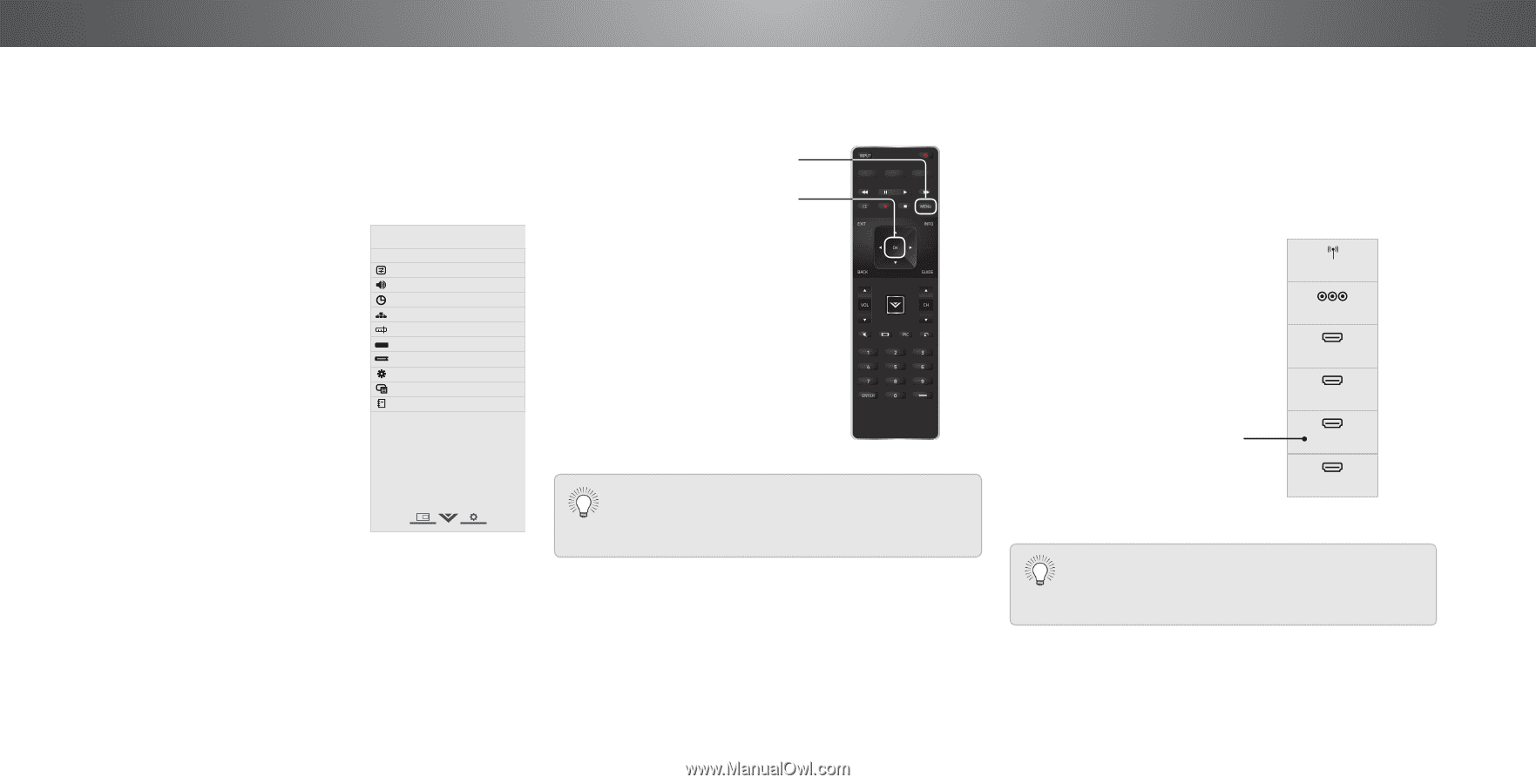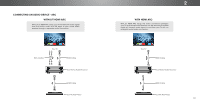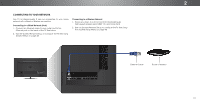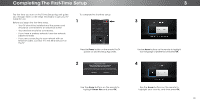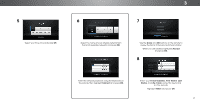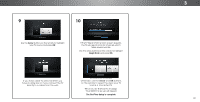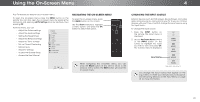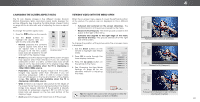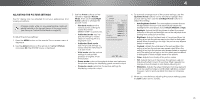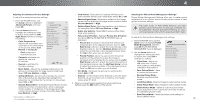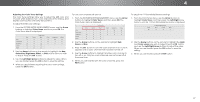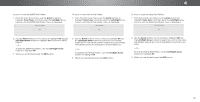Vizio P652ui-B2 User Manual - Page 23
Using the On-Screen Menu - picture settings
 |
View all Vizio P652ui-B2 manuals
Add to My Manuals
Save this manual to your list of manuals |
Page 23 highlights
Using the On-Screen Menu 4 Your TV features an easy-to-use on-screen menu. To open the on-screen menu, press the MENU button on the remote. You can also open the on-screen menu by pressing the VIA button and selecting HDTV Settings from the VIA Dock, then pressing OK. From this menu, you can: • Adjust the Picture settings • Adjust the Audio settings • Setting the Sleep Timers • Adjust the Network settings • Adjust the Tuner settings • Set up Closed Captioning • Name Inputs • Adjust TV settings • Access the Guided Setup • Access the User Manual VIZIO TV SETTINGS Picture Audio Timers Network Tuner CC Closed Captions Devices System Guided Setup User Manual NAVIGATING THE ON-SCREEN MENU To open the on-screen menu, press the MENU button on the remote. Use the Arrow buttons to highlight a menu option, and press the OK button to select that option. Wide Zoom Normal Panoramic Exit 2D 3D ABC Input Wide CC Sleep Timer Picture Audio While navigating the on-screen menu, you can Network Septtinregsss Hthelpe BACK button at any time to return to the previous menu screen. The EXIT button will close the on-screen menu. CHANGING THE INPUT SOURCE External devices such as DVD players, Blu-ray Players, and video game consoles can be connected to your TV. To use one of these devices with your TV, you must first change the input source using the Input menu. To change the input source: 1. Press the INPUT button on the remote. The Input menu is displayed. TV 2. Use the Up/Down Arrow buttons or the INPUT button on the remote to highlight the input you wish to view and press OK. The selected input is displayed. COMP HDMI-1 HDMI-2 Input Name HDMI-3 HDMI-4 Note: Inputs may vary by TV. You change the input names that appear on the Input menu to make your devices easy to recognize. See Renaming Devices on the Input Menu on page 41 for more information. 23