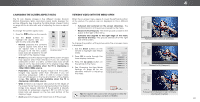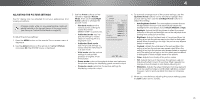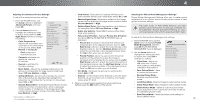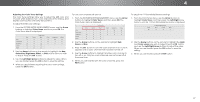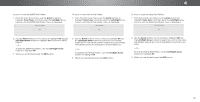Vizio P652ui-B2 User Manual - Page 29
Adjusting the Picture Settings
 |
View all Vizio P652ui-B2 manuals
Add to My Manuals
Save this manual to your list of manuals |
Page 29 highlights
4 Saving a Custom Picture Mode Custom picture modes allow you to save a group of custom settings for various viewing conditions and video sources. • Changes made while on any preset picture mode will add an asterisk on the top right corner of the preset mode. • The custom picture mode is not automatically saved. To save a custom picture mode: 1. From the PICTURE MODE MANAGEMENT menu, use the Arrow buttons to highlight Save Picture Mode, and then press OK. The SAVE PICTURE MODE menu is displayed. 2. Use either the on-screen keyboard or keyboard on your remote control to enter a name for your custom picture mode. 3. Highlight Save and press OK. 4. Press the EXIT button to exit the menu screens. VIZIO SAVE PICTURE MODE Custom1_ abc def ghi j k l mn o p q r s t u v wx y z 0 123456789 .@# .cäoêmí Space Save Renaming a Custom Picture Mode You can only rename a custom picture mode that has been saved from modifying any preset picture modes. To rename a custom picture mode: 1. Set the Picture Mode to an existing custom setting. See Adjusting the Picture Settings on page 25. 2. From the PICTURE MODE MANAGEMENT menu, use the Wide Zoom Normal Panoramic Arrow buttons to highlight Rename Picture Mode, and then press OK. The RENAME PICTURE MODE menu is Edxitisplay2eD d. 3D 3. Use either the AoBCn-screen keyboard or keyboard on Iynpouut r reWmidoete coCnC trol to enter a custom name. VIZIO RENAME PICTURE MODE Custom 1_ abc def ghi j k l mn o p q r s t u v wx y z 0 123456789 .@# .cäoêmí Space Done 4. Highlight Done and press OK. 5. STPlim ereeeprss tPhicetuEreXITAbuduiotton to exit the menu screens. Network Settings Help Locking/Unlocking a Custom Picture Mode Custom picture modes can be locked/unlocked with a unique PIN to prevent accidental changes to their settings. To lock all custom picture modes: 1. From the PICTURE MODE MANAGEMENT menu, use the Arrow buttons to highlight Lock WPidice turZeooMm odNeo,rmaanl dPtahnoeranmpic ress OK. The LOCK PICTURE MODE menu is displayed. VIZIO LOCK PICTURE MODE Create a picture control PIN to prevent changes to all custom picture modes. 2. EUxsit e the2DNumb3eDr Pad on your remote to enter a unique 4-digit PIN. ABC 3. Highlight Save and press OK. Input Wide CC 4. Press the EXIT button to exit the menu screens. To unlock all custom picture modes: Sleep Timer Picture Audio 1. From the PICTURE MODE MANAGEMENT menu, use the Arrow buttons to highlight NeUtwnolrok ckSetPtinicgstureHeMlp ode, and then press OK. The UNLOCK PICTURE MODE menu is displayed. Save Create a 4 digit passcode using the number keys on the remote. 2. Use the Number Pad on your remote to enter your 4-digit PIN. 3. Make any desired changes to the picture modes. 4. Relock the picture modes, if desired. You must create a new 4-digit PIN. 5. Press the EXIT button to exit the menu screens. Wide Zoo Exit 2D Input W Sleep Timer Pic Network Set 29