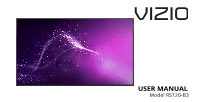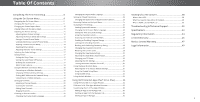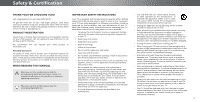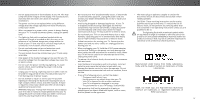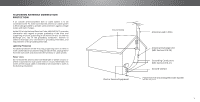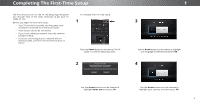Vizio RS120-B3 User Manual
Vizio RS120-B3 Manual
 |
View all Vizio RS120-B3 manuals
Add to My Manuals
Save this manual to your list of manuals |
Vizio RS120-B3 manual content summary:
- Vizio RS120-B3 | User Manual - Page 1
USER MANUAL Model RS120-B3 - Vizio RS120-B3 | User Manual - Page 2
TV to Factory Default Settings 31 Using the Guided Setup Menu 32 Using Guided Setup 32 Using the Info Window 32 Using VIZIO Internet Apps Plus® (V.I.A. Plus 33 What is Ultra HD 38 What You Need to View Ultra HD Content 38 What is HDMI 2.0 and HDCP 2.2 38 Troubleshooting & Technical Support - Vizio RS120-B3 | User Manual - Page 3
service plan, visit www.VIZIO.com. WHEN READING THIS MANUAL When you see this symbol, please read the accompanying important warning or notice. It is intended to alert you to the presence of important operating instructions cord before cleaning your TV. • When moving your TV from an area of low - Vizio RS120-B3 | User Manual - Page 4
and any other cables are unplugged before moving your TV. • The mains plug or appliance coupler is used as the disconnect device, the disconnect device shall remain readily operable. • CAUTION - These servicing instructions are for use by qualified service personnel only. To reduce the risk of - Vizio RS120-B3 | User Manual - Page 5
system is to be connected to the TV, make sure that the antenna or cable with regard to proper grounding of the mast and supporting structure, grounding of the lead-in wire to an Clamp Antenna Lead In Wire Electric Service Equipment Antenna Discharge Unit (NEC Section 810-20) - Vizio RS120-B3 | User Manual - Page 6
Completing The First-Time Setup The first time you turn on the TV, the Setup App will guide you through each of the steps necessary to get your TV ready for use. Before you begin the first-time setup: • Your TV should be installed and the power cord should be connected to an electrical outlet - Vizio RS120-B3 | User Manual - Page 7
name of your wireless network from the list of available networks and press OK. Use the Arrow and OK buttons on the remote to review the Terms Of Service and Privacy Policy. When you are finished, highlight I Accept and press OK. 8 Enter the network password using the keyboard on the remote, then - Vizio RS120-B3 | User Manual - Page 8
the remote to highlight Begin Scan and press OK. If you have cable TV, select whether you have a cable box or if you connect the TV directly to a cable from the wall. Note: Number of ports may differ by TV. Otherwise, use the Arrow and OK buttons on the remote to select the - Vizio RS120-B3 | User Manual - Page 9
Channel settings • Set up Closed Captioning • Name Inputs • Adjust TV settings • Access the Guided Setup • Access the User Manual VIZIO TV SETTINGS Picture Audio Timers Network Channels CC Closed Captions Devices System Guided Setup User Manual NAVIGATING THE ON-SCREEN MENU To open the on-screen - Vizio RS120-B3 | User Manual - Page 10
Since the 4:3 aspect ratio is not large enough to fill the TV's screen, black bars are added to the left and right of the display image. Wide 35:1), then black bars will appear on the top and bottom of the display image. • Zoom expands images with black bars to fit the screen. VIZIO Wide Zoom - Vizio RS120-B3 | User Manual - Page 11
settings to values ideal for watching TV in a dark room. VIZIO PICTURE Picture Mode Backlight Brightness - for displaying computer output. 4. To manually change each of the picture settings, use . Exit 2D 3D • Brightness - Adjusts the black level of the picture. When this setting is - Vizio RS120-B3 | User Manual - Page 12
' and 'coolness' of the white areas of the picture. Select Cool, Normal, or Computer. • Cool produces a blue-hued picture. VIZIO MORE PICTURE Color Temperature Black Detail Active LED Zones Reduce Judder Reduce Motion Blur Clear Action Reduce Noise Game Low Latency Picture Size & Position Film Mode - Vizio RS120-B3 | User Manual - Page 13
is displayed. Wide Zoom Normal Panoramic 2. Use the Number Pad on your remote to enter a unique 4-digit PIN. 3. HiEgxiht light2SDave an3Dd press OK. VIZIO LOCK PICTURE MODE Create a picture control PIN to prevent changes to all custom picture modes. Save 4. Press the EXIT button to exit the - Vizio RS120-B3 | User Manual - Page 14
Deleting a Custom Picture Mode Custom picture modes that are no longer needed can be deleted. Inputs assigned to a deleted custom picture mode become assigned to the Calibrated picture mode. To delete a custom picture mode: 1. From the PICTURE MODE EDIT menu, use the Arrow buttons to highlight - Vizio RS120-B3 | User Manual - Page 15
point white balance, turn color channels off for testing, and display color bar, flat, and ramp test patterns. The Color Tuner, 11 Point White Balance, and test patterns allow technicians to manually calibrate the TV. Calibration requires specialized training, an input with precisely set colors, and - Vizio RS120-B3 | User Manual - Page 16
4 To show or hide the SMPTE Test Pattern: 1. From the Color Tuner menu, use the Arrow buttons to highlight Color Tuner, and then press the Left/Right Arrow buttons until the SMPTE Test Pattern menu is displayed. SMPTE Test Pattern Off To show or hide the Flat Test Pattern: 1. From the Color Tuner - Vizio RS120-B3 | User Manual - Page 17
when connected to a home theater audio system. Select PCM or Bitstream. VIZIO AUDIO Lip Sync - Digital Audio Out Analog Audio Out +0 Bitstream Fixed are controlling the volume with the TV's volume controls, or select Fixed if an external audio device (sound bar or AV receiver) will control the - Vizio RS120-B3 | User Manual - Page 18
Volume and Mute buttons on the remote to exit the blank screen. If your TV is connected to a network with an Ethernet cable, you will not see menu, highlight Manual Setup and VIZIO press OK. The MANUAL SETUP MANUAL SETUP menu is displayed. DHCP Off 2. To change the settings manually, use - Vizio RS120-B3 | User Manual - Page 19
TV's MAC address: 1. From the NETWORK menu, highlight Manual Setup and press OK. The MANUAL SETUP menu is displayed. 2. Find the MAC address for the TV highlight Connect and press OK. 4. Press the EXIT button on the remote. VIZIO ENTER ACCESS POINT NAME Enter your access point name. This is used to - Vizio RS120-B3 | User Manual - Page 20
You can use the TV's Channels menu to: • Select a Channel Source • Perform an Auto Channel Scan (Find Channels) • Perform a Partial Channel Search • Manually Add Channels • Select channels to skip • Select Analog MTS modes • Select Digital Languages VIZIO CHANNELS Channel Source Find Channel - Vizio RS120-B3 | User Manual - Page 21
number of the channel you are adding. 3. Highlight Add Channel and press OK. The TV scans for the channel. 4. When the TV is done scanning for the channel, press the EXIT button on the remote. VIZIO ADD ANALOG CHANNEL Enter Channel Add Channel Skipping Channels After a channel scan is completed - Vizio RS120-B3 | User Manual - Page 22
or Mono. Press OK. 3. Press the EXIT button on the remote. VIZIO ANALOG AUDIO Stereo SAP Mono Changing the Digital Audio Language Some digital over-the and cable channels broadcast programs in more than one language. The TV's Digital Audio feature allows you to listen to audio in alternate - Vizio RS120-B3 | User Manual - Page 23
is not being broadcast with closed captions, the TV will not display them. To activate or OK. The CLOSED CAPTIONS menu is displayed. VIZIO CLOSED CAPTIONS Closed Captions Analog Closed Captions Digital Color As Broadcast Background Color Black Background Opacity As Broadcast Window - Vizio RS120-B3 | User Manual - Page 24
color-When text appears, the entire line fills with color at once. In the example below, the closed caption text is green, the background is black, and the window is red. Text Background CLOSED CAPTION TEXT SAMPLE Window CLOSED CAPTIONS SCREEN LAYOUT 24 - Vizio RS120-B3 | User Manual - Page 25
show the custom name that you created. 5. When you have finished naming your input, press the EXIT button on the remote. Input Port VIZIO NAME INPUT HDMI-1 DVD DVD_ abc def ghi j k l mn o p q r s t u v wx y z 0 123456789 .@# .cäoêmí Space OK Cancel Select the input name from a list of common - Vizio RS120-B3 | User Manual - Page 26
TV settings & set up administrative controls VIZIO SYSTEM System Information Menu Language Time & Local Settings Parental Controls View Mode Wide TV through the system information. ABC 5. When you are finished reviewing the system information, press Itnhpuet EXIW TidbeuttonCCon the remote. - Vizio RS120-B3 | User Manual - Page 27
OK. The menu headed by the local date and time is displayed. VIZIO TIME ZONE Hawaii (-10) Alaska (-9) Pacific (-8) Mountain (-7) Arizona on the remote. Using the Parental Controls The TV's parental controls allow you to prevent the TV from displaying certain channels or programs without a password - Vizio RS120-B3 | User Manual - Page 28
channel completely using a channel lock, but you may wish to block certain programs from being viewed. When this is the case, you can use the TV's Rating Block feature to block content based on its rating. For a list of content ratings and their definitions, visit www.tvguidelines.org. To block or - Vizio RS120-B3 | User Manual - Page 29
. • Zoom expands images with black bars to fit the screen. Changing your TV Name Enter a custom DNLA name for your TV (Up to 10 characters long) To create a custom name for your TV: 1. Press the MENU button on the remote. The on-screen menu is displayed. VIZIO TV NAME 2. Use the Arrow buttons - Vizio RS120-B3 | User Manual - Page 30
Adjusting the CEC Settings The CEC function on your TV enables you to control HDMI-connected devices with the included remote without any additional programming. Not all HDMI devices support CEC. See your device's user manual for details. To enable, disable, or adjust CEC settings: 1. Press the MENU - Vizio RS120-B3 | User Manual - Page 31
menu is displayed. 2. Use the Arrow buttons on the remote to highlight System and press OK. The SYSTEM menu is displayed. VIZIO RESET & ADMIN Reset TV to Factory Defaults VIZIO Privacy Policy Smart Interactivity On Store Demo 3. Highlight Reset & Admin and press OK. The RESET & ADMIN menu is - Vizio RS120-B3 | User Manual - Page 32
Setup and press OK. VIZIO GUIDED SETUP Channel Setup Network Setup 3. Highlight the guided setup you want to use and press OK: • Channel Setup - Set up the TV channel. • Network Setup - Connect the TV to the Internet using your network. 4. Follow the on-screen instructions. When finished, press - Vizio RS120-B3 | User Manual - Page 33
Apps Plus® (V.I.A. Plus) VIZIO Internet Apps Plus® (V.I.A. Plus) delivers popular online content to your TV. V.I.A. Plus features a selection of Apps that allow you to watch movies and TV shows, listen to music, get weather and news information, and more-all on demand. A high-speed Internet - Vizio RS120-B3 | User Manual - Page 34
an open App or to close the App Dock, press the Exit button on the remote. My Apps Tab Displays the apps installed on your TV. Installed Apps The Apps displayed here are also available in the V.I.A. Plus App Dock. Note: App location, appearance, and availability subject to change without notice - Vizio RS120-B3 | User Manual - Page 35
Apps. The My Apps tab displays Apps that are already installed on your TV. The Apps on the first page are displayed in the V.I.A. Plus App Plus Apps Window: • My Apps: Displays apps that are installed on your TV. • Featured: Displays apps that are recommended by Yahoo! • Latest: Displays apps - Vizio RS120-B3 | User Manual - Page 36
and feel. Adding an App to the My Apps Tab To add an app to your TV: 1. Use the Arrow buttons on the remote to highlight one of the App Store tabs below. Deleting an App from the My Apps Tab To delete an app from your TV: 1. Use the Arrow buttons on the remote to highlight the App you wish to - Vizio RS120-B3 | User Manual - Page 37
3. Use the Arrow buttons to move the app to the desired location and press OK to place the app.When you can move the app, it appears as shown below. Note: App location, appearance, and availability subject to change without notice. Cursor showing the location that the app will move to 3 37 - Vizio RS120-B3 | User Manual - Page 38
vibrant and lifelike, giving you a phenomenal viewing experience. The VIZIO R-Series Ultra HDTV is your crystal-clear window to a brand service account that offers Ultra HD content • Device with 4K Ultra HD output such as a high-performance PC WHAT IS HDMI 2.0 AND HDCP 2.2? Your R-Series TV supports - Vizio RS120-B3 | User Manual - Page 39
Troubleshooting & Technical Support Do You Have Questions? Find Answers At SUPPORT.VIZIO.COM Find help with: • New Product Setup • Connecting Your Devices • Technical Problems • Product Updates • And More Live Chat Support Available You can also contact our award-winning support team at: Phone: (877 - Vizio RS120-B3 | User Manual - Page 40
A Take A Moment To Register Your Product At VIZIO.COM/PRODUCT-REGISTRATION Why Register? Customized Support Get assistance quickly with your information on-hand. News & Offers Take advantage of the latest news and special offers from VIZIO. Safety & Satisfaction Stay up to date with important - Vizio RS120-B3 | User Manual - Page 41
are securely attached to the TV. • Ensure all devices are connected correctly. Devices differ; see your device's user manual for details. • Adjust Brightness set picture mode. See Adjusting the Picture Settings on page 25. VIZIO recommends selecting Calibrated. • Check all cables to ensure they are - Vizio RS120-B3 | User Manual - Page 42
strength of the channel may be low. Ensure your antenna is connected securely to the TV and move the antenna around the room or close to a window for the best When I change input source, the display image changes size. • The TV remembers the viewing mode on each input source. If the viewing mode on - Vizio RS120-B3 | User Manual - Page 43
Specifications Screen Size: Viewable Area: Dimensions of TV: Weight of TV LCD Backlight: Active LED Zones: Refresh Rate RF Antenna Input: USB Port: Ethernet: Wi-Fi Antenna: Audio Outputs: OSD Language: Ambient Light Sensor: RS120-B3 120" 23.54" 106.92" x 61.15" x 3.73" 385.8 lbs Full-Array LED 384 - Vizio RS120-B3 | User Manual - Page 44
, and if not installed and used in accordance with the instructions, may cause harmful interference to radio communications. However, there is Should the user seek to obtain protection from other radio services operating in the same TV bands, a radio license is required. Please consult Industry - Vizio RS120-B3 | User Manual - Page 45
shipping to the customer. allowable by the American Arbitration Association, at which point VIZIO additional help and troubleshooting. To obtain warranty service, contact VIZIO Technical Support via email at [email protected] or via will cover all additional administrative fees and expenses - Vizio RS120-B3 | User Manual - Page 46
CONSOLIDATED, OR REPLACE YOUR PRODUCT, OR REFUND ITS PURCHASE PRICE. AS OR COMBINED WITH ANOTHER ARBITRATION OR PROCEEDING NOTED, SOME notify This warranty gives you specific legal rights, and you may also have other VIZIO in writing within sixty (60) days of the date that you purchased the rights - Vizio RS120-B3 | User Manual - Page 47
be responsible for restoring RECERTIFIED", or by a non-authorized reseller. with VIZIO's user guides and manuals. all applicable user data and downloaded applications. Recovery What to Do If You Are Not Satisfied With Service Except where restricted by law, this warranty applies only to the and - Vizio RS120-B3 | User Manual - Page 48
affect your original warranty. Check www.vizio.mx for the most current version. VIZIO Sales & Marketing Mexico S. de R.L. de C.V. PRESIDENTE MASARYK 111 PISO 1 COL. POLANCO V SECCIÓN DELEGACION MIGUEL HIDALGO, MEXICO D.F. 11560 Warranty Service Provider Warranty Support LATAM SA de C.V. Calle Nubes - Vizio RS120-B3 | User Manual - Page 49
, conditions and restrictions apply. Information in this Quick Start Guide is subject to change without notice. To review the most updated version of this Quick Start Guide and the associated User Manual, go to http://www.vizio.com. configurations, performance, design and other product information - Vizio RS120-B3 | User Manual - Page 50
© 2015 VIZIO INC. ALL RIGHTS RESERVED. 151109AD-US-NC
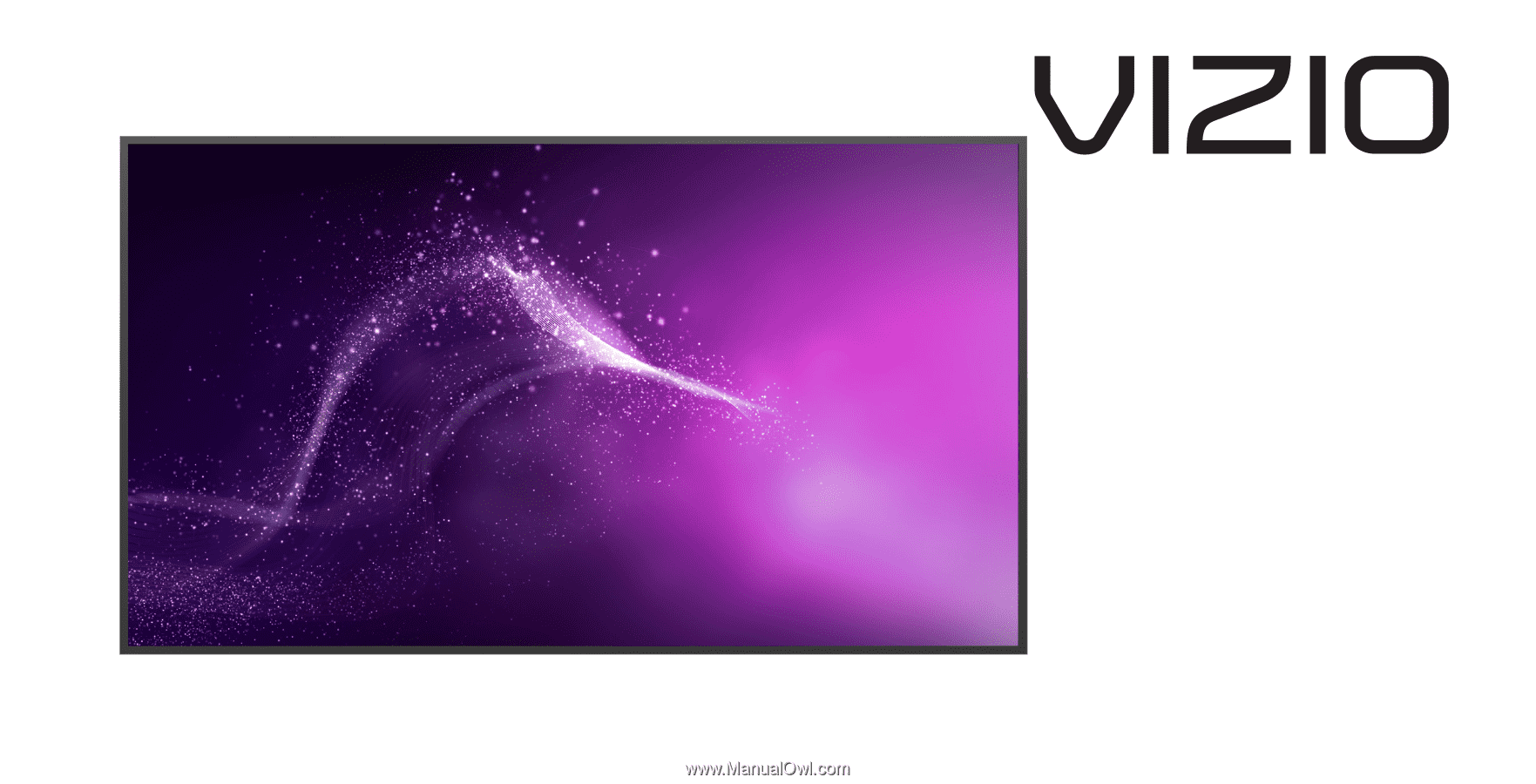
Model RS120-B3
USER MANUAL