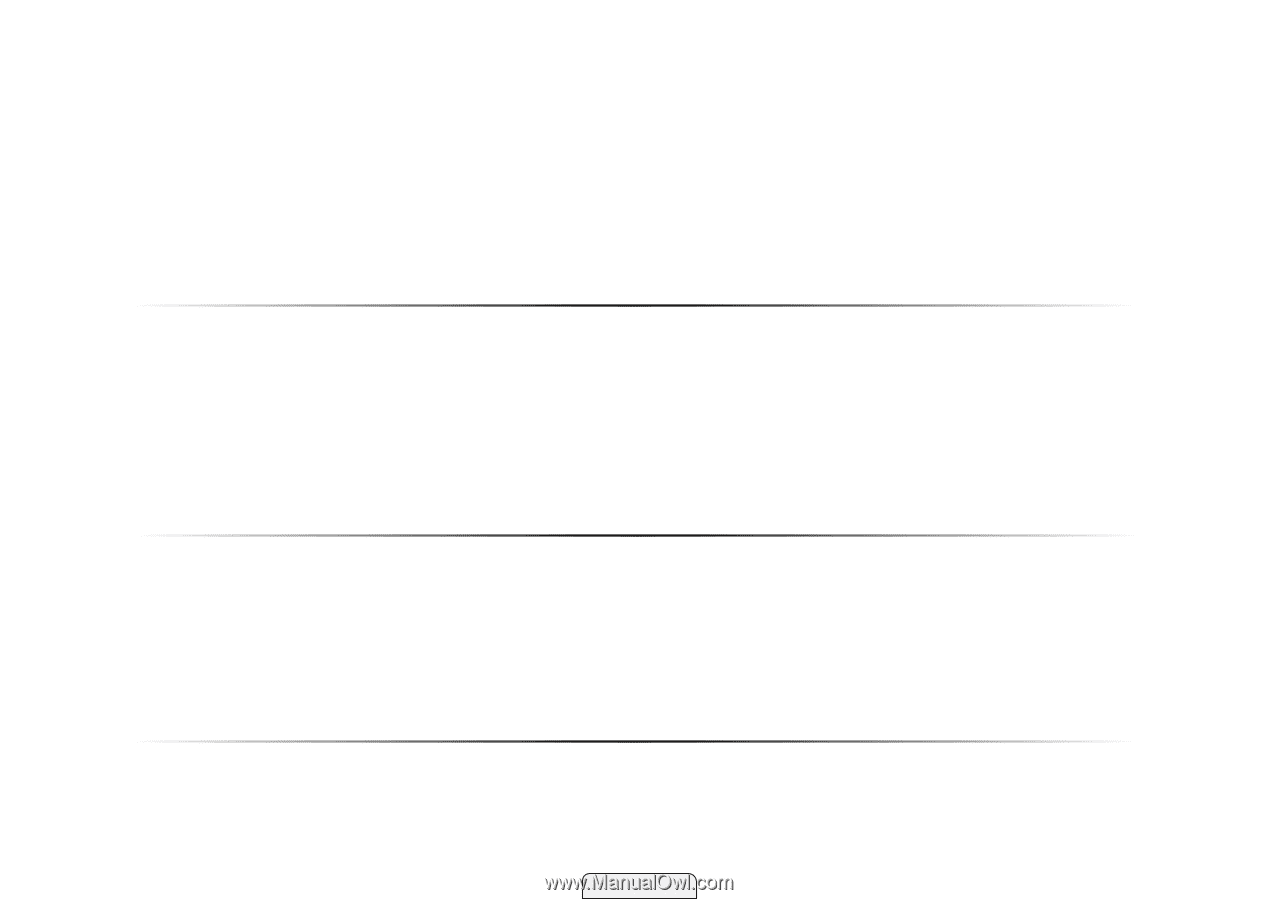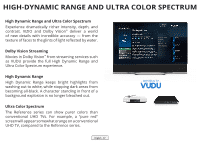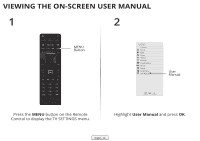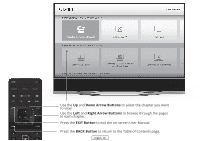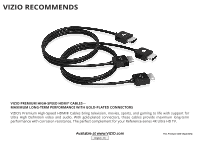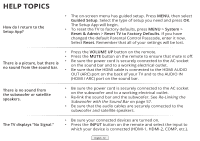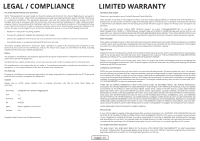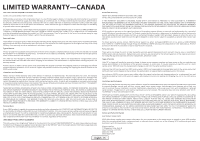Vizio RS65-B2 Installation Guide - Page 72
Help Topics
 |
View all Vizio RS65-B2 manuals
Add to My Manuals
Save this manual to your list of manuals |
Page 72 highlights
HELP TOPICS How do I return to the Setup App? • The on-screen menu has guided setup. Press MENU, then select Guided Setup. Select the type of setup you need and press OK. The Setup App will begin. • To reset the TV to factory defaults, press MENU > System > Reset & Admin > Reset TV to Factory Defaults. If you have changed the default Parental Control Passcode, enter it now. Select Reset. Remember that all of your settings will be lost. There is a picture, but there is no sound from the sound bar. • Press the VOLUME UP button on the remote. • Press the MUTE button on the remote to ensure that mute is off. • Be sure the power cord is securely connected to the AC socket on the sound bar and to a working electrical outlet. • Be sure that the HDMI cable is connected to the HDMI AUDIO OUT (ARC) port on the back of your TV and to the AUDIO IN (HDMI / ARC) port on the sound bar. There is no sound from the subwoofer or satellite speakers. • Be sure the power cord is securely connected to the AC socket on the subwoofer and to a working electrical outlet. • Re-link the sound bar and the subwoofer. See Re-Linking the Subwoofer with the Sound Bar on page 57. • Be sure that the audio cables are securely connected to the subwoofer and satellite speakers. The TV displays "No Signal." • Be sure your connected devices are turned on. • Press the INPUT button on the remote and select the input to which your device is connected (HDMI-1, HDMI-2, COMP, etc.). English - 72