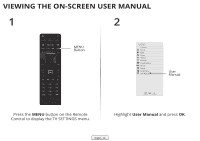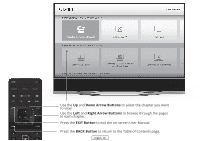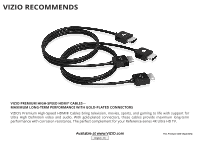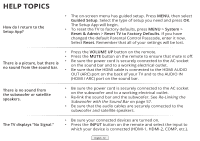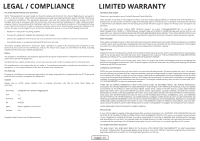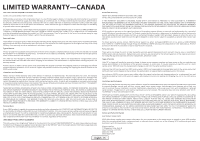Vizio RS65-B2 Installation Guide - Page 73
A V.I.A. App is not working., call your Internet Service Provider ISP.
 |
View all Vizio RS65-B2 manuals
Add to My Manuals
Save this manual to your list of manuals |
Page 73 highlights
There are black/gray bars on the top/bottom/sides of the screen. • Note that some television channels add black bars to the picture. • Set the TV to Wide or Zoom mode. Press the WIDE button, highlight Wide or Zoom, and press OK. • Adjust the video settings of your external device. There is no power. • Be sure the power cord is securely connected to the AC socket on the TV and to a working electrical outlet. • Press the POWER button on the remote or on the side of the TV. • If the above steps do not work, try plugging the power cord into a different outlet. A V.I.A. App is not working. • Be sure your TV is connected to the Internet. • Restart the App by pressing the EXIT button to close the App, then open the App. • Reboot your TV by pressing the POWER button on the remote, then turn it back on. • I am having trouble connecting to my network. • • • If you are using an Ethernet cable, ensure it is securely connected to your router/modem and the TV. If you are connecting wirelessly, try repositioning your router for the best connection. Turn off all devices. Restart your router/modem. Try to use another internet-connected device. If it is not working, call your Internet Service Provider (ISP). The remote is not responding. • Make sure the batteries are properly inserted, matching the and + symbols. • Replace the batteries with fresh ones. English - 73