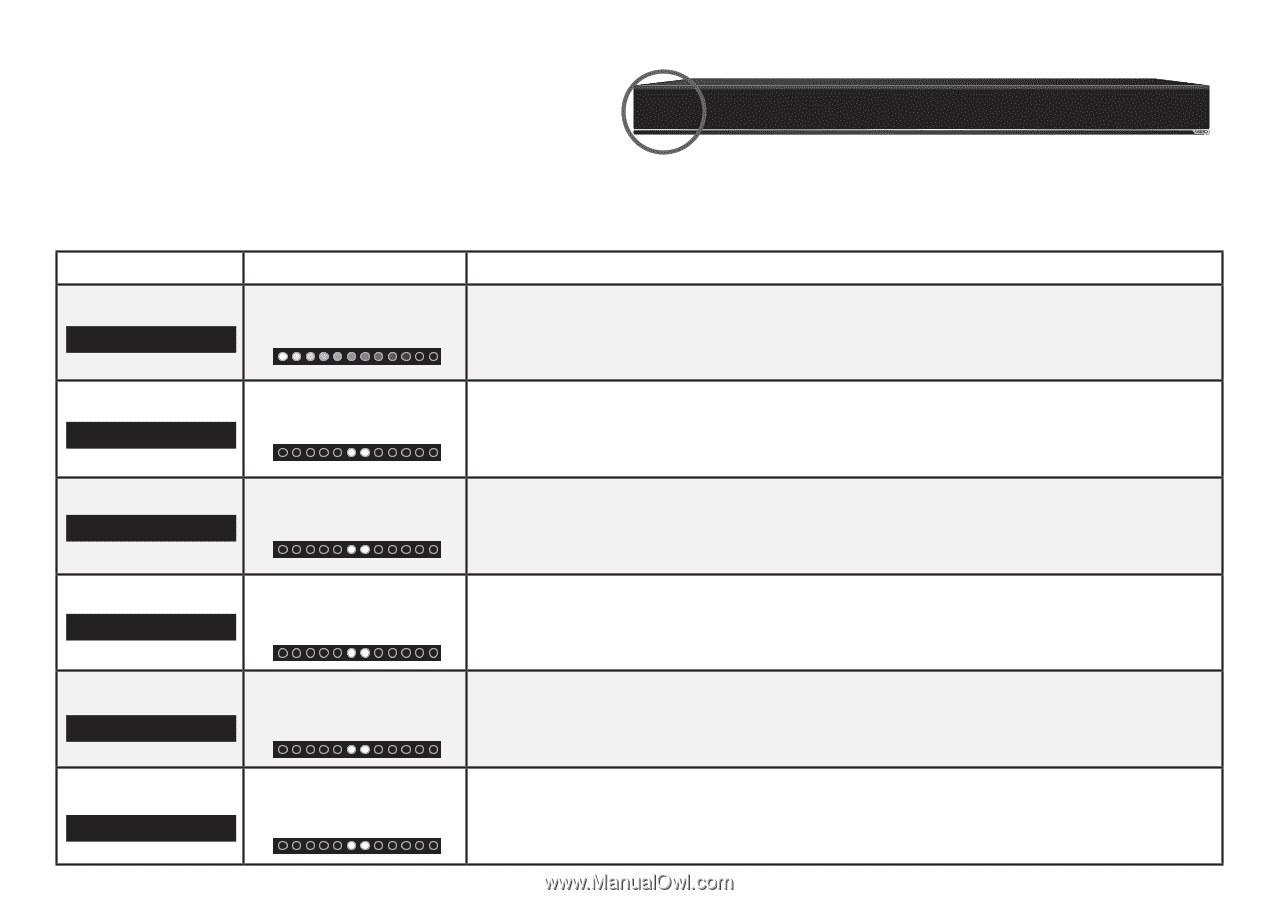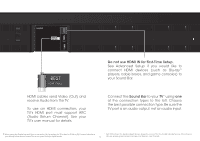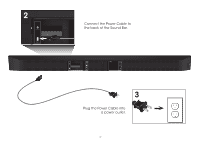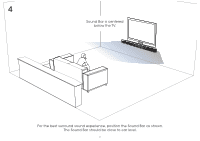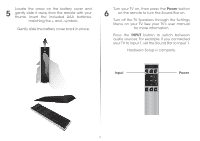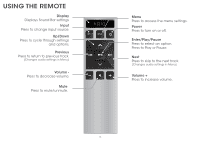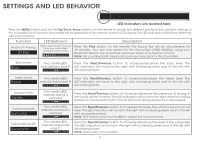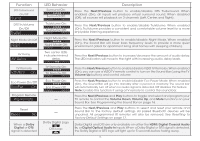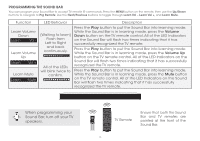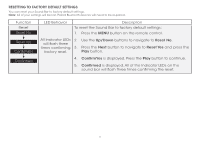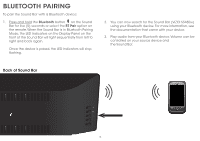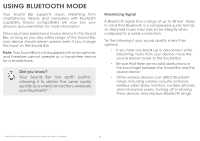Vizio S5430w-C2 Quickstart Guide - Page 14
Settings And Led Behavior
 |
View all Vizio S5430w-C2 manuals
Add to My Manuals
Save this manual to your list of manuals |
Page 14 highlights
SETTINGS AND LED BEHAVIOR LED Indicators are located here Press the MENU button and use the Up/Down Arrow buttons on the remote to access the different functions and acoustic settings of the Sound Bar. Each function and setting will be displayed on the remote control's LCD display. The LED Indicators will behave differently with each function. Function Bluetooth Pairing BT Pair LED Behavior (When searching for device) Flash from Left to Right and back continuously. Description Press the Play button on the remote. The Sound Bar will be discoverable for 15 minutes. You can now search for the Sound Bar (VIZIO S5430w) using your Bluetooth Device. The sound bar will power down if no device is found. Note: Set your Bluetooth device into pairing mode prior to the Sound Bar. Bass Levels Bass Two center LEDs indicate Bass level 0. Press the Next/Previous button to increase/decrease the bass level. The LED indicators will move to the right with increasing levels and to the left with decreasing levels. Treble Levels Treble Two center LEDs Press the Next/Previous button to increase/decrease the treble level. The indicate Treble level 0. LED indicators will move to the right with increasing levels and to the left with decreasing levels. Dialog Levels Center Two center LEDs indicate dialog is centered. Press the Next/Previous button to increase/decrease the presence of dialog in the virtual center channel.The LED indicators will move to the right when the dialog presence is increased and to the left when the dialog presence is decreased. Surround Levels Surround Subwoofer Levels Subwoofer Two center LEDs indicate surround is centered. Two center LEDs indicate Subwoofer level 0. Press the Next/Previous button to increase/decrease the virtual surround sound level. The LED indicators will move to the right with increasing levels and to the left with decreasing levels. Note: DTS TruSurround must be On to adjust the surround level. Press the Next/Previous button to increase/decrease the level of the subwoofer. The LED indicators will move to the right with increasing levels and to the left with decreasing levels. Note: Subwoofer not included. 14