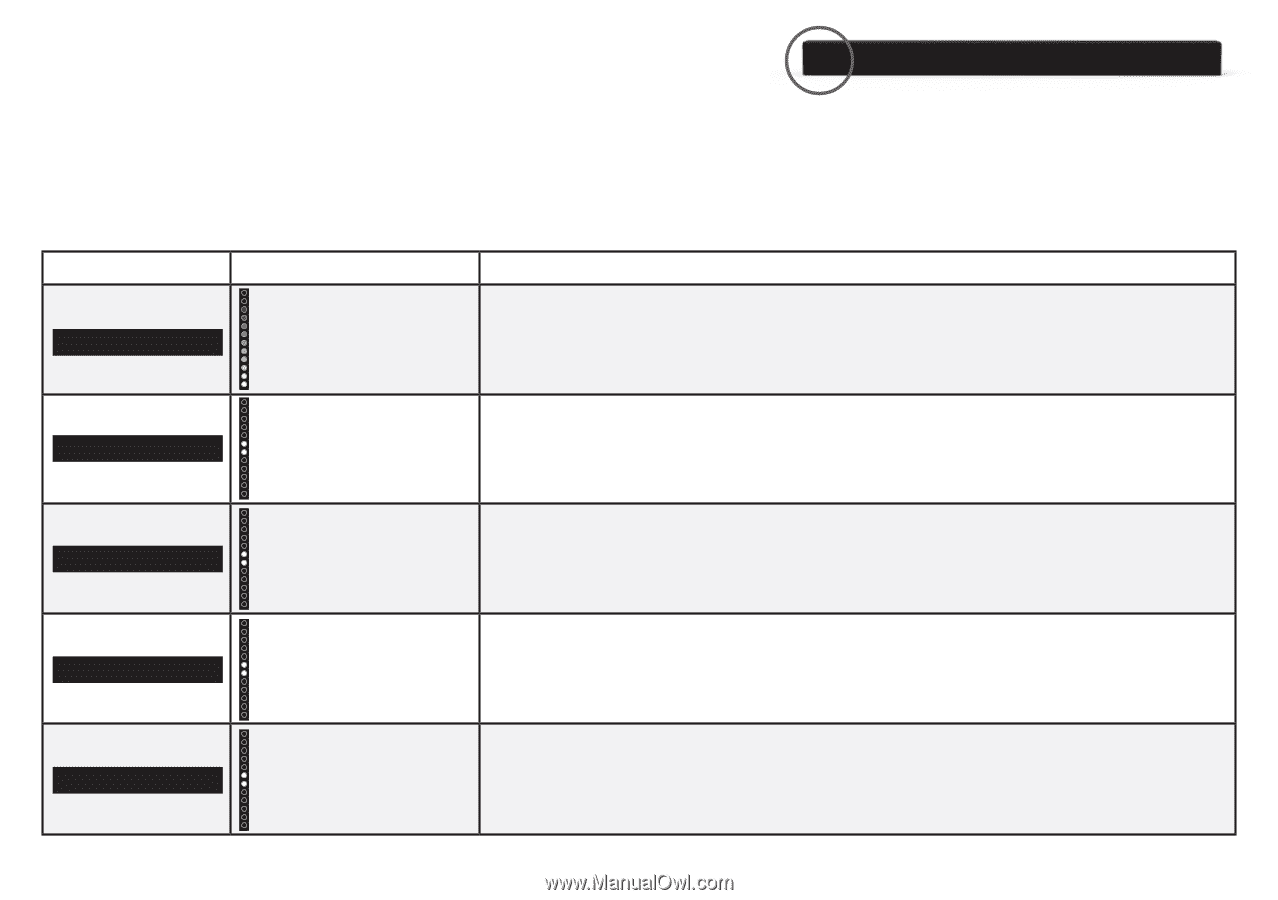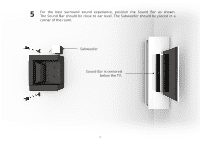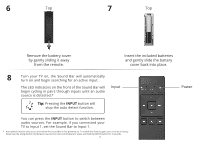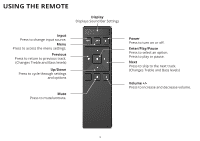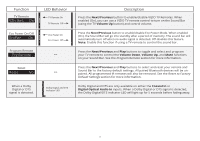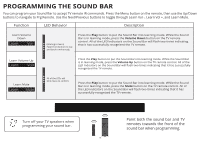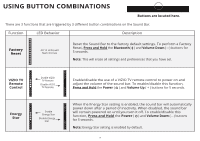Vizio SB3851-C0 Quickstart Guide (English) - Page 15
Led Indicators
 |
View all Vizio SB3851-C0 manuals
Add to My Manuals
Save this manual to your list of manuals |
Page 15 highlights
LED INDICATORS LED Indicators are located here. Press the Menu button and use the Up/Down Arrow buttons on the remote to access the different functions and acoustic settings of the Sound Bar. Each function and setting will be displayed on the remote control's LCD display. The LED Indicators will behave differently with each function. Function Bluetooth Pairing BT Pair LED Behavior (When searching for device) Flash from Bottom to Top and back continuously. Bass Levels Bass Two center LEDs indicate Bass level 0. Description Press the Enter button on the remote. The Sound Bar will be discoverable for 15 minutes. You can now search for the Sound Bar (VIZIO SB4051) using your Bluetooth Device. The sound bar will power down if no device is found. Note: Set your Bluetooth device into pairing mode prior to the Sound Bar. Press the Next/Previous button to increase/decrease the bass level. The LED indicators will move to the top with increasing levels and to the bottom with decreasing levels. Treble Levels Treble Center Levels Center Surround Levels Surround Two center LEDs indicate Treble level 0. Press the Next/Previous button to increase/decrease the treble level. The LED indicators will move to the top with increasing levels and to the bottom with decreasing levels. Two center LEDs indicate Dialogue is centered. Two center LEDs indicate Surround is centered. Press the Next/Previous button to increase/decrease the presence of dialog in the virtual center channel. The LED indicators will move to the top when the dialog presence is increased and to the bottom when the dialog presence is decreased. Press the Next/Previous button to increase/decrease the virtual surround sound level. The LED indicators will move to the top with increasing levels and to the bottom with decreasing levels. Note: DTS TruSurround must be On to adjust the surround level. 15