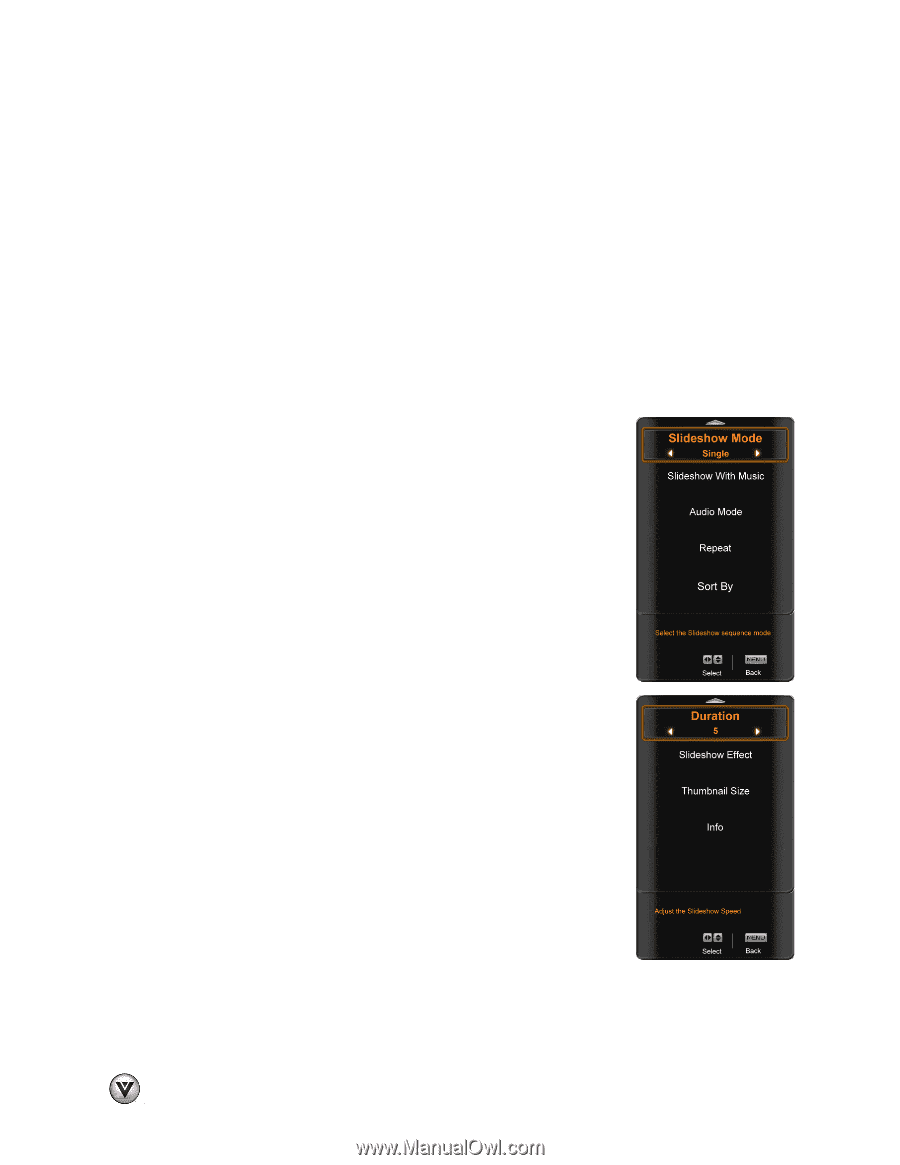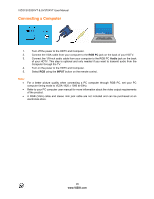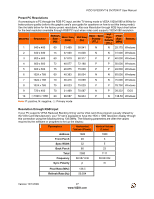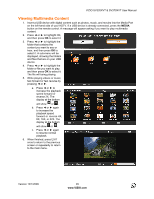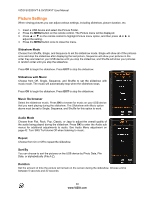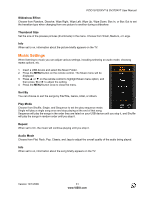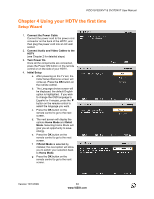Vizio SV320XVT SV370XVT User Manual - Page 30
Picture Settings - screen setting
 |
UPC - 845226002601
View all Vizio SV320XVT manuals
Add to My Manuals
Save this manual to your list of manuals |
Page 30 highlights
VIZIO SV320XVT & SV370XVT User Manual Picture Settings When viewing pictures you can adjust various settings, including slideshow, picture duration, etc. 1. Insert a USB device and select the Picture Folder. 2. Press the MENU button on the remote control. The Picture menu will be displayed. 3. Press ! or " on the remote control to highlight Picture menu option, and then press $ or # to adjust the setting. 4. Press the MENU button once to close the menu. Slideshow Mode Choose from Shuffle, Single, and Sequence to set the slideshow mode. Single will show all of the pictures once and stop the slideshow after displaying the last picture, Sequence will show your pictures in the order they are listed on your USB device until you stop the slideshow, and Shuffle will show your pictures in random order until you stop the slideshow. Press OK to begin the slideshow. Press EXIT to stop the slideshow. Slideshow with Music Choose from Off, Single, Sequence, and Shuffle to set the slideshow with music mode. The music will automatically stop when the slideshow stops. Press OK to begin the slideshow. Press EXIT to stop the slideshow. Music file browser Select the slideshow music. Press OK to browse for music on your USB device that you want playing during the slideshow. The Slideshow with Music option above must be set to Single, Sequence, and Shuffle for this option to work. Audio Mode Choose from Flat, Rock, Pop, Classic, or Jazz to adjust the overall quality of the audio being played during the slideshow. Press OK to enter the Audio sub menus for additional adjustments to audio. See Audio Menu adjustment on page 42. Turn SRS TruVolume Off when listening to music. Repeat Choose from On or Off to repeat the slideshow. Sort By You can choose to sort the pictures on the USB device by Photo Date, File Date, or alphabetically (File A-Z). Duration Set the amount of time the picture will remain on the screen during the slideshow. Choose a time between 5 seconds and 32 seconds. 30 www.VIZIO.com