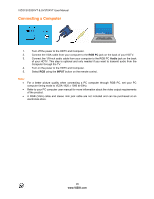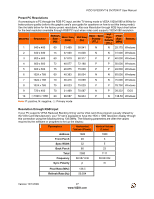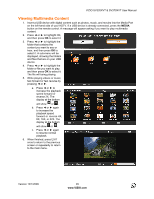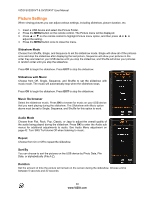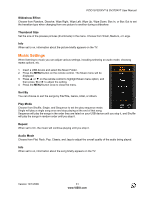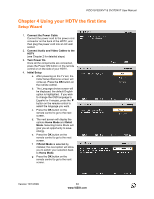Vizio SV320XVT SV370XVT User Manual - Page 31
Music Settings
 |
UPC - 845226002601
View all Vizio SV320XVT manuals
Add to My Manuals
Save this manual to your list of manuals |
Page 31 highlights
VIZIO SV320XVT & SV370XVT User Manual Slideshow Effect Choose from Random, Dissolve, Wipe Right, Wipe Left, Wipe Up, Wipe Down, Box In, or Box Out to set the transition type when changing from one picture to another during a slideshow. Thumbnail Size Set the size of the preview pictures (thumbnails) in the menu. Choose from Small, Medium, or Large. Info When set to on, information about the picture briefly appears on the TV. Music Settings When listening to music you can adjust various settings, including selecting an audio mode, choosing repeat options, etc. 1. Insert a USB device and select the Music Folder. 2. Press the MENU button on the remote control. The Music menu will be displayed. 3. Press ! or " on the remote control to highlight Music menu option, and then press $ or # to adjust the setting. 4. Press the MENU button once to close the menu. Sort By You can choose to sort the songs by File/Title, Genre, Artist, or Album. Play Mode Choose from Shuffle, Single, and Sequence to set the play sequence mode. Single will play a single song once and stop playing at the end of that song, Sequence will play the songs in the order they are listed on your USB device until you stop it, and Shuffle will play the songs in random order until you stop it. Repeat When set to On, the music will continue playing until you stop it. Audio Mode Choose from Flat, Rock, Pop, Classic, and Jazz to adjust the overall quality of the audio being played. Info When set to on, information about the song briefly appears on the TV. Version 12/1/2009 31 www.VIZIO.com