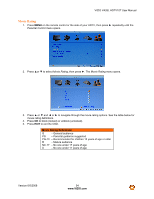Vizio VA26L VA26LHDTV10T User Manual - Page 48
CC Closed Caption, Digital CC Style
 |
View all Vizio VA26L manuals
Add to My Manuals
Save this manual to your list of manuals |
Page 48 highlights
VIZIO VA26L HDTV10T User Manual CC (Closed Caption) Select CC to adjust Closed Caption settings. 1. Press MENU on the remote control or the side of your HDTV, then press ► until the Setup menu opens. 2. Press ▲or ▼ to select CC, then press ►. The CC menu opens. 3. Press ► to choose Off, CC1, CC2, CC3, or CC4. 4. Press EXIT to exit the OSD. Digital CC Style Set the look of your Close Captions. Broadcast displays the style chosen by the broadcast channel for transmission. Custom allow you to customize the appearance. 1. Press MENU on the remote control or the side of your HDTV, then press ► until the Setup menu opens. 2. Press ▼ to select Digital CC Style, then press ◄ or ► to choose Broadcaster or Custom. 3. If you choose Custom, the Digital CC Style menu opens. Press ▲ or ▼ and ◄ or ►to change the following parameters: • Caption Style • Font Size • Font Color • Font Opacity (transparency of the letters) • Background Color (color of the background area where closed captions are displayed) • Background Opacity (the transparency of the background) • Window Color (color of the window surrounding the closed captions subtitles) • Window Opacity (the transparency of the box surrounding the closed captions subtitles) 4. Press EXIT to exit the OSD. Version 6/5/2008 49 www.VIZIO.com