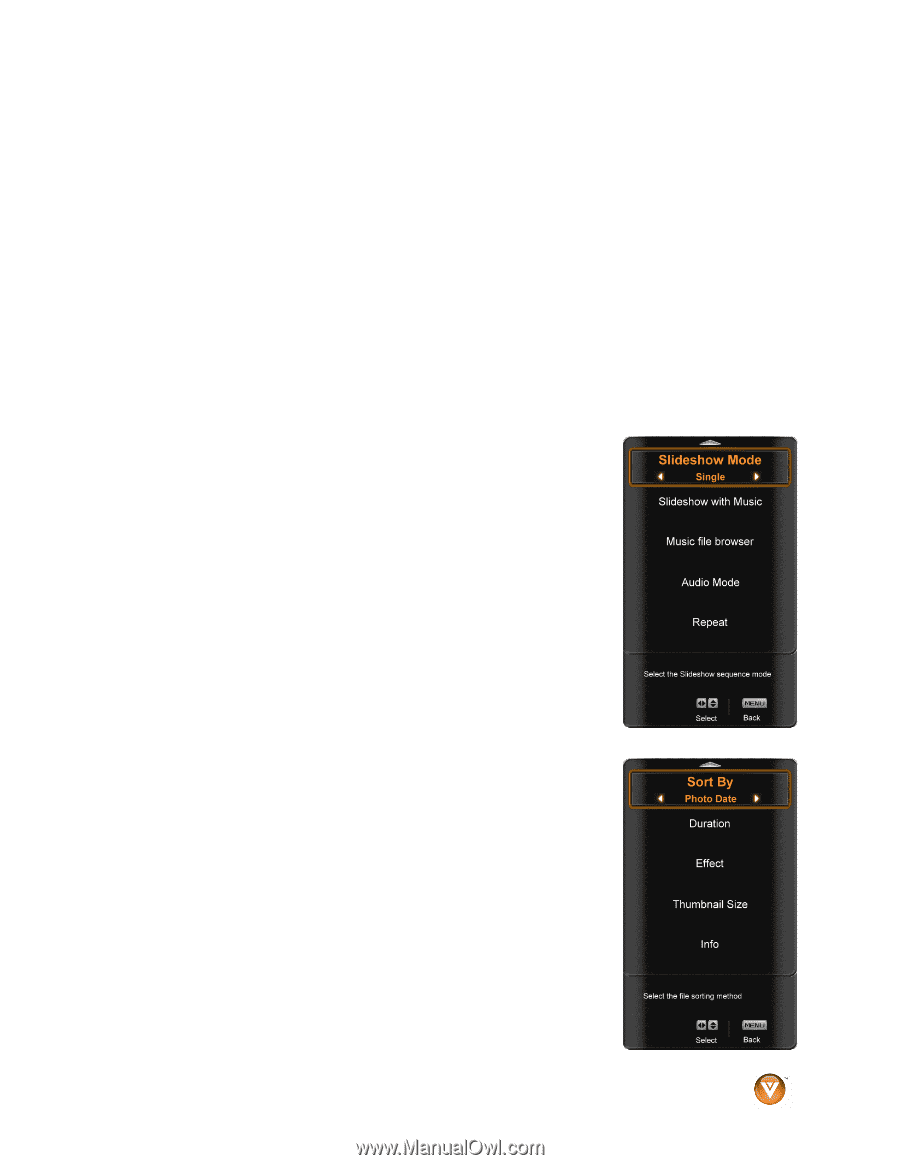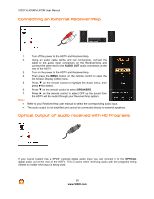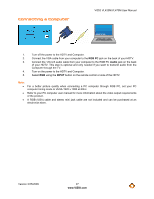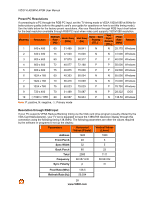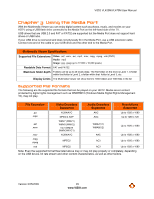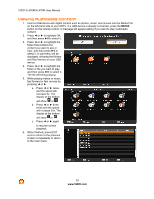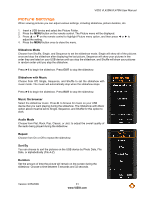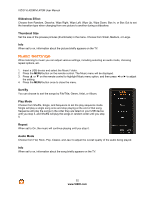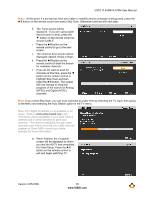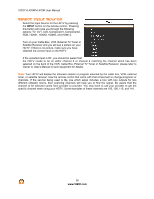Vizio VL420M VL420M HDTV User Manual - Page 31
Picture Settings
 |
UPC - 845226002205
View all Vizio VL420M manuals
Add to My Manuals
Save this manual to your list of manuals |
Page 31 highlights
VIZIO VL420M/VL470M User Manual Picture Settings When viewing pictures you can adjust various settings, including slideshow, picture duration, etc. 1. Insert a USB device and select the Picture Folder. 2. Press the MENU button on the remote control. The Picture menu will be displayed. 3. Press ! or " on the remote control to highlight Picture menu option, and then press $ or # to adjust the setting. 4. Press the MENU button once to close the menu. Slideshow Mode Choose from Shuffle, Single, and Sequence to set the slideshow mode. Single will show all of the pictures once and stop the slideshow after displaying the last picture, Sequence will show your pictures in the order they are listed on your USB device until you stop the slideshow, and Shuffle will show your pictures in random order until you stop the slideshow. Press #II to begin the slideshow. Press EXIT to stop the slideshow. Slideshow with Music Choose from Off, Single, Sequence, and Shuffle to set the slideshow with music mode. The music will automatically stop when the slideshow stops. Press #II to begin the slideshow. Press EXIT to stop the slideshow. Music file browser Select the slideshow music. Press # to browse for music on your USB device that you want playing during the slideshow. The Slideshow with Music option above must be set to Single, Sequence, and Shuffle for this option to work. Audio Mode Choose from Flat, Rock, Pop, Classic, or Jazz to adjust the overall quality of the audio being played during the slideshow. Repeat Choose from On or Off to repeat the slideshow. Sort By You can choose to sort the pictures on the USB device by Photo Date, File Date, or alphabetically (File A-Z). Duration Set the amount of time the picture will remain on the screen during the slideshow. Choose a time between 5 seconds and 32 seconds. Version 3/25/2009 31 www.VIZIO.com