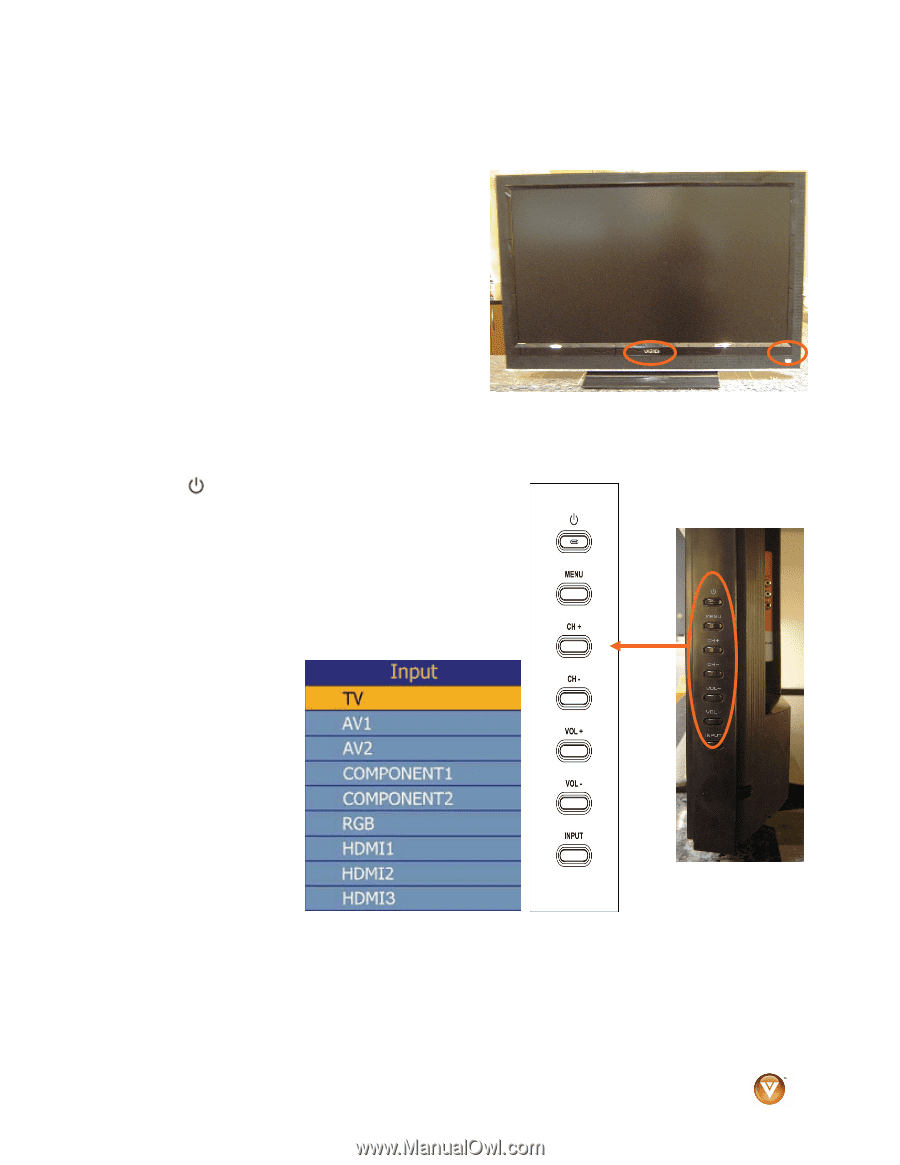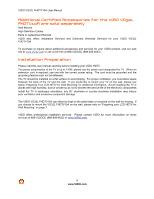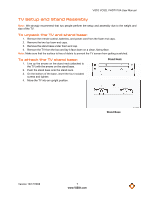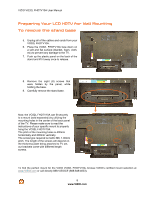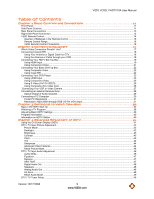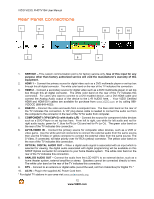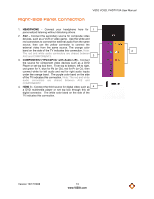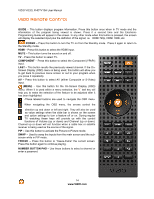Vizio VO32LF User Manual - Page 11
Basic Controls and Connections - vo32l fhdtv10a
 |
UPC - 857380001833
View all Vizio VO32LF manuals
Add to My Manuals
Save this manual to your list of manuals |
Page 11 highlights
VIZIO VO32L FHDTV10A User Manual Chapter 1 Basic Controls and Connections Front Panel POWER 'VIZIO' LIGHT- The VIZIO name lights white when powered on and orange when powered off. REMOTE CONTROL SENSOR - This is the window through which all of the remote control signals pass to the sensor. Point the remote control directly at this window for the best response to the remote signal. Side Panel Controls POWER ( ) - Switch the VO32L FHDTV10A on by pressing the button once. Press the button again to the VO32L FHDTV10A off. MENU - This button activates the On Screen Display (OSD). If a sub-menu is active, pressing this button will proceed to the next menu level. CH + / - - Use these buttons to step up or down the TV channels. While the OSD is active, these buttons function as up and down controls in the OSD menus. VOL + / - - Use these buttons to increase or decrease to the speaker volume. While the OSD is active, these buttons function as left and right controls in the OSD menus. INPUT - Repeated pressing of this buttons steps through the input sources in the following sequence: TV, AV1/S-Video, AV2, Component1, Component2, RGB, HDMI 1, HDMI 2 and HDMI 3. Once you have stepped through the entire sequence, you will return to the beginning. If a sub-menu is active, pressing this button will return to the previous menu level. Additionally, when the OSD is active, this button confirms the menu function to be adjusted. When the OSD is not active, pressing this button will display the current input mode. Version 10/17/2008 11 www.VIZIO.com