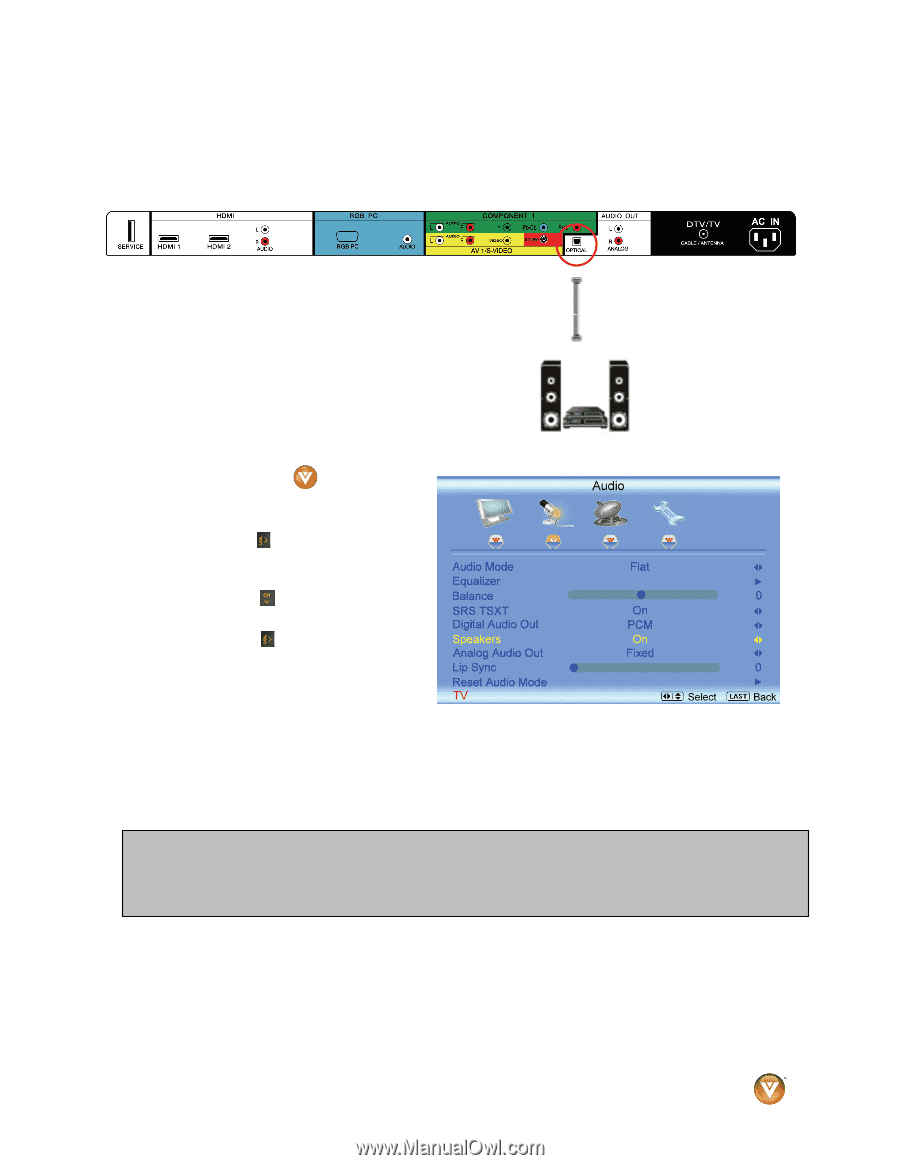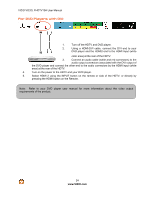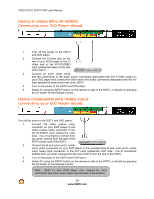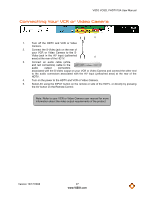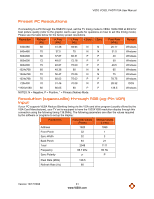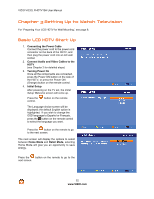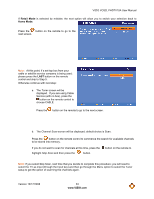Vizio VO32LF User Manual - Page 29
Optical Output of Audio received - vo32l optical output
 |
UPC - 857380001833
View all Vizio VO32LF manuals
Add to My Manuals
Save this manual to your list of manuals |
Page 29 highlights
VIZIO VO32L FHDTV10A User Manual Optical Output of Audio received If your sound system has a SPDIF (optical) digital audio input you can connect it to the optical AUDIO OUT (white area) at the rear of the VO32L FHDTV10A. 1. Turn off the power to the LCD HDTV and Receiver/Amp. 2. Using an SPDIF cable, connect the cable to the audio input connector on the Receiver/Amp and connect the other end to the OPTICAL OUT (white area) audio connectors at the rear of the LCD HDTV. 3. Turn on the power to the LCD HDTV and Receiver/Amp. 4. Then press the button on the remote control to open the On- Screen Display (OSD) menu. 5. Press the on the remote control to select the Audio Adjust menu. 6. Press the on the remote control to select SPEAKERS. 7. Press the on the remote control to select OFF so that the sound from the LCD HDTV will now be routed through your Receiver/Amp system. Press the LAST key once to return to the previous screen or repeatedly to return to your program if task has been completed. Note: a) b) Refer to your Receiver/Amp user manual to select the corresponding audio input. The audio output is not amplified and cannot be connected directly to external speakers. Version 10/17/2008 29 www.VIZIO.com