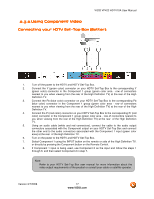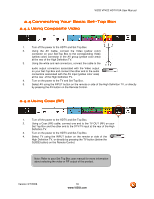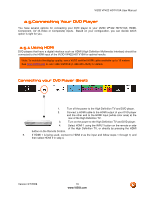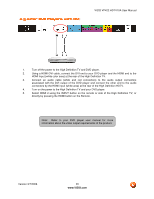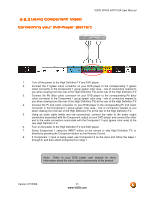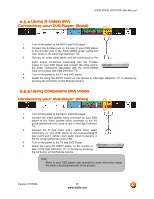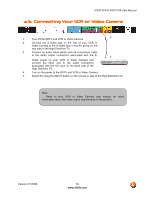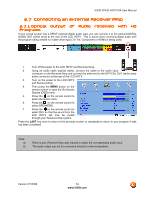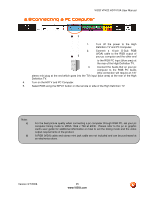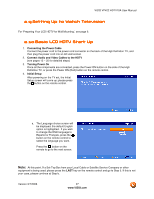Vizio VP42HDTV20A User Manual - Page 22
Using S, Using S-Video AV, Video AV, Video AV, Using Composite AV Video
 |
View all Vizio VP42HDTV20A manuals
Add to My Manuals
Save this manual to your list of manuals |
Page 22 highlights
VIZIO VP422 HDTV10A User Manual 2.5.4 Using S-Video (AV) Connecting your DVD Player (Good): 1. Turn off the power to the HDTV and DVD player. 2. Connect the S-Video jack on the rear of your DVD player to the S-Video jack in the AV/S-VIDEO group (yellow/red color area) on the back High Definition TV. 3. Connect an audio cable (white and red connectors) to the audio output connectors associated with the S-Video output on your DVD player and connect the other end to the audio connectors associated with the AV/S-VIDEO input on the back side High Definition TV. 4. Turn on the power to the TV and DVD player. 5. Select AV using the INPUT button on the remote or side High Definition TV, or directly by pressing the AV button on the Remote Control. 2.5.5 Using Composite (AV) Video Connecting your DVD Player (Good) 1. Turn off the power to the HDTV and DVD player. 2. Connect the Video (yellow color) connector on your DVD player to the Video (yellow color) connector in the AV group (yellow/red color area) at rear of the High Definition TV. 3. Connect the R (red color) and L (white color) audio connectors on your DVD player to the corresponding R (red color) and L (white color) audio input connectors in the AV group (yellow/red color area). 4. Turn on the power to the TV and DVD Player. 5. Select AV using the INPUT button on the remote or side of the High Definition TV, or directly by pressing the AV button on the Remote Control. . Note: Refer to your DVD player user manual for more information about the video output requirements of the product. Version 3/7/2008 22 www.VIZIO.com