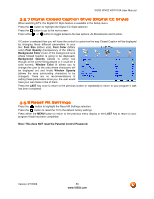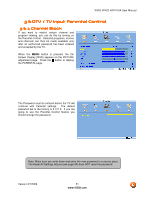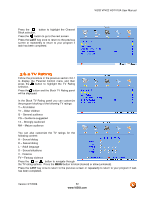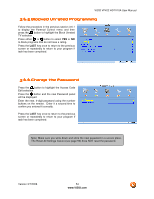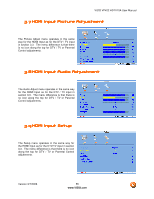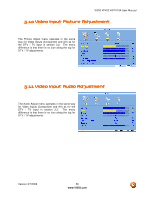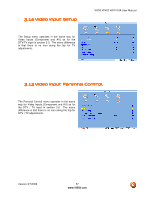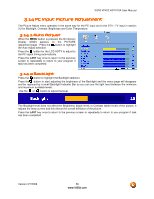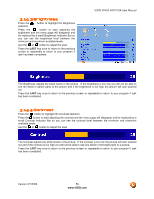Vizio VP42HDTV20A User Manual - Page 54
Blocked Unrated Programming, Change the Password
 |
View all Vizio VP42HDTV20A manuals
Add to My Manuals
Save this manual to your list of manuals |
Page 54 highlights
VIZIO VP422 HDTV10A User Manual 3.6.5 Blocked Unrated Programming Follow the procedure in the previous section 3.6.1 to display the Parental Control menu and then press the button to highlight the Block Unrated TV selection. Press either or button to select YES or NO to block programs that do not have a rating. Press the LAST key once to return to the previous screen or repeatedly to return to your program if task has been completed. 3.6.6 Change the Password Press the button to highlight the Access Code Edit selection. Press the button and the new Password panel will be displayed. Enter the new, 4-digit password using the number buttons on the remote. Enter it a second time to confirm you entered it correctly. Press the LAST key once to return to the previous screen or repeatedly to return to your program if task has been completed. Note: Make sure you write down and store the new password in a secure place. The Reset All Settings feature (see page 50) does NOT reset the password. Version 3/7/2008 54 www.VIZIO.com