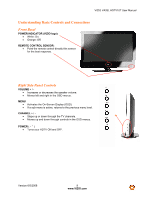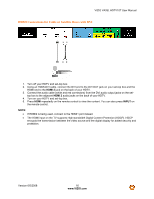Vizio VW26LHDTV10F VA26LHDTV10T User Manual - Page 10
Rear Panel Connections - power supply
 |
View all Vizio VW26LHDTV10F manuals
Add to My Manuals
Save this manual to your list of manuals |
Page 10 highlights
Rear Panel Connections 3 2 1 VIZIO VA26L HDTV10T User Manual 4 5 6 7 No. Connection Description 1 AC IN Connect the supplied AC power cord. 2 HDMI 1 Connect the primary source for digital video such as a DVD multimedia player or set-top box. Connect a secondary source for digital video such as a DVD multimedia player or set-top box. For users who want to connect to a DVI enabled device, use a 3 HDMI 2 DVI-HDMI cable and connect the Analog Audio output of the device to the L+R AUDIO here. VIZIO Certified HDMI and HDMI-DVI cables are available for purchase from www.VIZIO.com or by calling 888-VIZIOCE (888-849-4623). 4 RGB PC Connect the video and audio (1/8 in. mini plug stereo connector) from a computer here. COMPONENT Connect a DVD Player or set top box here. From left to right, use white for left 5 (YPb/CbPr/Cr audio and red for right audio, green for Y, blue for Pb (or Cb), and red for Pr (or with Audio L/R) Cr) inputs. 6 DTV Connect to an antenna or digital cable for digital TV. For digital TV stations in (Cable/Antenna) your area visit www.antennaweb.org. 7 AV 1 Connect a VCR or video game. Use the white and red connectors to connect the audio from the same source. Version 6/5/2008 11 www.VIZIO.com