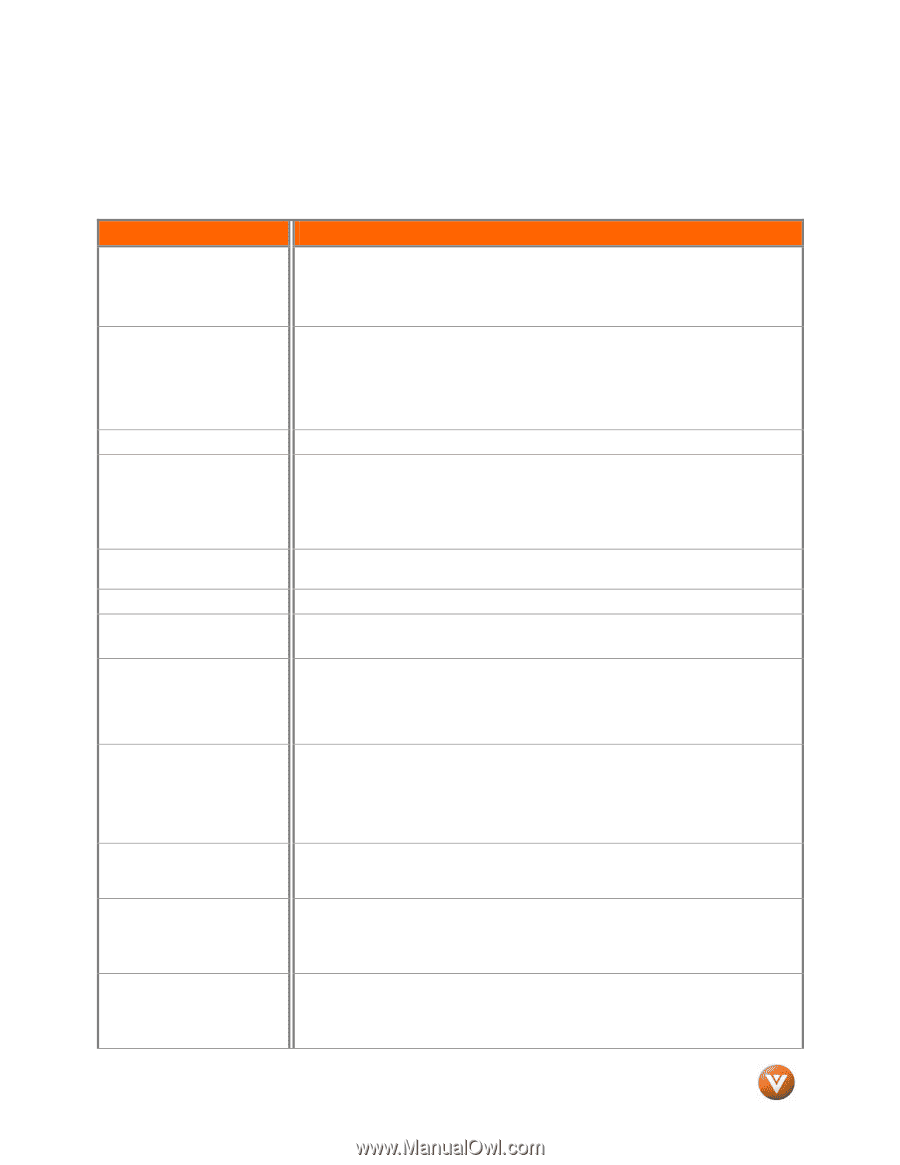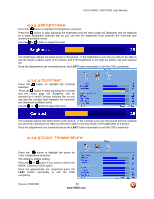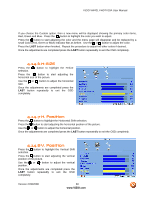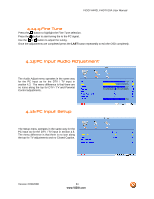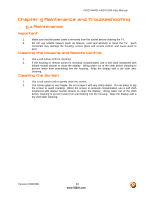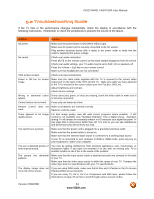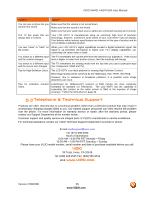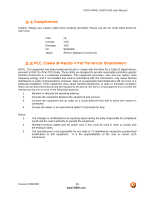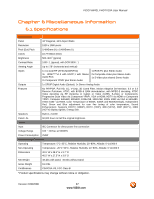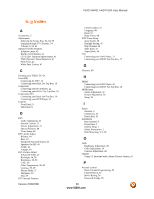Vizio VW42LFHDTV10A VW42LF HDTV User Manual - Page 64
Troubleshooting Guide, following instructions. - problems
 |
View all Vizio VW42LFHDTV10A manuals
Add to My Manuals
Save this manual to your list of manuals |
Page 64 highlights
VIZIO VW42L FHDTV10A User Manual 5.2 Troubleshooting Guide If the TV fails or the performance changes dramatically, check the display in accordance with the following instructions. Remember to check the peripherals to pinpoint the source of the failure.. Problem Solution No power. Make sure the power button is ON (White VIZIO Logo). Make sure AC power cord is securely connected to the AC socket. Plug another electrical device (like a radio) to the power outlet to verify that the outlet is supplying the proper voltage. No sound. Check your audio connection Press MUTE on the remote control, so that mute symbol disappears from the screen Check your audio settings, your TV audio may be set to SAP, min or speakers off Press the Volume + (Up) key on your remote control Make sure that headphones are not connected If the screen is black. Check your input connections. Power is ON but no screen image. Make sure the video cable supplied with the TV is secured to the correct video output port on the back of the VCR and the TV. Make any cable you have attached to the TV is secured to the correct output your Set-Top Box, DVD, etc. Adjust brightness and contrast. Check Source settings. Wrong or abnormal colors If any colors (red, green, or blue) are missing, check the video cable to make sure it appear. is securely connected. Control buttons do not work. Press only one button at a time. Remote Control does not Make sure batteries are inserted correctly work. Batteries could be weak. There appears to be image quality issues. For best image quality, view HD wide screen programs where possible. If HD content is not available view "Standard Definition" from a digital source. Standard, analog TV will always be noticeably inferior to HD because your digital flat panel TV has video that is many times better than old TV's and so you can see interference and deficiencies you did not know you had. You cannot see a picture. Make sure that the power cord is plugged into a grounded electrical outlet. Make sure that the power button is turned on. Make sure that the selected input source is connected to a working input source. If your TV is connected to your computer in RGB or HDMI mode, press any key on your keyboard to "wake" your computer. You see a distorted picture or You may be getting interference from electrical appliances, cars, motorcycles, or hear unusual sound. fluorescent lights. If you have not mounted it on the wall, try moving your TV to another location to see if this is the cause of the problem. The picture has abnormal patterns. Make sure that the input source cable is attached securely and correctly to the back of your TV. Make sure that the video input source is within the range of your TV. Compare the video input source's specifications with your TV specifications. The display image does not cover the entire screen. If you are using RGB mode, make sure that H Size and V Position in the On Screen Display (OSD) are set correctly. If you are using TV, AV-C, AV-S or Component with 480i input, please follow the instructions on page 34 on how to scroll through various screen modes. Version 2/29/2008 64 www.VIZIO.com