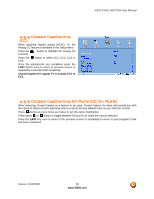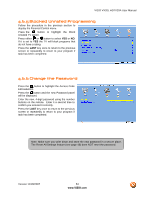Vizio VX20L User Guide - Page 53
Blocked Unrated Programming, Change the Password - remote codes
 |
UPC - 857380000805
View all Vizio VX20L manuals
Add to My Manuals
Save this manual to your list of manuals |
Page 53 highlights
VIZIO VX20L HDTV20A User Manual 4.6.5 Blocked Unrated Programming Follow the procedure in the previous section to display the Parental Control menu. Press the button to highlight the Block Unrated TV option. Press either or button to select YES or NO. If it is set to YES the TV will block programs that do not have a rating. Press the LAST key once to return to the previous screen or repeatedly to return to your program if task has been completed. 4.6.6 Change the Password Press the button to highlight the Access Code Edit selection. Press the button and the new Password panel will be displayed. Enter the new, 4-digit password using the number buttons on the remote. Enter it a second time to confirm you entered it correctly. Press the LAST key once to return to the previous screen or repeatedly to return to your program if task has been completed. Note: Make sure you write down and store the new password in a secure place. The Reset All Settings feature (see page 49) does NOT reset the password. Version 11/28/2007 53 www.VIZIO.com