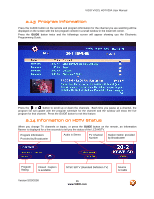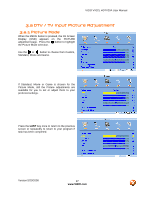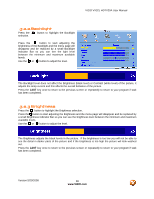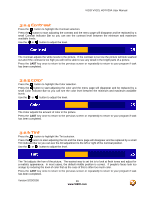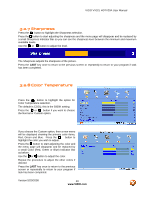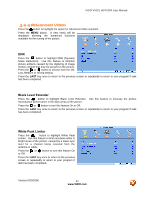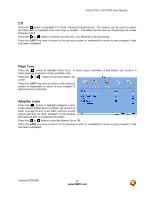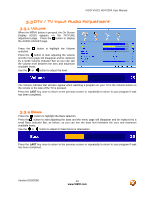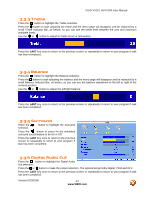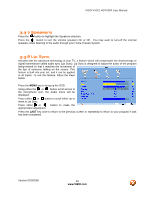Vizio VX32LHDTV10A User Manual - Page 40
Sharpness, Color Temperature - new screen
 |
View all Vizio VX32LHDTV10A manuals
Add to My Manuals
Save this manual to your list of manuals |
Page 40 highlights
VIZIO VX32L HDTV20A User Manual 3.2.7 Sharpness Press the button to highlight the Sharpness selection. Press the button to start adjusting the sharpness and the menu page will disappear and be replaced by a small Sharpness Indicator Bar so you can see the sharpness level between the minimum and maximum available levels. Use the or button to adjust the level. The Sharpness adjusts the sharpness of the picture. Press the LAST key once to return to the previous screen or repeatedly to return to your program if task has been completed. 3.2.8 Color Temperature Press the button to highlight the option for Color Temperature selection. The default is COOL; this is the 9300K setting. Press the or button if you want to choose the Normal or Custom option. If you choose the Custom option, then a new menu will be displayed showing the primary color items, Red, Green and Blue. Press the button to highlight the color you wish to adjust. Press the button to start adjusting the color and the menu page will disappear and be replaced by a small Color (Red, Green or Blue) Indicator Bar as before. Use the or button to adjust the color. Repeat the procedure to adjust the other colors if desired. Press the LAST key once to return to the previous screen or repeatedly to return to your program if task has been completed. Version 5/20/2008 40 www.VIZIO.com