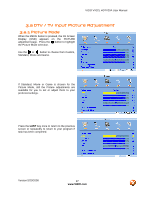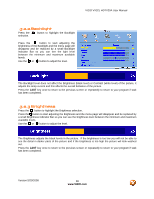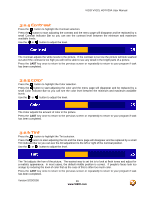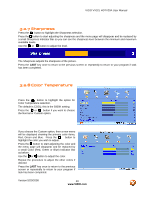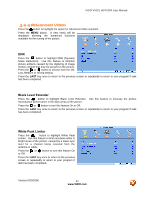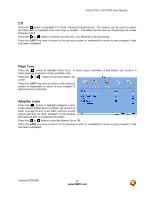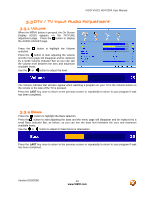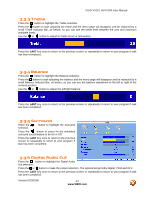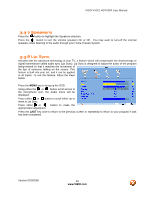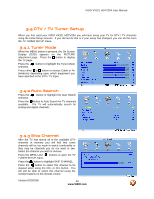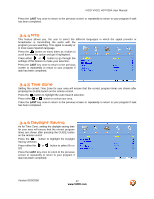Vizio VX32LHDTV10A User Manual - Page 42
Flesh Tone, Adaptive Luma
 |
View all Vizio VX32LHDTV10A manuals
Add to My Manuals
Save this manual to your list of manuals |
Page 42 highlights
VIZIO VX32L HDTV20A User Manual CTI Press the button to highlight CTI (Color Transient Improvement). This feature can be used to reduce the time taken to transition from one color to another. The effect will be seen as sharpening the border between colors. Press the or button to choose from the Off, Low, Medium or Strong setting. Press the LAST key once to return to the previous screen or repeatedly to return to your program if task has been completed. Flesh Tone Press the button to highlight Flesh Tone. In some cases, activation of this feature can result in a more pleasing production of sky and flesh color. Press the or button to turn this feature On or Off. Press the LAST key once to return to the previous screen or repeatedly to return to your program if task has been completed. Adaptive Luma Press the button to highlight Adaptive Luma. Large areas of darkness in a picture will result in a lower Average Picture Level (APL) and the overall picture will look too dark; activation of this feature will raise the APL to counteract this effect. Press the or button to turn this feature On or Off. Press the LAST key once to return to the previous screen or repeatedly to return to your program if task has been completed. Version 5/20/2008 42 www.VIZIO.com