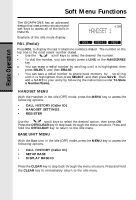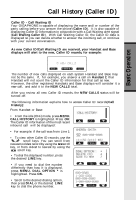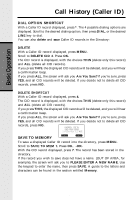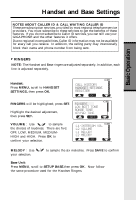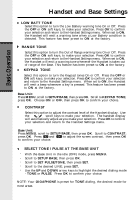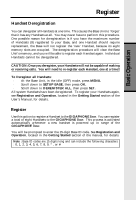Vtech 20-2431 User Manual - Page 18
Dial Option Shortcut, Save To Memory
 |
UPC - 735078001375
View all Vtech 20-2431 manuals
Add to My Manuals
Save this manual to your list of manuals |
Page 18 highlights
Basic Operation Call History (Caller ID) DIAL OPTION SHORTCUT With a Caller ID record displayed, press *. The 4 possible dialing options are displayed. Scroll to the desired dialing option, then press DIAL, or the desired LINE key to dial. You can also delete and save Caller ID records in the Directory: DELETE WDIALith a Caller ID record displayed, press MENU. Scroll to DELETE CID 4. Press OK. The CID record is displayed, with the choices THIS (delete only this record) and ALL (delete all CID records). If you press THIS, the displayed CID records will be deleted, and you will hear a confirmation beep. If you press ALL, the screen will ask you Are You Sure? If you're sure, press YES, and all CID records will be deleted. If you decide not to delete all CID records, press NO. DELETE SHORTCUT With a Caller ID record displayed, press 4. The CID record is displayed, with the choices THIS (delete only this record) and ALL (delete all CID records). If you press THIS, the displayed CID records will be deleted, and you will hear a confirmation beep. If you press ALL, the screen will ask you Are You Sure? If you're sure, press YES, and all CID records will be deleted. If you decide not to delete all CID records, press NO. SAVE TO MEMORY To save a displayed Caller ID record into the directory, press MENU. Scroll to SAVE TO MEM 7. Press OK. -ORWith the CID record displayed, press 7. The record has been stored in the directory. If the record you wish to save does not have a name (OUT OF AREA, for example), the screen will ask you to PLEASE ENTER A NEW NAME. Use the keypad to enter the name, then press SAVE. A guide to the letters and characters can be found in the section entitled Memory. 18