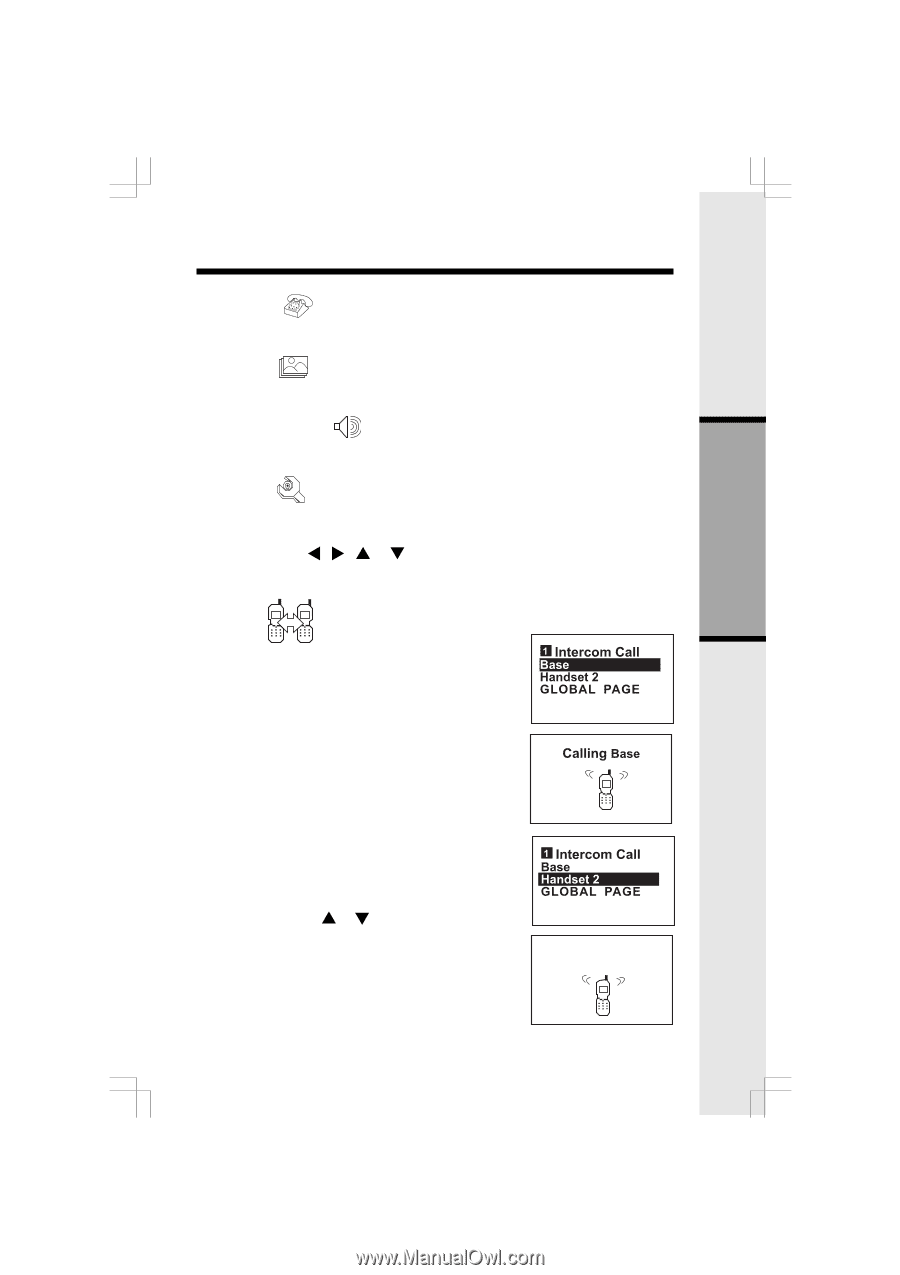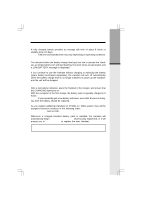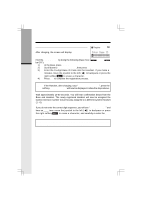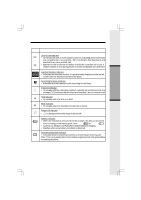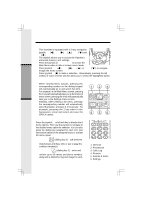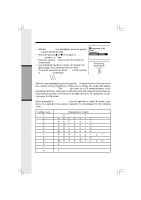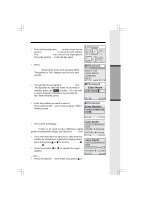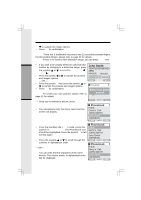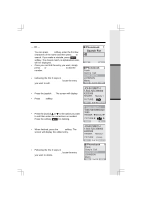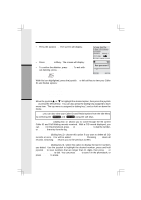Vtech 5801 User Guide - Page 11
Calls Log, Pictures, Sounds & Alerts, Settings, From Handset to Base, Intercom, INTERCOM, - phones
 |
View all Vtech 5801 manuals
Add to My Manuals
Save this manual to your list of manuals |
Page 11 highlights
Handset Menu Basic Operation Calls Log (dialing key 3) - review Caller ID data; select and dial from the Caller ID data or from the Redial list that accounts for the last 10 dialed phone numbers. Pictures (dialing key 4) - choose from the many preset images or download new images into the Handset to be used as your idle screen (wall paper) or assign an image to a specific phonebook directory. Sounds & Alerts (dialing key 5) - Record custom sound clips, turn ringer and vibrate feature on and off, select main ringer tone, turn tones (low battery, keypad, and out-of-range) on and off. Settings (dialing key 6) - Set the time; adjust screen contrast; reset to default settings; change color of the text; register new Handsets; change screen language. Press the joystick , , or to navigate to the desired menu option. You can also press the dialing key assigned to each menu item. The top menu is assigned to dialing key 1 and so forth on down the menu. Intercom From Handset to Base • With the Intercom icon highlighted, press the joystick in or assigned dialing key to reveal your intercom options, for example: • With the Base option highlighted, press the joysick in or press the left soft key for confirmation. Or, press the assigned dialing key 0. The screen will display: • The Base will ring, then automatically enter intercom mode. • To end the intercom call, press OFF on the Handset or INTERCOM on the Base. From Handset to Handset • With the Intercom icon highlighted, press the joystick in or or press the left soft key. • Press the joystick or to navigate to the desired Handset. Press the joystick in or press the left soft key for confirmation. Or press the assigned dialing key (1 - 6) directly. • The ringing Handset can respond by pressing ON or any of the number keys. • To end an intercom call, press OFF on either Handset. 11 Calling Handset 2