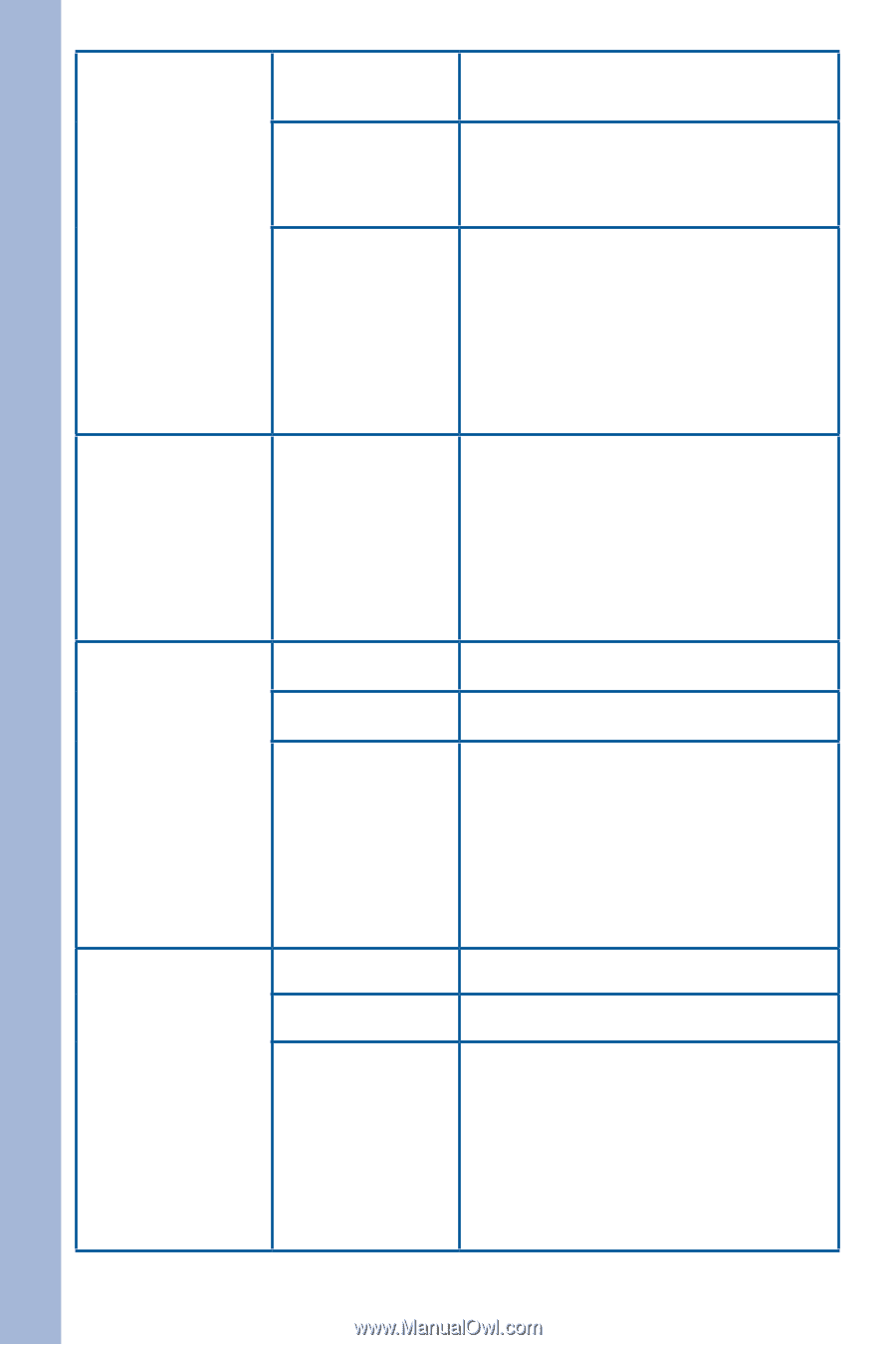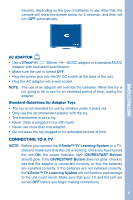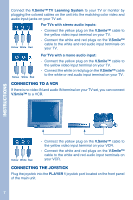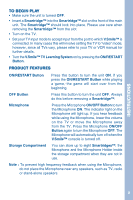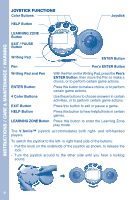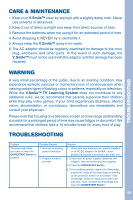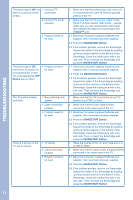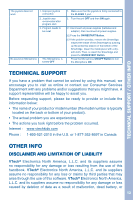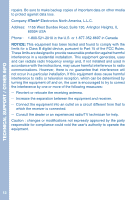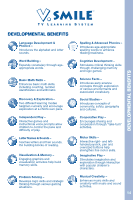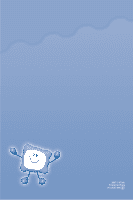Vtech 80-084280 User Manual - Page 12
Troubleshooting
 |
UPC - 050803842802
View all Vtech 80-084280 manuals
Add to My Manuals
Save this manual to your list of manuals |
Page 12 highlights
TROUBLESHOOTING The power light is ON, but 1. Incorrect TV there is no picture on the connection screen. 2. Incorrect TV mode selected 3. Program needs to be reset The power light is ON, but there is no picture (or incorrect picture) on the TV, and pressing the OFF Button has no effect. 1. Program needs to be reset The TV picture is black and white. 1. Non-matching color system 2. Cable connection problem 3. Program needs to be reset There is a picture on the TV, but no sound. 1. TV setting 2. Cable connection problem 3. Program needs to be reset 1. Make sure that the yellow plug of the main unit is connected to the video IN terminal (usually yellow) of the TV. 2. Make sure that the TV is set to "video" mode. Some TVs have several video inputs -- please make sure you have selected the video input that matches the video port connected to the V.Smile™ unit. 3.1 Disconnect all power supplies (batteries and adaptor), then reconnect all power supplies. 3.2 Press the ON/RESTART Button. 3.3 If the problem persists, remove the Smartridge. Inspect the inside of the Smartridge by pushing up the protective sleeve on the bottom of the Smartridge. Clean the inside piece with a dry, soft cloth. Then, re-insert the Smartridge and press the ON/RESTART Button. 1.1 Disconnect all power supplies (batteries and adaptor), then reconnect all power supplies. 1.2 Press the ON/RESTART Button. 1.3 If the problem persists, remove the Smartridge. Inspect the inside of the Smartridge by pushing up the protective sleeve on the bottom of the Smartridge. Clean the inside piece with a dry, soft cloth. Then, re-insert the Smartridge and press the ON/RESTART Button. 1. Make sure that the TV is set to the correct TV system (e.g. NTSC or Auto). 2. Make sure that the video cable is firmly connected to the video input of the TV. 3.1 Disconnect all power supplies (batteries and adaptor), then reconnect all power supplies. 3.2 Press the ON/RESTART Button. 3.3 If the problem persists, remove the Smartridge. Inspect the inside of the Smartridge by pushing up the protective sleeve on the bottom of the Smartridge. Clean the inside piece with a dry, soft cloth. Then, re-insert the Smartridge and press the ON/RESTART Button. 1. Raise the volume of the TV, and make sure it is not set to "Mute." 2. Make sure that the white and/or red plug is firmly connected to the audio input of the TV. 3.1 Disconnect all power supplies (batteries and adaptor), then reconnect all power supplies. 3.2 Press the ON/RESTART Button. 3.3 If the problem persists, remove the Smartridge. Inspect the inside of the Smartridge by pushing up the protective sleeve on the bottom of the Smartridge. Clean the inside piece with a dry, soft cloth. Then, re-insert the Smartridge and press the ON/RESTART Button. 11