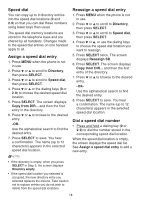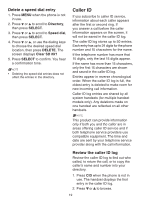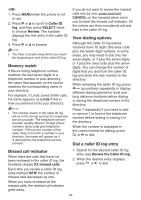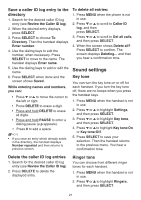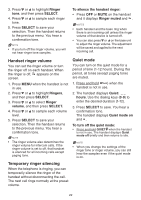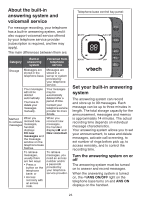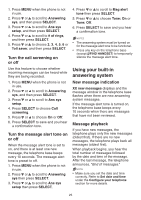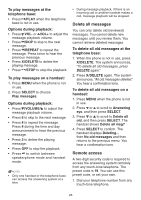Vtech CS6729 User Manual - Page 27
Sound settings
 |
View all Vtech CS6729 manuals
Add to My Manuals
Save this manual to your list of manuals |
Page 27 highlights
Save a caller ID log entry to the directory 1. Search for the desired caller ID log entry (see Review the Caller ID log). 2. When the desired entry displays, press SELECT. 3. Press SELECT to choose To Directory. Then the handset displays Enter number. 4. Use the dialing keys to edit the number, when necessary. Press SELECT to move to the name. The handset displays Enter name. 5. Use the dialing keys to add or edit the name. 6. Press SELECT when done and the screen shows Saved. While entering names and numbers, you can: • Press or to move the cursor to the left or right. • Press DELETE to erase a digit. • Press and hold DELETE to erase all digits. • Press and hold PAUSE to enter a dialing pause (a p appears). • Press 0 to add a space. NOTE • If you save an entry which already exists in the directory, the handset displays Number repeated and then returns to previous screen. To delete all entries: 1. Press MENU when the phone is not in use. 2. Press or to scroll to Caller ID log, and then press SELECT. 3. Press or to scroll to Del all calls, and then press SELECT. 4. When the screen shows Delete all? Press SELECT to confirm. The screen displays Deleting... and then you hear a confirmation tone. Sound settings Key tone You can turn the key tone on or off for each handset. If you turn the key tone off, there are no beeps when you press the handset keys. 1. Press MENU when the handset is not in use. 2. Press or to highlight Settings, and then press SELECT. 3. Press or to highlight Key tone, and then press SELECT. 4. Press or to highlight Key tone:On or Key tone:Off. 5. Press SELECT to save your selection. Then the handset returns to the previous menu. You hear a confirmation tone. Delete the caller ID log entries 1. Search for the desired caller ID log entry (see Review the Caller ID log). 2. Press DELETE to delete the displayed entry. Ringer tone You can choose from different ringer tones for each handset. 1. Press MENU when the handset is not in use. 2. Press or to highlight Ringers, and then press SELECT. 21