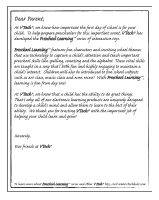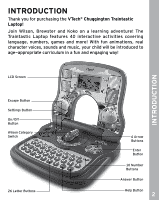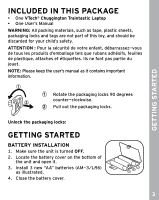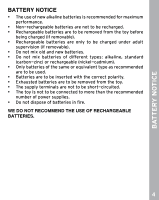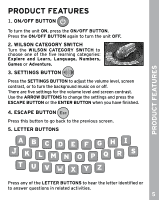Vtech Chuggington Traintastic Laptop User Manual - Page 7
Number Buttons, Arrow Buttons, Enter Button, Help Button, Answer Button, Automatic Shut-off
 |
View all Vtech Chuggington Traintastic Laptop manuals
Add to My Manuals
Save this manual to your list of manuals |
Page 7 highlights
PRODUCT FEATURES 6. NUMBER BUTTONS Press any of the NUMBER BUTTONS to hear the number identified or to answer questions in related activities. 7. ARROW BUTTONS Press these buttons to make a selection on the screen or to move in related activities. 8. ENTER BUTTON Press this button to confirm your selection. 9. HELP BUTTON Press this button in an activity to get some help from Vee. 10. ANSWER BUTTON Press this button to reveal the answer. 11. AUTOMATIC SHUT-OFF To preserve battery life, the VTech® Chuggington Traintastic Laptop will automatically turn off after several minutes without input. The unit can be turned on again by pressing the ON/OFF BUTTON. The VTech® Chuggington Traintastic Laptop will also automatically turn off when the battery power is low. When the battery power is low, a warning will be shown on the screen. 6