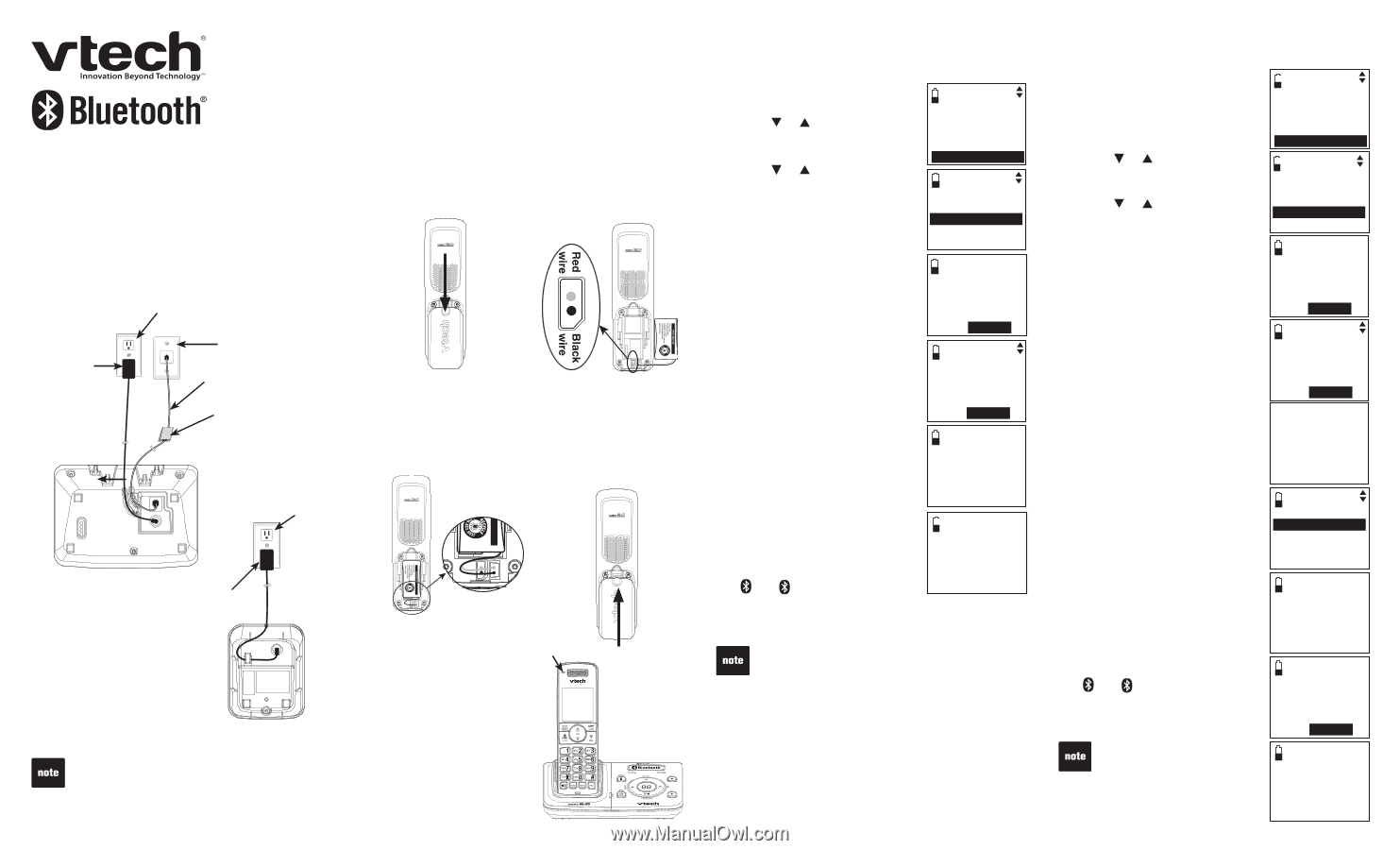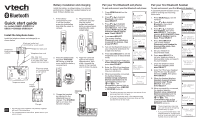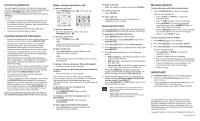Vtech DS6321-3 Quick Start Guide (DS6321-3 Quick Start Guide) - Page 1
Vtech DS6321-3 - DECT Cordless Phone Manual
 |
UPC - 735078017659
View all Vtech DS6321-3 manuals
Add to My Manuals
Save this manual to your list of manuals |
Page 1 highlights
Quick start guide for models DS6321-2/DS6321-3/ DS6321-4/DS6322-3/DS6322-4 Install the telephone base Install the telephone base and charger(s) as shown below. Electrical outlet not controlled by a wall switch Telephone base power adapter Telephone wall jack Telephone line cord DSL filter (not included) is required if you have DSL high speed Internet service Electrical outlet not controlled by a wall switch Telephone base Power adapter Charger • Use only the power adapters and batteries supplied with your VTech telephone. • For complete feature instructions, please refer to your user's manual. Battery installation and charging Install the battery as shown below. For optimal performance, charge the handset battery for at least 16 hours before use. 1. If the battery compartment cover is on the handset, press the indentation and slide the cover to remove. 2. Plug the battery connector securely into the socket inside the handset battery compartment, matching the colorcoded label. 3. Place the battery with the label THIS SIDE UP facing up and the wires inside the battery compartment. 4. Align the cover flat against the battery compartment, then slide it towards the center of the handset until it clicks into place. Charge light 5. Charge the handset by placing it in the telephone base or charger. The CHARGE light is on when the handset charges. Pair your first Bluetooth cell phone To pair and connect your first Bluetooth cell phone: 1. Press MENU/SELECT on the handset. 2. Press or to highlight Bluetooth, then press MENU/SELECT. 3. Press or to highlight Add cellular, then press MENU/SELECT. The screen displays ADD CELLULAR Place cell phone next to base. Press SELECT. 4. Press MENU/SELECT. The screen displays Please set your cell phone to search for devices, then press SELECT. 5. Turn on the Bluetooth feature of your cell phone and search for or add new devices. 6. Press MENU/SELECT to set the telephone base to discoverable mode. 7. Once your cell phone finds your VTech DS6321/VTech DS6322, press MENU/SELECT. 8. Enter the PIN of the telephone base (the default PIN is 0000) into your cell phone. 9. When successfully connected, the handset displays Cellular setup completed Device connected and the corresponding status icon ( 1 or 2). The corresponding device light on the telephone base (DEVICE1 or DEVICE2) turns on. Ans. system Directory Call log Intercom Bluetooth BLUETOOTH Download dir Add cellular Add headset Active devices ADD CELLULAR Place cell phone next to base. Press SELECT Please set your cell phone to search for devices, then press SELECT Base name: VTech DS6321 PIN:0000 Cellular setup completed Device connected • The pairing process may take up to one minute. If the pairing process fails, try again. • If you put the handset back in the telephone base or charger while pairing, the process stops and the handset returns to idle mode. Pair your first Bluetooth headset To pair and connect your first Bluetooth headset: A paired Bluetooth headset can be used for making and receiving home calls. 1. Press MENU/SELECT on the handset. Ans. system Directory Call log Intercom Bluetooth 2. Press or to highlight Bluetooth, then press MENU/SELECT. 3. Press or to highlight Add headset, then press MENU/SELECT. The screen displays ADD HEADSET Place Bluetooth headset next to base. Press SELECT. 4. Press MENU/SELECT. The screen displays Please set your headset to discoverable mode, then press SELECT. 5. Set your headset to discoverable mode. 6. Press MENU/SELECT to set your telephone base to discoverable mode and search for your headset. 7. Once the telephone base finds your headset, press MENU/SELECT. BLUETOOTH Download dir Add cellular Add headset Active devices ADD HEADSET Place Bluetooth headset next to base. Press select Please set your headset to discoverable mode, then press SELECT Searching for Bluetooth headsets... 8. Enter the PIN of your headset (the PIN for most Bluetooth devices is 0000), then press MENU/SELECT. 9. When the handset displays Headset A paired to base. Connect now? Press SELECT, then press MENU/SELECT. 10. When successfully connected, the handset displays Headset setup completed Device connected and the corresponding status icon ( 1 or 2). The corresponding light on the telephone base (DEVICE1 or DEVICE2) turns on. FOUND DEVICES Headset A Headset B ADD HEADSET Enter PIN: ---- Headset A paired to base. Connect now? Press SELECT • The pairing process may take up to one minute. If the pairing process fails, try again. • If you put the handset back in the telephone base or charger while pairing, the process stops and the handset returns to idle mode. Headset setup completed Device connected