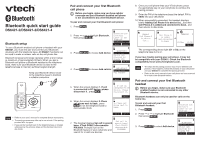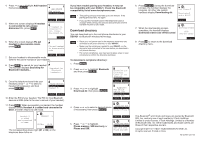Vtech DS6421-26 DS6421_26 Quick Start Guide 1 - Page 1
Vtech DS6421-26 Manual
 |
View all Vtech DS6421-26 manuals
Add to My Manuals
Save this manual to your list of manuals |
Page 1 highlights
Bluetooth quick start guide DS6421-2/DS6421-3/DS6421-4 Bluetooth setup To use a Bluetooth enabled cell phone or headset with your DS6421, you must first pair and connect your Bluetooth device(s) with the telephone base. All DS6421 handsets can be used to make or answer calls on the cell phone line. Bluetooth wireless technology operates within a short range (a maximum of approximately 30 feet). When you pair a Bluetooth cell phone or Bluetooth headset to the telephone base, make sure your Bluetooth device is close to the telephone base to maintain sufficient signal strength. Keep your Bluetooth device close to the telephone base to maintain a reliable connection. • Refer to your user's manual for complete feature instructions. • The pairing process may take up to one minute. If the pairing process fails, try again. • If you put the handset back in the telephone base or charger while pairing, the process stops and the handset returns to idle mode. Pair and connect your first Bluetooth cell phone i Before you begin, make sure you have cellular coverage and your Bluetooth enabled cell phone is not connected to any other Bluetooth device. To pair and connect your first Bluetooth cell phone: 1. Press MENU. 2. Press or to highlight Bluetooth, then press SELECT. Answering sys Directory Caller ID log Intercom Bluetooth BACK SELECT 3. Press SELECT to choose Add device. BLUETOOTH Add device Device list Download dir Change PIN BACK SELECT 4. Press SELECT to choose Add cellular. ADD DEVICE Add cellular Add headset BACK SELECT 5. When the screen displays 1. If cell is connected to BT device, please disconnect it., press NEXT. 6. When the screen displays 2. Place cell phone next to base., press NEXT to set the telephone base to discoverable mode. 1. If cell is connected to BT device, please disconnect it. NEXT 2. Place cell phone next to base. BACK NEXT 7. The handset displays Set cell to search base: VTech DS6421 discoverable PIN:0000. Promptly turn on the Bluetooth feature of your cell phone and search for or add new devices. Set cell to search base: VTech DS6421 discoverable PIN:0000 8. Once your cell phone finds your VTech phone, press the appropriate key on your cell phone to continue the pairing process. 9. Enter the PIN of the telephone base (the default PIN is 0000) into your cell phone. 10. When successfully connected, the handset displays briefly Adding Cell Phone A to device list... and then Cell Phone A is added and connected to base., and then returns to idle mode. Adding Cell Phone A to device list... Cell Phone A 1 HANDSET X g g is added and connected to base. 12:30pm 12/25 MENU The corresponding device light (D1 or D2) on the telephone base turns on. If you have trouble pairing your cell phone, it may not be compatible with your DS6421. Check the Bluetooth compatibility list at www.vtechphones.com. • The steps for the pairing process may vary for different cell phones. If this happens, follow the prompts on your cell phone and your DS6421 to complete the pairing process. • Refer to the user's manual of your cell phone on how to search for or add a new Bluetooth device. Pair and connect your first Bluetooth headset i Before you begin, make sure your Bluetooth enabled headset is not connected to any other Bluetooth device. Bluetooth headsets can only be used for calls on the home line. To pair and connect your first Bluetooth headset: 1. Press MENU. 2. Press or to highlight Bluetooth then press SELECT. Answering sys Directory Caller ID log Intercom Bluetooth BACK SELECT 3. Press SELECT to select Add device. BLUETOOTH Add device Device list Download dir Change PIN BACK SELECT