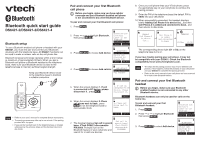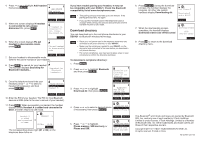Vtech DS6421-26 DS6421_26 Quick Start Guide 1 - Page 2
Download directory
 |
View all Vtech DS6421-26 manuals
Add to My Manuals
Save this manual to your list of manuals |
Page 2 highlights
4. Press or to highlight Add headset then press SELECT. ADD DEVICE Add cellular Add headset 5. When the screen displays If headset is connected to cell, please disconnect it., press NEXT. BACK SELECT If headset is connected to cell, please disconnect it. 6. When the screen displays Pls set headset to discoverable mode, press NEXT. NEXT Pls set headset to discoverable mode BAC K 7. Set your headset to discoverable mode (refer to the user's manual of your headset). NEXT 8. Press NEXT to search for your headset. The handset displays Searching for Bluetooth headsets... Searching for Bluetooth headsets... 9. Once the telephone base finds your headset, press or to select a headset (if necessary) and then press SELECT. FOUND DEVICES Headset A Headset B BACK SELECT 10. Enter the PIN of your headset. The PIN for most Bluetooth devices is 0000 (refer to the user's manual of your headset). 11. Press NEXT. When successfully connected, the handset displays briefly Headset A is added and connected to base. and then returns to idle mode. Headset A is added and connected to base. 2 HANDSET X g 12:30pm 12/25 MENU The corresponding device light (D1 or D2) on the telephone base turns on. If you have trouble pairing your headset, it may not be compatible with your DS6421. Check the Bluetooth compatibility list at www.vtechphones.com. • The pairing process may take up to one minute. If the pairing process fails, try again. • If you put the handset back in the telephone base or charger while pairing, the process discontinues and the handset returns to idle mode. Download directory You can download up to four cell phone directories to your DS6421 via Bluetooth wireless technology. • Place your cell phone next to the telephone base when you download a cell phone directory to your DS6421. • Make sure the cell phone is paired to your DS6421, on the device list and connected to the base before you download a cell phone directory. • For certain cell phones, you may need to press a key on your cell phone to confirm the directory download. To download a cell phone directory: 1. Press MENU. 2. Press or to highlight Bluetooth and then press SELECT. Answering sys Directory Caller ID log Intercom Bluetooth BACK SELECT 3. Press or to highlight Download dir, then press SELECT. BLUETOOTH Add device Device list Download dir Change PIN BACK SELECT 4. Press or to select a desired device (if necessary), then press SELECT. 1 DOWNLOAD DIR D1:Cell Phone A D2:Cell Phone B 5. Press or to highlight Phone memory, SIM card only or Phone and SIM. BACK SELECT 1 DOWNLOAD FROM Phone memory SIM card only Phone and SIM BACK SELECT 6. Press SELECT. During the download process, the handset displays the progress. All other idle system handsets display Downloading dir. 1 Cell Phone A Downloading entry #XXXX STOP 7. When the downloading process completes, the handset displays Download ended xxxx entries saved. 1 Download ended XXXX entries saved OK 8. Press OK to return to the download directory menu. The Bluetooth® word mark and logos are owned by Bluetooth SIG, Inc. and any use of such marks by VTech Holdings Limited is under license. VTech Holdings Limited is a member of Bluetooth SIG, Inc. Other trademarks and trade names are those of their respective owners. Copyright © 2011 for VTECH TELECOMMUNICATIONS LTD. All rights reserved. Printed in China. 96-007997-020-100