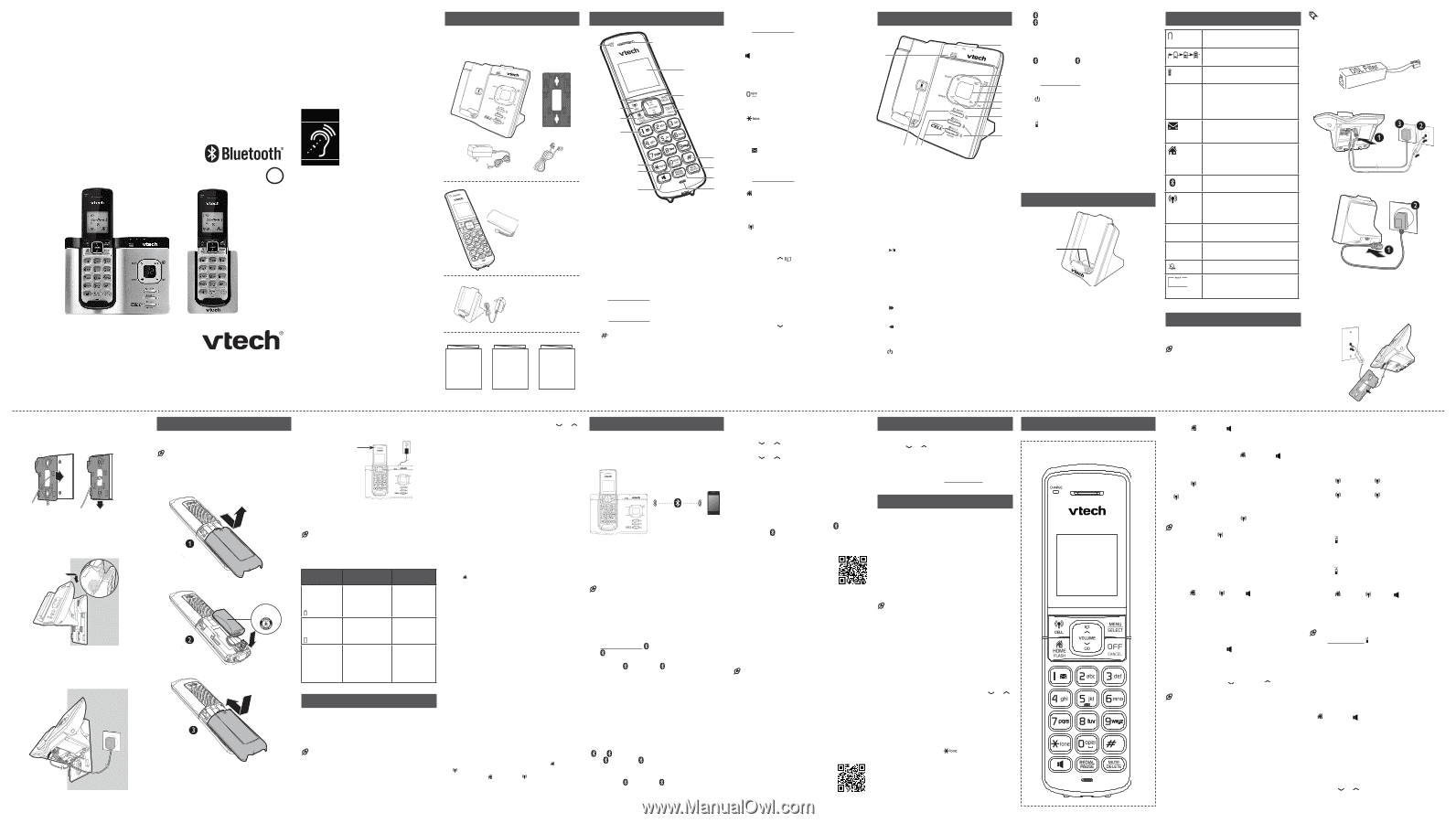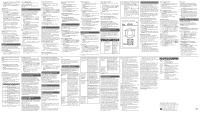Vtech DS6621-2 Abridged User Manual - Page 1
Vtech DS6621-2 Manual
 |
View all Vtech DS6621-2 manuals
Add to My Manuals
Save this manual to your list of manuals |
Page 1 highlights
Go to www.vtechphones.com to register your product for enhanced warranty support and the latest VTech product news. DS6621 DS6621-2 DS6621-3 DS6621-4 DS662V-1F DS662V-1G DS662V-1H DS662V-1J DECT 6.0 cordless telephone with BLUETOOTH® wireless technology BC Caller ID Announce Abridged user's manual 2 Align the holes on the bracket with the standard wall plate and slide the bracket down until it clicks securely in place. A Install and charge the battery Install the battery Install the battery as shown below. NOTES • Use only supplied battery. • If the handset will not be used for a long time, disconnect and remove the battery to prevent possible leakage. 3. Align the grooves on the telephone base with the tabs on the wall mount bracket, and then slide it down until it clicks securely in place. 4. Connect the power adapter to the telephone base and an electrical outlet not controlled by a wall switch. THIS SIDE UP THIS SIDE UP Congratulations on purchasing your new VTech product. Before using this product, please read Important safety instructions. This abridged user's manual provides you with basic installation and use instructions. A limited set of features are described in abbreviated form. Please refer to the online User's manual for a full set of installation and operation instructions at www.vtechphones.com. What's in the box Your product package contains the following items. Save your sales receipt and original packaging in the event warranty service is necessary. Compatible with Hearing Aid T-Coil T TIA-1083 Telephones identified with this logo have reduced noise and interference when used with most T-coil equipped hearing aids and cochlear implants. The TIA-1083 Compliant Logo is a trademark of the Telecommunications Industry Association. Used under license. 1 set for DS6621/ DS662V-1F/ DS662V-1G/ DS662V-1H/ DS662V-1J/; 2 sets for DS6621-2; 3 sets for DS6621-3 1 set for DS6621-2; 2 sets for DS6621-3 Quick start guide Abridged user's manual Important Safety Instructions Handset overview p a b c o n d m l e k f j g i h 1 - Handset earpiece 2 - LCD display 3 - MENU/SELECT • Show the menu. • While in a menu, press to select an item, or save an entry or setting. 4 - OFF/CANCEL • Hang up a call. • Silence the ringer temporarily while the handset is ringing. • Press and hold to erase the missed call indicator while the phone is not in use. • Press to return to the previous menu; or press and hold to return to idle mode, without making changes. 5 - • Press repeatedly to show other dialing options when reviewing a caller ID log entry. 6 - MUTE/DELETE • Mute the microphone during a call. • Delete digits or characters while using the dialing keys. • Silence the ringer temporarily while the handset is ringing. 7 - REDIAL/PAUSE • Press repeatedly to review the redial list. • Press and hold to insert a dialing pause while entering a number. 8 - Microphone 9 - • Make or answer a call using the handset speakerphone. • During a call, press to switch between the speakerphone and the handset. 10 - • Press to add a space when entering names. 11 - • While you have set the dial mode to pulse and on a call, press to switch to tone dialing temporarily. 12 - 1 • Press repeatedly to add or remove 1 in front of the caller ID log entry before dialing or saving it to the phonebook. • Press and hold to set or dial your voicemail number. 13 - /HOME/FLASH • Make or answer a home call. • Answer an incoming home call when you hear a call waiting alert. 14 - /CELL • Make or answer a cell call. • Answer an incoming cell call when you hear a call waiting alert. 15 - VOLUME/ / • Review the phonebook when the phone is not in use. • Increase the listening volume during a call. • Scroll up while in a menu, or in the phonebook, caller ID log, or redial list. • Move the cursor to the right when entering numbers or names. VOLUME/ /CID • Review the caller ID log when the phone is not in use. • Decrease the listening volume during a call. • Scroll down while in a menu, or in the phonebook, caller ID log, or redial list. • Move the cursor to the left when entering numbers or names. 16 - CHARGE light • On when the handset is charging. Telephone base overview a l b c d e f g h k ji 1 - - /VOL/ + • Press to adjust the volume during message playback. • Press to adjust the telephone base ringer volume when the phone is not in use. 2 - X/DELETE • Press to delete the playing message. • When the phone is not in use, press twice to delete all previously reviewed messages. 3 - /PLAY/STOP • Press to play messages. • Press to stop message playback. 4 - Message window • Shows the number of messages, and other information of the answering system or telephone base. 5 - /SKIP • Press to skip to the next message. 6 - /REPEAT • Press to repeat a message. • Press twice to play the previous message. 7 - /ANS ON light • On when the answering system is on. 8 - CELL 1 and CELL 2/HEADSET lights • On when the telephone base is paired and connected with a Bluetooth device • Flashes when the telephone base is in discoverable mode. 9 - CELL 1 and CELL 2/HEADSET • Press to connect the paired cell Bluetooth device. • Press and hold to add or replace a Bluetooth device. 10 - /ANS ON • Press to turn the answering system on or off. 11 - /FIND HANDSET • Press to page all system handsets. 12 - IN USE light • On when the handset is in use, or the answering system is answering a call. • Flashes when there is an incoming call, or another telephone sharing the same line is in use. Charger overview a 1 - Charging pole Display icons overview ECO 1 2 NEW ANS ON 1/25 The battery icon flashes when the battery is low and needs charging. The battery icon animates when the battery is charging. The battery icon becomes solid when the battery is fully charged. The ECO mode activates automatically to reduce power consumption when the handset is within range from the telephone base. There are new voicemail received from your telephone service provider. On when the home line is in use or there is an incoming home call. Flashes when there is an incoming home waiting call. There are Bluetooth devices connected on the cell devices list. On when the cell line is in use or there is an incoming cell call. Flashes when there is an incoming cell waiting call. There are new caller ID log entries. The answering system is turned on. The handset ringer is off. The message number currently playing and total number of new/old messages recorded. Connect You can choose to connect the telephone base for desktop usage or wall mounting. NOTES. • Use only the adapters provided. • Even if you do not subscribe to any conventional telephone service, you can pair a Bluetooth enabled cell phone to your telephone base (see Bluetooth), and use the cell line alone without plugging in a telephone line cord. TIP • If you subscribe to digital subscriber line (DSL) high-speed Internet service through your telephone line, make sure you install a DSL filter (not included) between the telephone line cord and telephone wall jack. Contact your DSL service provider for more information. Connect the telephone base Connect the charger Mount the telephone base 1. Route the telephone line cord through the rectangular hole on the wall mount bracket. Then plug the two ends of the telephone line cord into the telephone base and the wall outlet as shown. Charge the battery Place the handset in the telephone base or the charger to charge. CHARGE light remains on when charging. Once you have installed the battery, the handset LCD display indicates the battery status (see the tTaHbIS lSeIDEbUeP low). NOTES • For best performance, keep the handset in the telephone base or charger when not in use. • The battery is fully charged after 12 hours of continuous charging. Battery indicators The screen is blank, or shows Put in charger and flashes. The screen shows Low battery and flashes. The screen shows HANDSET X. Battery status Action The battery has no charge or very little charge. The handset cannot be used. Charge without interruption (at least 30 minutes). The battery has enough charge to be used for a short time. Charge without interruption (at least 30 minutes). The battery is charged. To keep the battery charged, place it in the telephone base or charger when not in use. Before use After you install your telephone or power returns following a power outage, the handset will prompt you to set the date and time, and the answering system through voice guide. Set date and time NOTE • Make sure you set the date and time including the year correctly; otherwise the answering system does not announce the correct day of the week for your recorded messages time stamp. 1. Use the dialing keys (0-9) to enter the month (MM), date (DD) and year (YY). Then press SELECT. 2. Use the dialing keys (0-9) to enter the hour (HH) and minute (MM). Then press or to choose AM or PM. 3. Press SELECT to save. After the setting for the date and time, the handset will display Voice guide to... and set up Ans sys? alternatively. Set answering system through voice guide This feature assists you to do the basic setup of the answering system. You can follow the voice guide to record your own announcement, set the number of rings and the message alert tone. 1. Press SELECT to start the voice guide for the answering system setup. You hear the voice prompt "Hello! This voice guide will assist you with the basic setup of your answering system." 2. Setup your answering system by inputting the designated numbers as instructed in the voice guide. Check for dial tone: Press /HOME. If you hear a dial tone, the installation is successful. If you do not hear a dial tone: • Make sure the installation procedures described above are properly done. • It may be a wiring problem. If you have changed your telephone service to digital service from a cable company or a VoIP service provider, the telephone line may need to be rewired to allow all existing telephone jacks to work. Contact your cable/ VoIP service provider for more information. Operating range This cordless telephone operates with the maximum power allowed by the Federal Communications Commission (FCC). Even so, this handset and telephone base can communicate over only a certain distance - which can vary with the locations of the telephone base and handset, the weather, and the layout of your home or office. When the handset is out of range, the handset displays Out of range or and no pwr at base alternately. If there is a call while the handset is out of range, it may not ring, or if it does ring, the call may not connect well when you press /HOME or /CELL. Move closer to the telephone base, and then press /HOME or /CELL to answer the call. If the handset moves out of range during a telephone conversation, there may be interference. To improve reception, move closer to the telephone base. Bluetooth To use a Bluetooth enabled cell phone or headset with your DS6621/DS662V, you must first pair and connect your Bluetooth cell phone or headset with the telephone base. Bluetooth wireless technology operates within a short range (a maximum of approximately 30 feet). When you pair a Bluetooth cell phone to the telephone base, place your Bluetooth cell phone closer to the telephone base to maintain sufficient signal strength. NOTE For optimal performance, keep your cell phone within 15 feet of the telephone base while using the cell line. Pair and connect your Bluetooth enabled cell phone 1. Choose a slot to pair the cell phone. Press and hold CELL 1 or CELL 2/HEADSET on the telephone base until you hear a confirmation tone, and the CELL 1 or CELL 2/HEADSET light flashes. 2. Turn on the Bluetooth feature of your cell phone. Once your cell phone finds your VTech phone (VTech DS6621/DS662V), press appropriate key on your cell phone to continue the pairing process. • Your cell phone may prompt you to enter the PIN of the telephone base. The default PIN of the telephone base is 0000. When the cell phone is connected to the telephone base, the corresponding status icon ( 1 or 2) displays. The corresponding device light ( CELL 1 or CELL 2/HEADSET) turns on. If the pairing fails, turn off the Bluetooth feature on your cell phone and on the DS6621/DS662V by pressing CELL 1 or CELL 2/HEADSET. Then repeat the steps above to pair and connect again. In some cases, it may take you a few attempts to complete the pairing process. Pair and connect your Bluetooth enabled headset 1. Press MENU on the phone when it is not in use. 2. Press or to scroll to Bluetooth, and then press SELECT. 3. Press or to scroll to Add BT headset, and then press SELECT. The screen displays Search headset... 4. Set your headset to discoverable mode. Once your handset finds your headset, press SELECT. • Enter the PIN of your headset if required. The PIN for most Bluetooth devices is 0000 (refer to the user's manual of your headset), and then press SELECT. When the headset is successfully paired and connected to the telephone base, the 2 icon displays. The CELL 2/HEADSET light turns on. VTech Connect to CellTM application This application helps you integrate your Android phones with your DS6621/DS662V. For more information and application download, scan the QR code on the right, or go to http://www.vtechphones.com/app_connect_to_cell. Download contacts from your Bluetooth cell phone 1. Press MENU when the phone is not in use. 2. Scroll to Bluetooth, and then press SELECT. 3. Scroll to Download PB, and then press SELECT. 4. Scroll to select the desired cell phone, and then press SELECT. NOTES • For certain cell phones, you may need to press a key on your cell phone to confirm the phonebook download. • The performance of phonebook download feature depends on the compatibility of your Bluetooth cell phone. Refer to the user's manual of your cell phone for more information about how that device uses Bluetooth connectivity. • Certain cell phones do not support SIM card download. If this is the case, transfer the contacts from your SIM card to your cell phone memory first. Then download from your cell phone memory. For more information on how to transfer contacts from your SIM card to your cell phone memory, see the user's manual of your cell phone. • For Android cell phones, you may also download your cell phone contacts to your DS6621/DS662V via the VTech Contact Share application. Scan the QR code on the right, or go to www.vtechphones.com/apps/contact_share for application download. Using the handset menu 1. Press MENU when the phone is not in use. 2. Press or until the screen displays the desired feature menu. 3. Press SELECT to enter that menu. • To return to the previous menu, press CANCEL. • To return to idle mode, press and hold CANCEL. Configure your telephone Set language The LCD language is preset to English. You can select English, French or Spanish to be used in all screen displays. 1. Press MENU when the handset is not in use. 2. Scroll to Settings, and then press SELECT twice. 3. Scroll to choose English, Français or Español. 4. Press SELECT to save. Set date and time NOTE • Make sure you set the date and time including the year correctly; otherwise the answering system does not announce the correct day of the week for your recorded messages time stamp. 1. Press MENU when the handset is not in use. 2. Scroll to Set date/time, and then press SELECT. 3. Use the dialing keys (0-9) to enter the month (MM), date (DD) and year (YY). Then press SELECT. 4. Use the dialing keys (0-9) to enter the hour (HH) and minute (MM). Then press or to choose AM or PM. 5. Press SELECT to save. Temporary tone dialing If you have pulse (rotary) service only, you can switch from pulse to tone dialing temporarily during a call. 1. During a call, press . 2. Use the dialing keys to enter the relevant number. The telephone sends touch-tone signals. It automatically returns to pulse dialing mode after you end the call. Telephone operation Handset control key panel: Make a home call • Press /HOME or , and then dial the telephone number. -OR• Enter the telephone number on the handset or base, and then press /HOME or to dial. Make a cell call • Press /CELL on the handset or base. Enter the telephone number, and then press /CELL to dial. -OR• Enter the telephone number on the handset or base, and then press /CELLto dial. NOTES • After first pressing /CELL, you may need to choose a cell device. Scroll to select the desired cell device when necessary, and then press SELECT. • While using the cell line, place your cell phone closer to the base, and make sure that there are no physical obstacles between the base and the cell phone, such as large furniture or thick walls. Answer a home/cell call • Press /HOME, /CELL, , or any dialing key. End a home/cell call • Press OFF on the handset, or put the handset to the base or charger. Speakerphone • During a call, press on the handset to switch between speakerphone and normal handset use. Volume • During a call, press /VOLUME/ on the handset to adjust the listening volume. NOTE The handset earpiece volume setting and speakerphone volume setting are independent. Mute The mute function allows you to hear the other party but the other party cannot hear you. 1. During a call, press MUTE on the handset or telephone base. The screen displays Muted. 2. Press MUTE again to resume the conversation. The screen displays Microphone ON. Call waiting When you subscribe to call waiting service from your telephone service provider, you hear an alert tone if there is an incoming call while you are on another call. Call waiting on the home line: • Press FLASH to put the current call on hold and take the new call. • Press FLASH to switch back and forth between calls. Call waiting on the cell line: • Press /CELL 1 or /CELL 2, to put the current call on hold and take the new call. • Press /CELL 1 or /CELL 2 to switch back and forth between calls. Find handset Use this feature to find all system handsets. To start paging: • Press /FIND HANDSET on the telephone base. All idle handsets ring and display ** Paging **. To end paging: • Press /FIND HANDSET again on the telephone base. -OR• Press /HOME, /CELL, , CANCEL, or any dialing key on the handset. -OR• Place the handset in the telephone base or charger. NOTE Do not press and hold /FIND HANDSET for more than four seconds. It may lead to handset deregistration. Join a call in progress You can use up to two system handsets at a time on a home line call. You can buy additional expansion handsets (DS6600/DS660V) for this telephone base. You can register up to five handsets to the telephone base. • When a handset is on a home call, press /HOME or on another handset to join the call. • Press OFF to exit the call. The call continues until all handsets hang up. Intercom Use the intercom features for conversations between two devices. 1. Press MENU on your handset when not in use. 2. Press or to scroll to Intercom, and then press SELECT. Use the dialing keys to enter a destination device number.