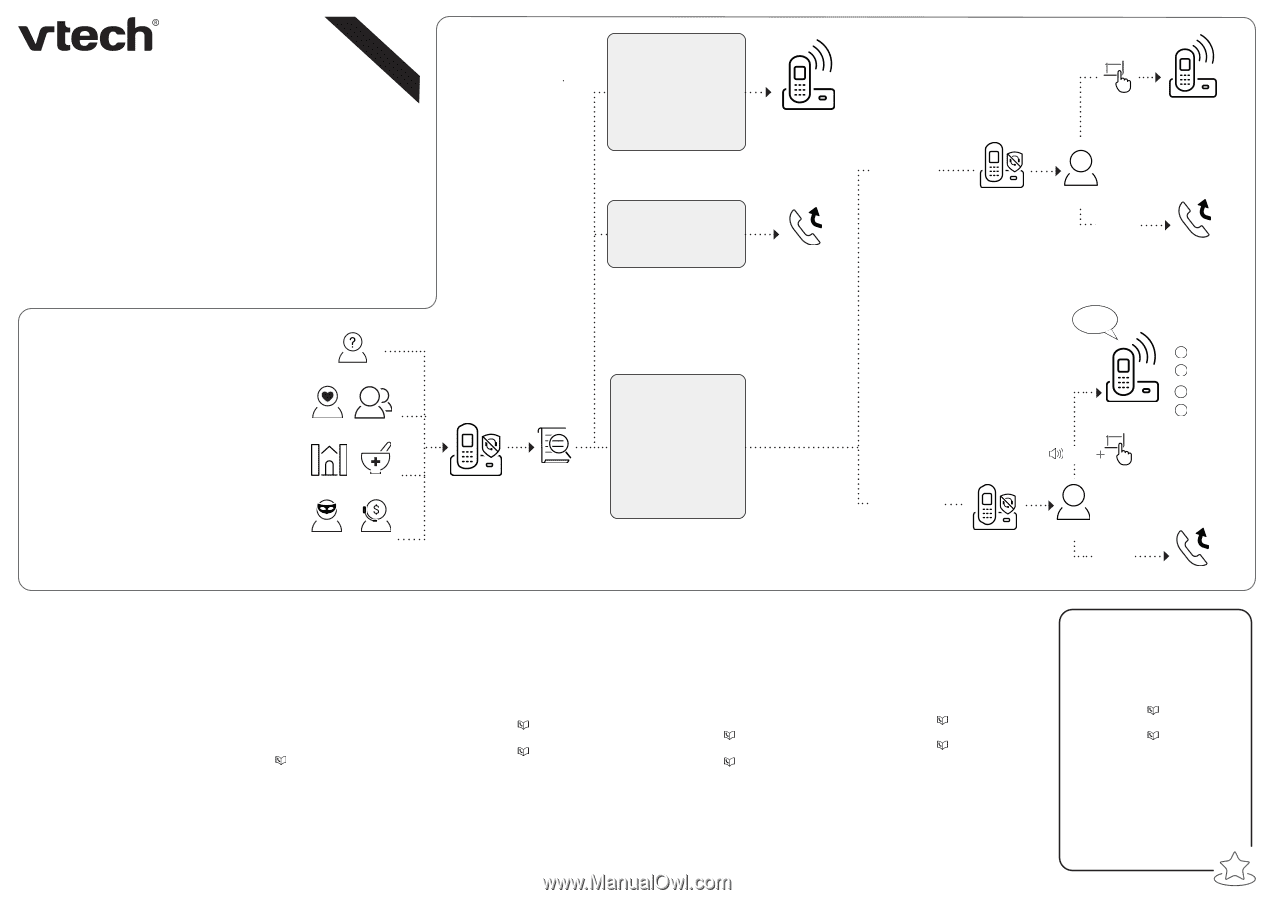Vtech IS8128-5 Smart call blocker - Page 1
Vtech IS8128-5 Manual
 |
View all Vtech IS8128-5 manuals
Add to My Manuals
Save this manual to your list of manuals |
Page 1 highlights
Introducing Smart call blocker*§ Read before use! IS8128/IS8128-2/IS8128-3/IS8128-4/IS8128-5 DECT 6.0 cordless telephone/answering system with caller ID/call waiting Not familiar with Smart call blocker? Want to know more? Smart call blocker is an effective call screening tool, which allows your phone system to screen ALL home calls. † If you are not familiar with it or want to know more before you start, read on and learn how to change to call screening mode+, and perform the necessary preparations before use. † The screening feature of Smart call blocker is applicable to home calls only. All incoming cell calls will get through and ring. If you want to block a cell call, add the number to the block list. Read on and learn how to add number in the block list. * Use of Smart call blocker feature requires subscription of caller ID service. § Includes licenced QaltelTM technology. V1. 06/21. Welcome calls Family and friends with numbers: - In Phonebook - In Allow list Robocalls with caller names (e.g. your pharmacy): - In Star name list^ Unwelcome calls Robocalls and telemarketing calls: - Numbers in your block list So... what is Smart call blocker? Smart call blocker filters robocalls and unwanted calls for you, while allowing welcome calls to get through. You can set up your lists of welcome callers and unwelcome callers. The Smart call blocker allows calls from your welcome callers to get through, and it blocks calls from your unwelcome callers. For other unknown home calls, you can allow, block, or screen these calls, or forward these calls to the answering system. With some easy configurations, you can set to only filter robocalls on the home line by asking the callers to press the pound key (#) before the calls are put through to you. You can also set the Smart call blocker to screen home calls by asking the callers to record their names and press the pound key (#). After your caller completes the request, your telephone rings and announces the caller's name. You can then choose to block or answer the call, or you can forward the call to the answering system. If the caller hangs up, or does not respond or record his/ her name, the call is blocked from ringing through. When you add your welcome callers to your Phonebook or Allow list, they will bypass all screening and ring directly to your handsets. Unknown callers Family and friends Schools and pharmacies Robocalls and telemarketers Search and Smart call blocker screen based on caller ID Unknown calls (for home calls only) 1. Calls without numbers: - Calls without caller ID 2. Uncategorized calls: Numbers or names that are NOT found in your: - Phonebook - Allow list - Star name list - Block list # Telephone ringing Call rejected If Smart call blocker is set to: Set profile to "Screen robot" Ask caller to press # Smart call blocker Caller No response Telephone ringing Call rejected Ask caller to announce his or her name, then press # If Smart call blocker is set to: Set profile to "Screen unknown" Smart call blocker Call from John Ask you to select 1 Answer call 2 Answer call and always allow 3 Block Telephone ringing 4 To answering system # "John" Caller No response Call rejected Move to Setup if you want to screen all unknown home calls. + With Call screening active, Smart call blocker screens and filters all incoming home calls from numbers or names that are not yet saved in your Phonebook, Allow list, Block list, or Star name list. You can easily add incoming phone numbers to your Allow list and Block list. This allows you to build up your lists of allowed and blocked numbers, and Smart call blocker will know how to deal with these calls when they come in again. Setup Phonebook Enter and save telephone numbers of frequently called businesses, family members and friends, so that when they call, your telephone rings without having to go through the screening process. Add contacts in your phonebook: 1. Press MENU on the handset. 2. Press qCID or p to choose Phonebook, and then press SELECT. 3. Press SELECT again to choose Add new entry, and then press SELECT. 4. Enter a telephone number (up to 30 digits), and then press SELECT. 5. Enter a name (up to 15 characters), and then press SELECT. To add another contact, repeat from step 3. Block list Add numbers that you want to prevent their calls from ringing through. f Cell calls with numbers that have been added to your block list will also be blocked. 1. Press CALL BLOCK on the handset or telephone base. 2. Press qCID or p to choose Block list, and then press SELECT. 3. Press qCID or p to choose Add new entry, and then press SELECT. 4. Enter a telephone number (up to 30 digits), and then press SELECT. 5. Enter a name (up to 15 characters), and then press SELECT. To add another entry in block list, repeat from step 3. Allow list Add numbers that you want to always allow their calls to get through to you without having to go through the screening process. Add an allow entry: 1. Press CALL BLOCK on the handset or telephone base. 2. Press qCID or p to choose Allow list, and then press SELECT. 3. Press qCID or p to choose Add new entry, and then press SELECT. 4. Enter a telephone number (up to 30 digits), and then press SELECT. 5. Enter a name (up to 15 characters), and then press SELECT. To add another entry in allow list, repeat from step 3. Star name list^ Add caller NAMES to your star name list to allow their calls to get through to you without having to go through the screening process. Add a star name entry: 1. Press CALL BLOCK on the handset or telephone base. 2. Press qCID or p to choose Star name list, and then press SELECT. 3. Press qCID or p to choose Add new entry, and then press SELECT. 4. Enter a name (up to 15 characters), and then press SELECT. To add another entry in star name list, repeat from step 3. ^ There are many organizations like schools, medical offices, and pharmacies that use robocalls to communicate important information to you. Robocall uses an autodialer to deliver pre-recorded messages. By entering the name of the organizations into the Star name list, it ensures these calls will ring through when you only know the caller names but not their numbers. You are now ready to start using your telephone system with Smart call blocker. To turn on call screening: 1. Press CALL BLOCK on the handset or telephone base. 2. Press qCID or p to choose Set profile, and then press SELECT. 3. Press qCID or p to choose Screen unknown, and then press SELECT. Selecting the Screen unknown profile option will set your telephone to screen all unknown home calls and ask for the callers' names before putting the calls through to you. f Make sure you have not turned off Smart call blocker. Otherwise, calls will not be screened.