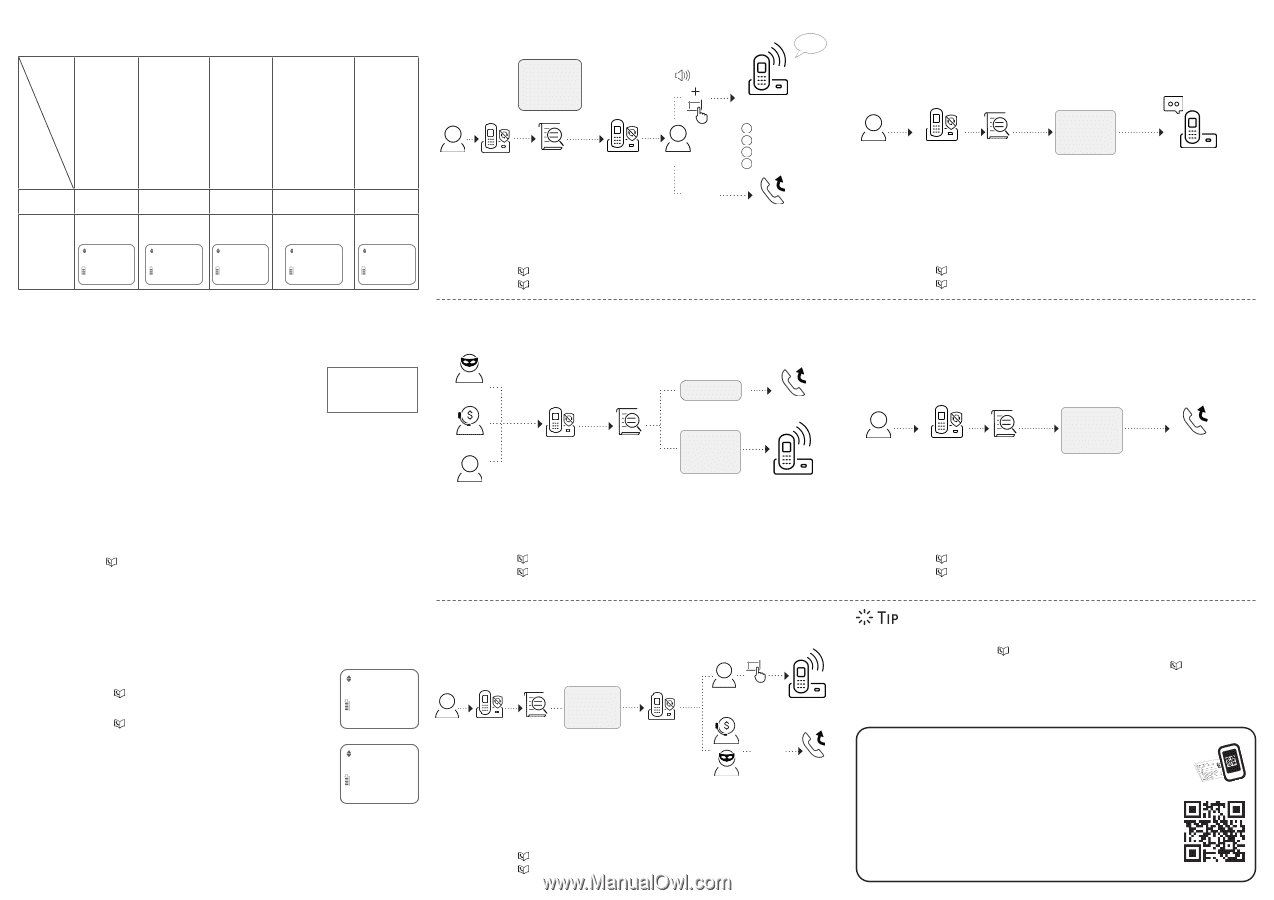Vtech IS8128-5 Smart call blocker - Page 2
Set profile, How to unblock a telephone number?
 |
View all Vtech IS8128-5 manuals
Add to My Manuals
Save this manual to your list of manuals |
Page 2 highlights
What if I want to... Choose the Smart call block configuration that best suits your needs. Scenarios I want to screen any home calls from numbers not saved in the Phonebook, Allow list, or Star name list. Settings (1) Voice guide setup Set profile Press 1 when prompted Screen unknown I want to allow all calls except the people on the Block list only. I want to screen robocalls only. I want to send any home calls from numbers not saved in the Phonebook, Allow list, or Star name list to the answering system. Default settings (2) Press 2 when prompted Allow unknown (3) - Screen robot (4) - UnknownToAns.S I want to block any home calls from numbers not saved in the Phonebook, Allow list, or Star name list. (5) - Block unknown Screen unknown ECO Allow unknown ECO Screen robot ECO UnknownToAns.S ECO Block unknown ECO Screen all calls except welcome calls (1) No caller ID Uncategorized calls Ask caller to announce his or her name, then press # "John" # Caller Smart call blocker Search and screen based on caller ID Smart call blocker Caller No response Call from John Telephone ringing Ask you to select 1 Answer call 2 Answer call and always allow 3 Block 4 To answering system Call rejected 1. Press CALL BLOCK. 2. Press qCID or p to choose Set profile, and then press SELECT. 3. Press qCID or p to choose Screen unknown, and then press SELECT. Use voice guide to set Smart call blocker Right after installing your phone, the voice guide will provide you a quick and easy way to configure Smart call blocker. After you install your telephone, the telephone base will prompt you to set the date and time. After the date and time setting is Voice guide set Smart Call Blk? done or skipped, the telephone base then prompts if you want to set Smart call blocker - "Hello! This voice guide will assist you with the basic setup of Smart call blocker...". Scenarios (1) and (2) are very easy to set up with the voice guide. Just press 1 or 2 on the telephone base when prompted. f Press 1 if you want to screen home calls with telephone numbers that are not saved in your Phonebook, Allow list, or Star name list; or f Press 2 if you do not want to screen calls, and want to allow all incoming calls to get through. Block calls on the block list only (2) - Default settings Robocalls Telemarketers Callers Smart call blocker Search and screen based on caller ID In your block list Call rejected No caller ID Uncategorized calls Telephone ringing Note: To restart the voice guide: 1. Press CALL BLOCK on the telephone base. 2. Press qCID or p to choose Voice guide, and then press SELECT. 1. Press CALL BLOCK. 2. Press qCID or p to choose Set profile, and then press SELECT. 3. Press qCID or p to choose Allow unknown, and then press SELECT. Forward all unknown calls to answering system (4) Caller Smart call blocker Search and screen based on caller ID No caller ID Uncategorized calls Call forward to answering system 1. Press CALL BLOCK. 2. Press qCID or p to choose Set profile, and then press SELECT. 3. Press qCID or p to choose UnknownToAns.S, and then press SELECT. Block all unknown calls (5) Caller Smart call blocker Search and screen based on caller ID No caller ID Uncategorized calls Call rejected 1. Press CALL BLOCK. 2. Press qCID or p to choose Set profile, and then press SELECT. 3. Press qCID or p to choose Block unknown, and then press SELECT. Quick setup using the Set profile option You can perform the following steps to quickly set up Smart call blocker, as described in the five scenarios on the right. 1. Press CALL BLOCK on the handset or telephone base. 2. Press qCID or p to choose Set profile, and then press SELECT. 3. Press qCID or p to select from the following five options, and then press SELECT to confirm. Set profile ECO f Screen unknown f Screen robot f Allow unknown f UnknownToAns.S f Block unknown Screen unknown ECO QaltelTM is a trademark of Truecall Group Limited. © 2021 VTech Communications, Inc. All rights reserved. Screen and block robocalls (3) Caller No caller ID Ask caller to press # Smart call Search and blocker screen based on caller ID Uncategorized calls Smart call blocker # Caller Telephone ringing No response Call rejected Robocalls and telemarketers 1. Press CALL BLOCK. 2. Press qCID or p to choose Set profile, and then press SELECT. 3. Press qCID or p to choose Screen robot, and then press SELECT. How to unblock a telephone number? 1. Press CALL BLOCK on the handset or telephone base. 2. Press qCID or p to choose Block list, and then press SELECT. 3. Press SELECT to choose Review, and then press qCID or p to browse through the block entries. 4. When the desired entry displays, press DELETE. The screen shows Delete entry?. 5. Press SELECT to confirm. For more information about Smart call blocker, go and check the online complete user's manual and online FAQs. S m Use your smartphone or mobile device to access our online help. • Go to https://help.vtechphones.com/is8128; OR • Scan the QR code on the right. Launch the camera app or QR code scanner app on your smartphone or tablet. Hold the device's camera up to the QR code and frame it. Tap the notification to trigger the redirection of the online help. - If the QR code is not clearly displayed, adjust your camera's focus by moving your device closer or further away until it is clear. You can also call our Customer Support at 1 (800) 595-9511 [in US] or 1 (800) 267-7377 [in Canada] for help.