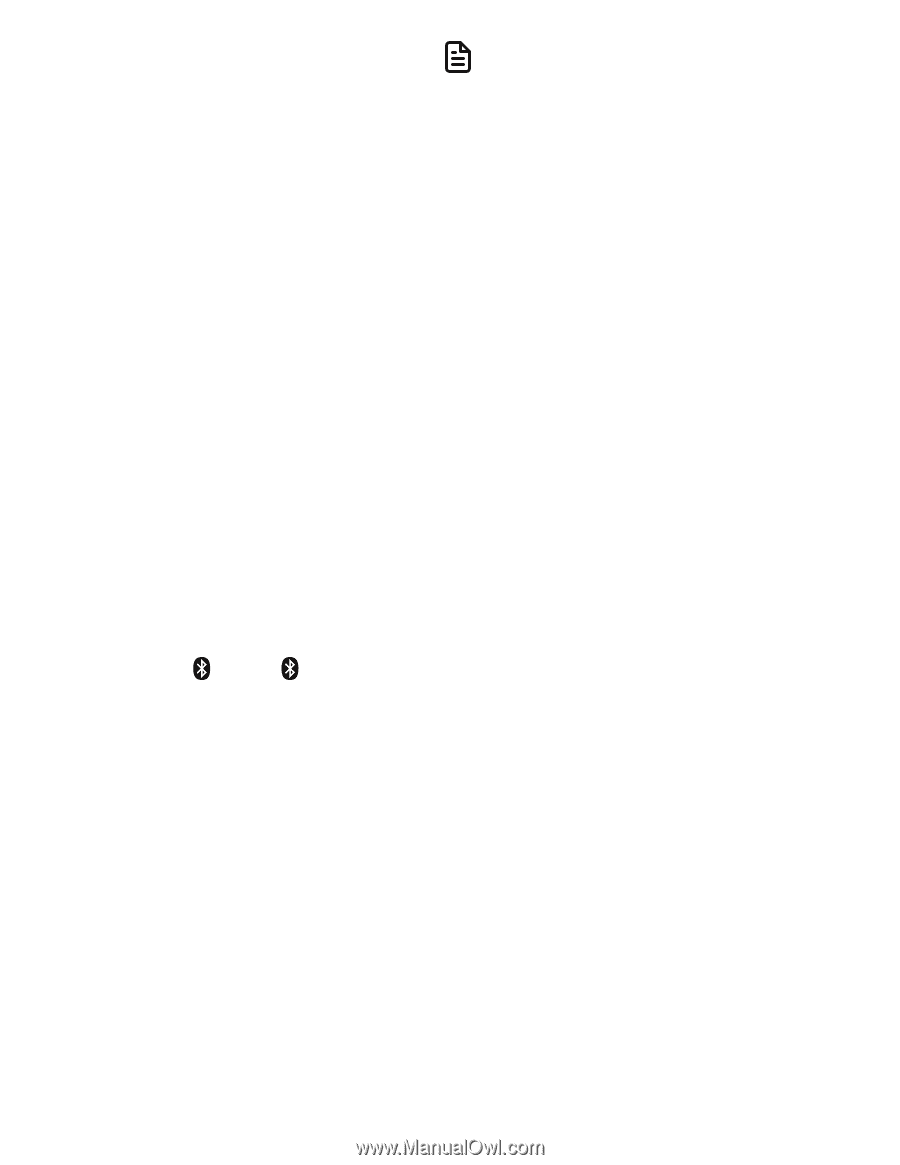Vtech IS8128-5 User Manual - Page 61
Auto connection, to the telephone base again.
 |
View all Vtech IS8128-5 manuals
Add to My Manuals
Save this manual to your list of manuals |
Page 61 highlights
MENU/SELECT to confirm, the NOTES current paired headset will be • The pairing process may take up to automatically removed, regardless one minute. If the pairing process of whether the pairing of the new fails, try again. device is successful or not. • When a connected headset is 4. Set your headset to discoverable charging, it may disconnect from mode (refer to the user's manual of the telephone base and the your headset). The screen displays CELL 2/HEADSET light on the Adding Headset Y when the base is telephone base turns off. For some connecting to your headset (Headset headset models, you may need to Y represents the device name of your turn on the headset and reconnect it Bluetooth headset). to the telephone base again. 5. Once your cell phone finds your VTech phone (VTech DECT 6.0), Auto connection press the appropriate key on your When an active device moves within cell phone to continue the pairing Bluetooth range of the telephone base, process. or is turned on within range, the 6. When the headset successfully telephone base tries to connect to the connects to the telephone, the device. When the device moves out of telephone screen displays Headset range, it is disconnected. Your device added, and the corresponding might make a connect or disconnect status icon ( 1 or 2) displays. sound. The corresponding device light A connected device could also be on the telephone base (CELL 1 or disconnected by: CELL 2/HEADSET) turns on. • Turning off the Bluetooth device. • Turning off the Bluetooth feature of the device. • Disconnecting through the telephone base Device list. If you disconnect through the Device list, the telephone base will not attempt to reconnect until your device is moved out of range and then moves back in range again. 61