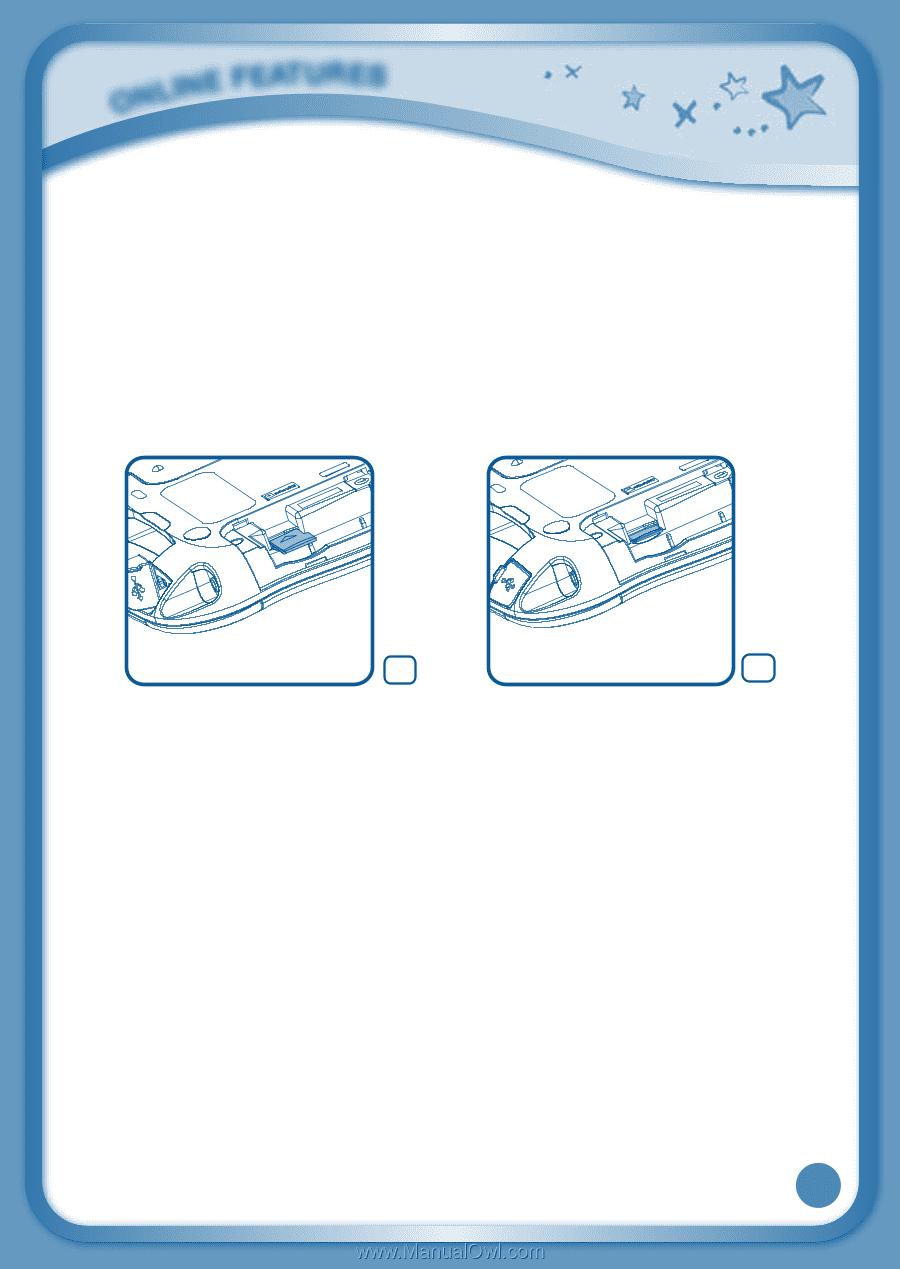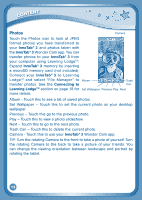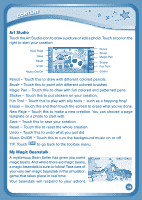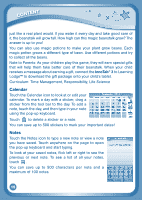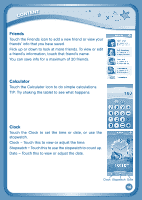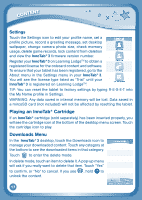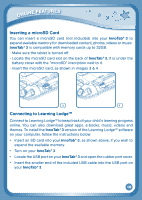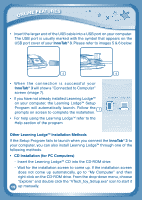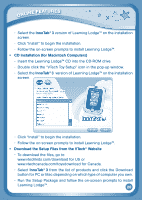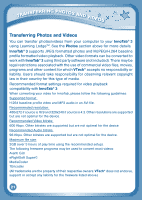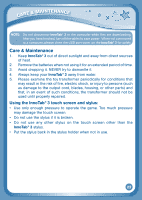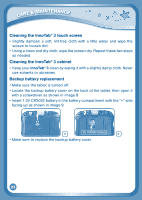Vtech InnoTab 3 The Learning Tablet Pink User Manual - Page 21
Inserting a microSD Card, Connecting to Learning Lodge
 |
View all Vtech InnoTab 3 The Learning Tablet Pink manuals
Add to My Manuals
Save this manual to your list of manuals |
Page 21 highlights
online features Inserting a microSD Card You can insert a microSD card (not included) into your InnoTab® 3 to expand available memory for downloaded content, photos, videos or music. InnoTab® 3 is compatible with memory cards up to 32GB. - Make sure the tablet is turned off. - Locate the microSD card slot on the back of InnoTab® 3. It is under the battery cover with the "microSD" inscription next to it. - Insert the microSD card, as shown in images 3 & 4. 3 4 Connecting to Learning LodgeTM Connect to Learning Lodge™ to keep track of your child's learning progress online. You can also download great apps, e-books, music, videos and themes. To install the InnoTab® 3 version of the Learning Lodge™ software on your computer, follow the instructions below. • Insert an SD card into your InnoTab® 3, as shown above, if you wish to expand the available memory. • Turn on your InnoTab® 3. • Locate the USB port on your InnoTab® 3 and open the rubber port cover. • Insert the smaller end of the included USB cable into the USB port on your InnoTab® 3. 18