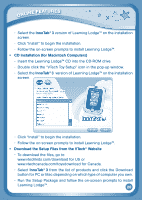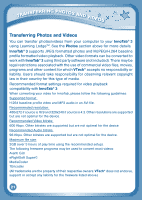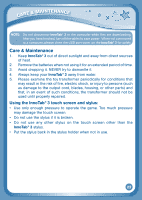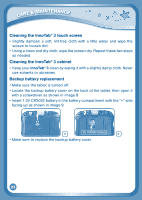Vtech InnoTab 3 The Learning Tablet Pink User Manual - Page 28
For more information and troubleshooting tips, visit
 |
View all Vtech InnoTab 3 The Learning Tablet Pink manuals
Add to My Manuals
Save this manual to your list of manuals |
Page 28 highlights
The cartridge icon does not appear on desktop USB connection window does not pop up after connecting to computer Clock time is not accurate Touch screen is inaccurate or it is impossible to select the correct icon on the screen. Inserted a microSD card (not included), but the tablet cannot recognize it. Files copied to the tablet's internal memory disappeared. When using the Rechargeable Power Pack (sold separately), the console suddenly turns off without giving a "Low Battery" warning. Poor cartridge connection Poor USB cable connection Connection is running through USB hub Backup battery power low Touch screen requires calibration. microSD card format is not FAT32. The tablet's memory was not formatted to FAT32. There is uneven charge storage among the cells in the battery packs. Remove the cartridge, clean it if necessary, and then re-insert it into the InnoTab® 3. Securely connect the USB cable to InnoTab® 3 and the computer. Connect the InnoTab® 3 directly to the computer, without using a hub. Replace backup battery (for backup battery replacement instructions, please see the Care & Maintenance section on page 22). Turn the InnoTab® 3 OFF. Then hold , and down when turning the InnoTab® 3 ON. Follow the steps on the screen. Format the microSD card to FAT32 in your computer. If formatting the memory is necessary, make sure it is formatted to FAT32. Charge the rechargeable battery packs for 24 hours (keep charging even after the battery charging indicator light stops flashing). For more information and troubleshooting tips, visit www.vtechkids.com/tutorials/innotab3 25